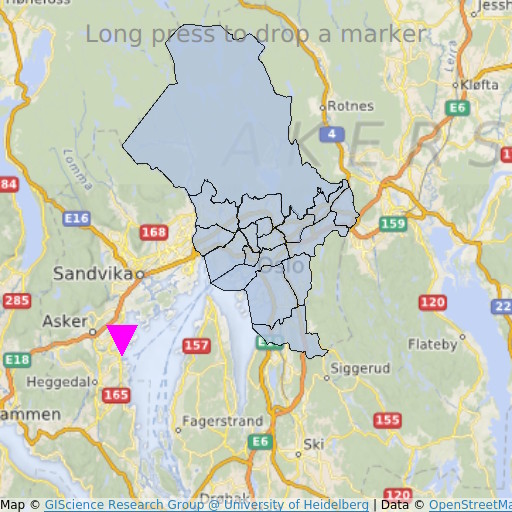MapItemView Transitions (QML)▲
MapItemView Transitions demonstrates how to use the Map item to render a map. It shows the minimum amount of code needed to display the map, and can be used as a basis for further experimentation.
Running the Example▲
To run the example from Qt Creator, open the Welcome mode and select the example from Examples. For more information, visit Building and Running an Example.
QML Code▲
In main.qml, two MapItemView elements are used, to add to the map the administrative districts for the Oslo region, and to add a marker upon long-press.
MapItemView {
id: mivMarker
add: Transition {
NumberAnimation {
property: "slideIn"
from: 50
to: 0
duration: 500
easing.type: Easing.OutBounce
easing.amplitude: 3.0
}
}
remove: Transition {
NumberAnimation {
property: "opacity"
to: 0.1
duration: 50
}
}
model: ListModel {
id: markerModel
}
delegate: Component {
MapQuickItem {
coordinate: QtPositioning.coordinate(latitude, longitude)
anchorPoint: Qt.point(e1.width * 0.5, e1.height + slideIn)
property real slideIn : 0
sourceItem: Shape {
id: e1
vendorExtensionsEnabled: false
width: 32
height: 32
visible: true
transform: Scale {
origin.y: e1.height * 0.5
yScale: -1
}
ShapePath {
id: c_sp1
strokeWidth: -1
fillColor: Qt.rgba(1,0,1,1.0)
property real half: e1.width * 0.5
property real quarter: e1.width * 0.25
property point center: Qt.point(e1.x + e1.width * 0.5 , e1.y + e1.height * 0.5)
property point top: Qt.point(center.x, center.y - half )
property point bottomLeft: Qt.point(center.x - half, center.y + half )
property point bottomRight: Qt.point(center.x + half, center.y + half )
startX: center.x;
startY: center.y + half
PathLine { x: c_sp1.bottomLeft.x; y: c_sp1.bottomLeft.y }
PathLine { x: c_sp1.top.x; y: c_sp1.top.y }
PathLine { x: c_sp1.bottomRight.x; y: c_sp1.bottomRight.y }
PathLine { x: c_sp1.center.x; y: c_sp1.center.y + c_sp1.half }
}
}
}
}
}The marker view specifies both the add and the remove transition, to create a bouncing marker effect.
MapItemView {
id: miv
model: OsloListModel {
id: osloListModel
}
add: Transition {
NumberAnimation {
property: "animationScale"
from: 0.2
to: 1
duration: 800
easing.type: Easing.OutCubic
}
}
delegate: Component {
MapPolygon {
function fromMercator(l, centroid) {
var res = []
for (var i = 0; i < l.length; i++) {
var vtx = l[i]
var offset = Qt.point((vtx.x - centroid.x) * animationScale,
(vtx.y - centroid.y) * animationScale)
var pt = Qt.point(centroid.x + offset.x, centroid.y + offset.y)
res.push( QtPositioning.mercatorToCoord(pt) )
}
return res;
}
path: fromMercator(osloListModel.geometries[name+"_"+adminLevel]
, osloListModel.centroids[name+"_"+adminLevel] )
color: ((adminLevel > 4) ? "lightsteelblue" : 'firebrick')
property real animationScale : 1
opacity: ((adminLevel < 9) ? 0.1 : 0.8)
visible: true
}
}
}The administrative districts view specifies only the add transition, to create a district growing effect.
Requirements▲
The example requires a working internet connection to download OpenStreetMap map tiles. An optional system proxy should be picked up automatically.