The Arthur Paint SystemThis document describes Qt 4's painting system, providing a comparison between the approaches used by Qt when rendering graphics in Qt 3 and Qt 4. ArchitectureThe Qt 4 Paint System is primarily based on the classes QPainter, QPaintDevice, and QPaintEngine. QPainter is the class used to perform drawing operations, such as drawLine() and drawRect(). QPaintDevice represents a device that can be painted on using a QPainter; both QWidget and QPixmap are QPaintDevices. QPaintEngine provides the interface that the painter uses to draw onto different types of devices. A Look Back at Qt 3In Qt 3, QPainter could be used to draw on widgets and pixmaps. (It could also be used to draw to printers on Windows and Mac OS X.) When other paint devices needed to be supported, such as QPrinter on X11, this was done by deriving from QPaintDevice and reimplementing the virtual function QPaintDevice::cmd(). A reimplemented paint device was treated as an external device. QPainter was capable of recognizing external devices and could serialize each paint operation to the reimplemented cmd() function. This allowed reimplementation of arbitrary devices, but the approach has some disadvantages which we have addressed in Qt 4. One of these is that an external device could not reuse any functionality implemented in QPainter since QPainter was tied to widget/pixmap painting on that platform. Supporting multiple device backends, such as OpenGL, was therefore inconvenient and not very efficient. This has led us to devise a more convenient and intuitive API for Qt 4. How Painting is Done in Qt 4In Qt 4 we have introduced the QPaintEngine abstract class. Implementations of this class provide the concrete functionality needed to draw to specific device types. The QPaintEngine class is only used internally by QPainter and QPaintDevice, and it is hidden from application programmers unless they reimplement their own device types for their own QPaintEngine subclasses. Qt currently provides paint engines for the following platforms and APIs:
To implement support for a new backend, you must derive from QPaintEngine and reimplement its virtual functions. You also need to derive from QPaintDevice and reimplement the virtual function QPaintDevice::paintEngine() to tell QPainter which paint engine should be used to draw on this particular device. The main benefit of this approach is that all painting follows the same painting pipeline. This means that adding support for new features and providing default implementations for unsupported ones has become much simpler. New Features in the Qt 4 Paint SystemGradient BrushesWith Qt 4 it is possible to fill shapes using gradient brushes. A gradient in this case is used to describe the transition from one color at a given point to different color at another point. A gradient can span from one color to another or over a number of colors by specifying multiple colors at positions in the gradient area. Qt 4 supports linear, radial, and conical gradients. Linear gradients are specified using two control points. Setting a linear gradient brush is done by creating a QLinearGradient object and setting it as a brush. QLinearGradient gradient(0, 0, 100, 100);
gradient.setColorAt(0, Qt::red);
gradient.setColorAt(0.5, Qt::green);
gradient.setColorAt(1, Qt::blue);
painter.setBrush(gradient);
painter.drawRect(0, 0, 100, 100);
The code shown above produces a pattern as show in the following pixmap: 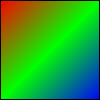 Radial gradients are specified using a center, a radius, and a focal point. Setting a radial brush is done by creating a QRadialGradient object and setting it as a brush. QRadialGradient gradient(50, 50, 50, 30, 30);
gradient.setColorAt(0.2, Qt::white);
gradient.setColorAt(0.8, Qt::green);
gradient.setColorAt(1, Qt::black);
painter.setBrush(gradient);
painter.drawEllipse(0, 0, 100, 100);
The code shown above produces a pattern as shown in the following pixmap: 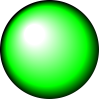 Conical gradients are specified using a center and a start angle. Setting a conical brush is done by creating a QConicalGradient object and setting it as a brush. QConicalGradient gradient(60, 40, 0);
gradient.setColorAt(0, Qt::black);
gradient.setColorAt(0.4, Qt::green);
gradient.setColorAt(0.6, Qt::white);
gradient.setColorAt(1, Qt::black);
painter.setBrush(gradient);
painter.drawEllipse(0, 0, 100, 100);
The code shown above produces a pattern as shown in the following pixmap: 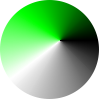 Alpha-Blended DrawingWith Qt 4 we support alpha-blended outlining and filling. The alpha channel of a color is defined through QColor. The alpha channel specifies the transparency effect, 0 represents a fully transparent color, while 255 represents a fully opaque color. For example: // Specfiy semi-transparent red
painter.setBrush(QColor(255, 0, 0, 127));
painter.drawRect(0, 0, width()/2, height());
// Specify semi-transparend blue
painter.setBrush(QColor(0, 0, 255, 127));
painter.drawRect(0, 0, width(), height()/2);
The code shown above produces the following output: 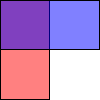 Alpha-blended drawing is supported on Windows, Mac OS X, and on X11 systems that have the X Render extension installed. QPainter and QGLWidgetIt is now possible to open a QPainter on a QGLWidget as if it were a normal QWidget. One huge benefit from this is that we utilize the high performance of OpenGL for most drawing operations, such as transformations and pixmap drawing. Anti-Aliased EdgesOn platforms where this is supported by the native drawing API, we provide the option of turning on anti-aliased edges when drawing graphics primitives. // One line without anti-aliasing
painter.drawLine(0, 0, width()/2, height());
// One line with anti-aliasing
painter.setRenderHint(QPainter::Antialiasing);
painter.drawLine(width()/2, 0, width()/2, height());
This produces the following output: 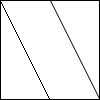 Anti-aliasing is supported when drawing to a QImage and on all systems, except on X11 when XRender is not present. Extensive Use of Native Graphics OperationsIn the Qt 4 Paint System we make more use of native graphics operations. The benefit we gain from this is that these operations can potentially be performed in hardware, giving significant speed improvements over many pure-software implementations. Among these are native transformations (Mac OS X and OpenGL), making painting with a world matrix much faster. Some pixmap operations have also been moved closer to the underlying hardware implementations. Painter PathsA painter path is an object composed of a number of graphical building blocks, such as rectangles, ellipses, lines, and curves. A painter path can be used for filling, outlining, and for clipping. The main advantage of painter paths over normal drawing operations is that it is possible to build up non-linear shapes which can be drawn later in one go. Building blocks can be joined in closed subpaths, such as a rectangle or an ellipse, or they can exist independently as unclosed subpaths, although an unclosed path will not be filled. Below is a code example on how a path can be used. The painter in this case has a pen width of 3 and a light blue brush. We first add a rectangle, which becomes a closed subpath. We then add two bezier curves, and finally draw the entire path. QPainterPath path;
path.addRect(20, 20, 60, 60);
path.addBezier(0, 0, 99, 0, 50, 50, 99, 99);
path.addBezier(99, 99, 0, 99, 50, 50, 0, 0);
painter.drawPath(path);
The code above produces the following output: 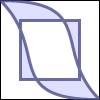 Widget Double-BufferingIn Qt 4, all widgets are double-buffered by default. In previous versions of Qt double-buffering was achieved by painting to an off-screen pixmap then copying the pixmap to the screen. For example: QPixmap buffer(size());
QPainter painter(&buffer);
// Paint code here
painter.end();
bitBlt(this, 0, 0, &buffer);
Since the double-buffering is handled by QWidget internally this now becomes: QPainter painter(this);
// Paint code here
painter.end();
Double-buffering is turned on by default, but can be turned off for individual widgets by setting the widget attribute Qt::WA_PaintOnScreen. unbufferedWidget->setAttribute(Qt::WA_PaintOnScreen); Pen and Brush TransformationIn Qt 3, pens and brushes weren't affected by the painter's transformation matrix. For example, if you drew a rectangle with a pen width of 1 using a scaled painter, the resulting line width would still be 1. This made it difficult to implement features such as zooming and high-resolution printing. In Qt 4, pens and brushes honor the painter's transformation matrix. Note that this feature is still in development and not yet supported on all platforms. Custom Filled PensIn Qt 4, it is possible to specify how an outline should be filled. It can be a solid color or a QBrush, which makes it possible to specify both texture and gradient fills for both text and outlines. QLinearGradient gradient(0, 0, 100, 100);
gradient.setColorAt(0, Qt::blue);
gradient.setColorAt(1, Qt::red);
painter.setPen(QPen(gradient, 0));
for (int y=fontSize; y<100; y+=fontSize)
drawText(0, y, text);
The code above produces the following output: 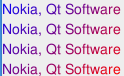 QImage as a Paint DeviceA great improvement of Qt 4 over previous versions it that it now provides a pixel-based raster paint engine which allows users to open a painter on a QImage. The QImage paint engine supports the full feature set of QPainter (paths, antialiasing, alphablending, etc.) and can be used on all platforms. One advantage of this is that it is possible to guarantee the pixel exactness of any drawing operation in a platform-independent way. Painting on an image is as simple as drawing on any other paint device. QImage image(100, 100, 32);
QPainter painter(&image);
// painter commands.
painter.end();
SVG Rendering SupportScalable Vector Graphics (SVG) is an language for describing both static and animated two-dimensional vector graphics. Qt includes support for the static features of SVG 1.2 Tiny, taking advantage of the improved paint system in Qt 4. SVG drawings can be rendered onto any QPaintDevice subclass, such as QWidget, QImage, and QGLWidget, to take advantage of specific advantages of each device. This approach gives developers the flexibility to experiment, in order to find the best solution for each application. 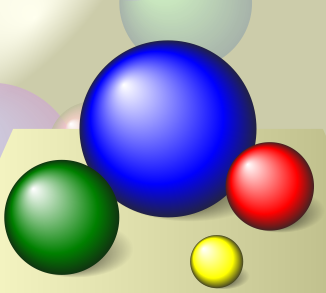 Since SVG is an XML-based format, the QtXml module is required to read SVG files. For this reason, classes for SVG handling are provided separately in the QtSvg module. Displaying an SVG drawing in an application is as simple as displaying a bitmap image. QSvgWidget is a display widget that can be placed in an appropriate place in a user interface, and new content can be loaded as required. For example, a predetermined file can be loaded and displayed in a widget with little effort: QSvgWidget window(":/files/spheres.svg");
window.show();
For applications with more specialized requirements, the QSvgRenderer class provides more control over the way SVG drawings are rendered and animated. [Previous: The Interview Framework] [Home] [Next: The Scribe Classes] |
| Cette page est une traduction d'une page de la documentation de Qt, écrite par Nokia Corporation and/or its subsidiary(-ies). Les éventuels problèmes résultant d'une mauvaise traduction ne sont pas imputables à Nokia. | Qt 4.1 | |
| Copyright © 2012 Developpez LLC. Tous droits réservés Developpez LLC. Aucune reproduction, même partielle, ne peut être faite de ce site et de l'ensemble de son contenu : textes, documents et images sans l'autorisation expresse de Developpez LLC. Sinon, vous encourez selon la loi jusqu'à 3 ans de prison et jusqu'à 300 000 E de dommages et intérêts. Cette page est déposée à la SACD. | ||
| Vous avez déniché une erreur ? Un bug ? Une redirection cassée ? Ou tout autre problème, quel qu'il soit ? Ou bien vous désirez participer à ce projet de traduction ? N'hésitez pas à nous contacter ou par MP ! | ||
Copyright © 2000-2012 - www.developpez.com



















