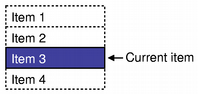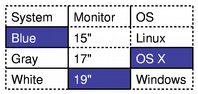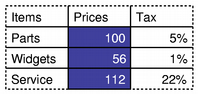Item View Convenience Classes
OverviewAlongside the model/view classes, Qt 4 also includes standard widgets to provide classic item-based container widgets. These behave in a similar way to the item view classes in Qt 3, but have been rewritten to use the underlying model/view framework for performance and maintainability. The old item view classes are still available in the compatibility library (see the Porting Guide for more information). The item-based widgets have been given names which reflect their uses: QListWidget provides a list of items, QTreeWidget displays a multi-level tree structure, and QTableWidget provides a table of cell items. Each class inherits the behavior of the QAbstractItemView class which implements common behavior for item selection and header management. List WidgetsSingle level lists of items are typically displayed using a QListWidget and a number of QListWidgetItems. A list widget is constructed in the same way as any other widget: QListWidget *listWidget = new QListWidget(this); List items can be added directly to the list widget when they are constructed: new QListWidgetItem(tr("Sycamore"), listWidget);
new QListWidgetItem(tr("Chestnut"), listWidget);
new QListWidgetItem(tr("Mahogany"), listWidget);
They can also be constructed without a parent list widget and added to a list at some later time: QListWidgetItem *newItem = new QListWidgetItem;
newItem->setText(itemText);
listWidget->insertItem(row, newItem);
Each item in a list can display a text label and an icon. The colors and font used to render the text can be changed to provide a customized appearance for items. Tooltips, status tips, and "What's This?" help are all easily configured to ensure that the list is properly integrated into the application. newItem->setToolTip(toolTipText);
newItem->setStatusTip(toolTipText);
newItem->setWhatsThis(whatsThisText);
By default, items in a list are presented in the order of their creation. Lists of items can be sorted according to the criteria given in Qt::SortOrder to produce a list of items that is sorted in forward or reverse alphabetical order: listWidget->sortItems(Qt::AscendingOrder);
listWidget->sortItems(Qt::DescendingOrder);
Tree WidgetsTrees or hierarchical lists of items are provided by the QTreeWidget and QTreeWidgetItem classes. Each item in the tree widget can have child items of its own, and can display a number of columns of information. Tree widgets are created just like any other widget: QTreeWidget *treeWidget = new QTreeWidget(this); Before items can be added to the tree widget, the number of columns must be set. For example, we could define two columns, and create a header to provide labels at the top of each column: treeWidget->setColumnCount(2);
QStringList headers;
headers << tr("Subject") << tr("Default");
treeWidget->setHeaderLabels(headers);
The easiest way to set up the labels for each section is to supply a string list. For more sophisticated headers, you can construct a tree item, decorate it as you wish, and use that as the tree widget's header. Top-level items in the tree widget are constructed with the tree widget as their parent widget. They can be inserted in an arbitrary order, or you can ensure that they are listed in a particular order by specifying the previous item when constructing each item: QTreeWidgetItem *cities = new QTreeWidgetItem(treeWidget);
cities->setText(0, tr("Cities"));
QTreeWidgetItem *osloItem = new QTreeWidgetItem(cities);
osloItem->setText(0, tr("Oslo"));
osloItem->setText(1, tr("Yes"));
QTreeWidgetItem *planets = new QTreeWidgetItem(treeWidget, cities);
Tree widgets deal with top-level items slightly differently to other items from deeper within the tree. Items can be removed from the top level of the tree by calling the tree widget's takeTopLevelItem() function, but items from lower levels are removed by calling their parent item's takeChild() function. Items are inserted in the top level of the tree with the insertTopLevelItem() function. At lower levels in the tree, the parent item's insertChild() function is used. It is easy to move items around between the top level and lower levels in the tree. We just need to check whether the items are top-level items or not, and this information is supplied by each item's parent() function. For example, we can remove the current item in the tree widget regardless of its location: QTreeWidgetItem *parent = currentItem->parent();
int index;
if (parent) {
index = parent->indexOfChild(treeWidget->currentItem());
delete parent->takeChild(index);
} else {
index = treeWidget->indexOfTopLevelItem(treeWidget->currentItem());
delete treeWidget->takeTopLevelItem(index);
}
Inserting the item somewhere else in the tree widget follows the same pattern: QTreeWidgetItem *parent = currentItem->parent();
QTreeWidgetItem *newItem;
if (parent)
newItem = new QTreeWidgetItem(parent, treeWidget->currentItem());
else
newItem = new QTreeWidgetItem(treeWidget, treeWidget->currentItem());
Table WidgetsTables of items similar to those found in spreadsheet applications are constructed with the QTableWidget and QTableWidgetItem. These provide a scrolling table widget with headers and items to use within it. Tables can be created with a set number of rows and columns, or these can be added to an unsized table as they are needed. QTableWidget *tableWidget;
tableWidget = new QTableWidget(12, 3, this);
Items are constructed outside the table before being added to the table at the required location: QTableWidgetItem *newItem = new QTableWidgetItem(tr("%1").arg(
pow(row, column+1)));
tableWidget->setItem(row, column, newItem);
Horizontal and vertical headers can be added to the table by constructing items outside the table and using them as headers: QTableWidgetItem *valuesHeaderItem = new QTableWidgetItem(tr("Values"));
tableWidget->setHorizontalHeaderItem(0, valuesHeaderItem);
Note that the rows and columns in the table begin at zero. Common FeaturesThere are a number of item-based features common to each of the convenience classes that are available through the same interfaces in each class. We present these in the following sections with some examples for different widgets. Look at the list of Model/View Classes for each of the widgets for more details about the use of each function used. |
Publicité
Best OfActualités les plus luesSemaine
Mois
Année


Le blog Digia au hasard
Créer des applications avec un style Metro avec Qt, exemples en QML et C++, un article de Digia Qt traduit par Thibaut CuvelierLe blog Digia est l'endroit privilégié pour la communication sur l'édition commerciale de Qt, où des réponses publiques sont apportées aux questions les plus posées au support. Lire l'article.
CommunautéRessources
Liens utilesContact
Qt dans le magazine |
| Cette page est une traduction d'une page de la documentation de Qt, écrite par Nokia Corporation and/or its subsidiary(-ies). Les éventuels problèmes résultant d'une mauvaise traduction ne sont pas imputables à Nokia. | Qt 4.3 | |
| Copyright © 2012 Developpez LLC. Tous droits réservés Developpez LLC. Aucune reproduction, même partielle, ne peut être faite de ce site et de l'ensemble de son contenu : textes, documents et images sans l'autorisation expresse de Developpez LLC. Sinon, vous encourez selon la loi jusqu'à 3 ans de prison et jusqu'à 300 000 E de dommages et intérêts. Cette page est déposée à la SACD. | ||
| Vous avez déniché une erreur ? Un bug ? Une redirection cassée ? Ou tout autre problème, quel qu'il soit ? Ou bien vous désirez participer à ce projet de traduction ? N'hésitez pas à nous contacter ou par MP ! | ||
Copyright © 2000-2012 - www.developpez.com