Running Qt for Embedded Linux Applications |
| Provided that the environment variables are adjusted properly during the installation process, you should see the Text Edit demo appear. It might be that the hardware drivers must be specified explicitly to make everything work properly. For more information, please consult the following documentation: | 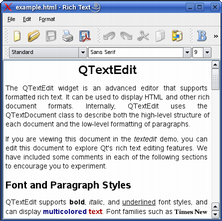 |
Additional applications can be run as clients, i.e., by running these applications without the -qws option they will connect to the existing server as clients. You can exit the server application at any time using Ctrl+Alt+Backspace.
Using Multiple Displays
Qt for Embedded Linux also allows multiple displays to be used simultaneously. There are two ways of achieving this: Either run multiple Qt for Embedded Linux server processes, or use the ready-made Multi screen driver.
When running multiple server processes, the screen driver (and display number) must be specified for each process using the -display command line option or by setting the QWS_DISPLAY environment variable. For example:
./myfirstserverapplication -qws -display "transformed:rot90:1" ./mysecondserverapplication -qws -display "QVFb:2"
See the display management documentation for more details on how to specify a screen driver. Note that you must also specify the display (i.e., server process) when starting client applications:
./myclientapplication -display "QVFb:2"
There is no way of moving a client from one display to another when running multiple server processes. Using the Multi screen driver, on the other hand, applications can easiliy be moved between the various screens.
The Multi screen driver can be specified just like any other screen driver by using the -display command line option or by setting the QWS_DISPLAY environment variable. For example:
./myserverapplication -qws -display "Multi: QVFb:0
QVFb:1:offset=0,0 VNC:offset=640,0 :2"
See the display management documentation for details regarding arguments.
Command Line Options
| Option | Description |
|---|---|
| -fn <font> | Defines the application font. For example:./myapplication -fn helvetica The font should be specified using an X logical font description. |
| -bg <color> | Sets the default application background color. For example:./myapplication -bg blue The color-name must be one of the names recognized by the QColor constructor. |
| -btn <color> | Sets the default button color. For example:./myapplication -btn green The color-name must be one of the names recognized by the QColor constructor. |
| -fg <color> | Sets the default application foreground color. For example:./myapplication -fg 'dark blue' The color-name must be one of the names recognized by the QColor constructor. |
| -name <objectname> | Sets the application name, i.e. the application object's object name. For example:./myapplication -name texteditapplication |
| -title <title> | Sets the application's title. For example:./myapplication -title 'Text Edit' |
| -geometry <width>x<height>+<Xoffset>+<Yoffset> | Sets the client geometry of the first window that is shown. For example:./myapplication -geometry 300x200+50+50 |
| -keyboard | Enables the keyboard. See also: Qt for Embedded Linux Character Input. |
| -nokeyboard | Disables the keyboard. |
| -mouse | Enables the mouse cursor. See also: Qt for Embedded Linux Pointer Handling. |
| -nomouse | Disables the mouse cursor. |
| -qws | Runs the application as a server application, i.e. constructs a QApplication object of the QApplication::GuiServer type. |
| -display | Specifies the screen driver. See also: Qt for Embedded Linux Display Management. |
| -decoration <style> | Sets the application decoration. For example:./myapplication -decoration windows The supported styles are windows, default and styled. See also QDecoration. |
Best Of
Actualités les plus lues
- 2017 : un quinquennat pour une nouvelle version du C++ ? Possible, selon Herb Sutter 6
- Qt Commercial : Digia organise un webinar gratuit le 27 mars sur la conception d'interfaces utilisateur et d'applications avec le framework 0
- Orientation de l'écran en QML, un article de Christophe Dumez traduit par Thibaut Cuvelier 0
- « Quelque chose ne va vraiment pas avec les développeurs "modernes" », un développeur à "l'ancienne" critique la multiplication des bibliothèques 82
- Apercevoir la troisième dimension ou l'utilisation multithreadée d'OpenGL dans Qt, un article des Qt Quarterly traduit par Guillaume Belz 0
- Les développeurs ignorent-ils trop les failles découvertes dans leur code ? Prenez-vous en compte les remarques des autres ? 17
- BlackBerry 10 : premières images du prochain OS de RIM qui devrait intégrer des widgets et des tuiles inspirées de Windows Phone 0
- Quelles nouveautés de C++11 Visual C++ doit-il rapidement intégrer ? Donnez-nous votre avis 10
- Adieu qmake, bienvenue qbs : Qt Building Suite, un outil déclaratif et extensible pour la compilation de projets Qt 17
- 2017 : un quinquennat pour une nouvelle version du C++ ? Possible, selon Herb Sutter 6

- Linus Torvalds : le "C++ est un langage horrible", en justifiant le choix du C pour le système de gestion de version Git 100
- Comment prendre en compte l'utilisateur dans vos applications ? Pour un développeur, « 90 % des utilisateurs sont des idiots » 229
- Quel est LE livre que tout développeur doit lire absolument ? Celui qui vous a le plus marqué et inspiré 96
- Apple cède et s'engage à payer des droits à Nokia, le conflit des brevets entre les deux firmes s'achève 158
- Nokia porte à nouveau plainte contre Apple pour violation de sept nouveaux brevets 158
- Quel est le code dont vous êtes le plus fier ? Pourquoi l'avez-vous écrit ? Et pourquoi vous a-t-il donné autant de satisfaction ? 83
- Le Draft final de la norme C++ 0X validé 181

Le Qt Quarterly au hasard

Les formes du pluriel dans les traductions
Communauté
Ressources
- 91 cours et tutoriels Qt
- F.A.Q. Qt : 200 questions et réponses
- 48 Qt Quarterly, 35 Qt Labs et 22 Qt DevNet en français
- 43 outils Qt
- 99 sources Qt
- 26 binaires Qt
- 6 livres Qt et 9 critiques
- La documentation de Qt 4.7 en français : 157 classes, 70 concepts et 24 modules
- 3 certifications Qt
Liens utiles
Contact
- Vous souhaitez rejoindre la rédaction ou proposer un tutoriel, une traduction, une question... ? Postez dans le forum Contribuez ou contactez-nous par MP ou par email (voir en bas de page).
Qt dans le magazine
| Cette page est une traduction d'une page de la documentation de Qt, écrite par Nokia Corporation and/or its subsidiary(-ies). Les éventuels problèmes résultant d'une mauvaise traduction ne sont pas imputables à Nokia. | Qt 4.4 | |
| Copyright © 2012 Developpez LLC. Tous droits réservés Developpez LLC. Aucune reproduction, même partielle, ne peut être faite de ce site et de l'ensemble de son contenu : textes, documents et images sans l'autorisation expresse de Developpez LLC. Sinon, vous encourez selon la loi jusqu'à 3 ans de prison et jusqu'à 300 000 E de dommages et intérêts. Cette page est déposée à la SACD. | ||
| Vous avez déniché une erreur ? Un bug ? Une redirection cassée ? Ou tout autre problème, quel qu'il soit ? Ou bien vous désirez participer à ce projet de traduction ? N'hésitez pas à nous contacter ou par MP ! | ||
Copyright © 2000-2012 - www.developpez.com



















