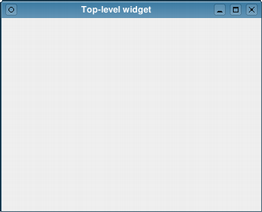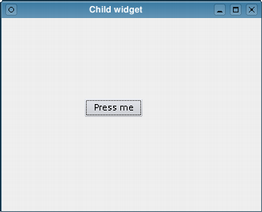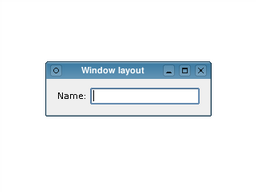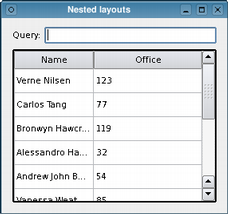Widgets Tutorial
|
QWidget *window = new QWidget();
window->resize(320, 240);
window->show();
|
|
We can add a child widget to this window by passing window as the parent to its constructor. In this case, we add a button to the window and place it in a specific location:
QPushButton *button = new QPushButton(tr("Press me"), window);
button->move(100, 100);
button->show();
|
|
The button is now a child of the window and will be deleted when the window is destroyed. Note that hiding or closing the window does not automatically destroy it.
Using Layouts
Usually, child widgets are arranged inside a window using layout objects rather than by specifying positions and sizes explicitly. Here, we construct a label and line edit widget that we would like to arrange side-by-side.
QLabel *label = new QLabel(tr("Name:"));
QLineEdit *lineEdit = new QLineEdit();
QHBoxLayout *layout = new QHBoxLayout();
layout->addWidget(label);
layout->addWidget(lineEdit);
window->setLayout(layout);
|
|
The layout object we construct manages the positions and sizes of widgets supplied to it with the addWidget() function. The layout itself is supplied to the window itself in the call to setLayout(). Layouts are only visible through the effects they have on the widgets (and other layouts) they are responsible for managing.
In the example above, the ownership of each widget is not immediately clear. Since we construct the widgets and the layout without parent objects, we would expect to see an empty window and two separate windows containing a label and a line edit. However, when we tell the layout to manage the label and line edit and set the layout on the window, both the widgets and the layout itself are ''reparented'' to become children of the window.
Just as widgets can contain other widgets, layouts can be used to provide different levels of grouping for widgets. Here, we want to display a label alongside a line edit at the top of a window, above a table view showing the results of a query.
QLabel *queryLabel = new QLabel(tr("Query:"));
QLineEdit *queryEdit = new QLineEdit();
QTableView *resultView = new QTableView();
QHBoxLayout *queryLayout = new QHBoxLayout();
queryLayout->addWidget(queryLabel);
queryLayout->addWidget(queryEdit);
QVBoxLayout *mainLayout = new QVBoxLayout();
mainLayout->addLayout(queryLayout);
mainLayout->addWidget(resultView);
window->setLayout(mainLayout);
|
|
As well as QHBoxLayout and QVBoxLayout, Qt also provides QGridLayout and QFormLayout classes to help with more complex user interfaces.
Best Of
Actualités les plus lues
- « Quelque chose ne va vraiment pas avec les développeurs "modernes" », un développeur à "l'ancienne" critique la multiplication des bibliothèques 44
- Quelles nouveautés de C++11 Visual C++ doit-il rapidement intégrer ? Donnez-nous votre avis 10
- Créer des applications avec un style Metro avec Qt, exemples en QML et C++, un article du blog Digia traduit par Thibaut Cuvelier 0
- Partage de données explicite et implicite avec Qt, un article de Christophe Dumez traduit par Thibaut Cuvelier 0
- « Quelque chose ne va vraiment pas avec les développeurs "modernes" », un développeur à "l'ancienne" critique la multiplication des bibliothèques 44
- Microsoft ouvre aux autres compilateurs C++ AMP, la spécification pour la conception d'applications parallèles C++ utilisant le GPU 22
- Les développeurs ignorent-ils trop les failles découvertes dans leur code ? Prenez-vous en compte les remarques des autres ? 17
- RIM : « 13 % des développeurs ont gagné plus de 100 000 $ sur l'AppWord », Qt et open-source au menu du BlackBerry DevCon Europe 0
- BlackBerry 10 : premières images du prochain OS de RIM qui devrait intégrer des widgets et des tuiles inspirées de Windows Phone 0
- Quelles nouveautés de C++11 Visual C++ doit-il rapidement intégrer ? Donnez-nous votre avis 10
- Adieu qmake, bienvenue qbs : Qt Building Suite, un outil déclaratif et extensible pour la compilation de projets Qt 17

- Linus Torvalds : le "C++ est un langage horrible", en justifiant le choix du C pour le système de gestion de version Git 100
- Comment prendre en compte l'utilisateur dans vos applications ? Pour un développeur, « 90 % des utilisateurs sont des idiots » 229
- Quel est LE livre que tout développeur doit lire absolument ? Celui qui vous a le plus marqué et inspiré 96
- Apple cède et s'engage à payer des droits à Nokia, le conflit des brevets entre les deux firmes s'achève 158
- Nokia porte à nouveau plainte contre Apple pour violation de sept nouveaux brevets 158
- Quel est le code dont vous êtes le plus fier ? Pourquoi l'avez-vous écrit ? Et pourquoi vous a-t-il donné autant de satisfaction ? 83
- Le Draft final de la norme C++ 0X validé 181

Le blog Digia au hasard

Déploiement d'applications Qt Commercial sur les tablettes Windows 8
Communauté
Ressources
- 91 cours et tutoriels Qt
- F.A.Q. Qt : 200 questions et réponses
- 48 Qt Quarterly, 35 Qt Labs et 22 Qt DevNet en français
- 43 outils Qt
- 99 sources Qt
- 26 binaires Qt
- 6 livres Qt et 9 critiques
- La documentation de Qt 4.7 en français : 157 classes, 70 concepts et 24 modules
- 3 certifications Qt
Liens utiles
Contact
- Vous souhaitez rejoindre la rédaction ou proposer un tutoriel, une traduction, une question... ? Postez dans le forum Contribuez ou contactez-nous par MP ou par email (voir en bas de page).
Qt dans le magazine
| Cette page est une traduction d'une page de la documentation de Qt, écrite par Nokia Corporation and/or its subsidiary(-ies). Les éventuels problèmes résultant d'une mauvaise traduction ne sont pas imputables à Nokia. | Qt 4.4 | |
| Copyright © 2012 Developpez LLC. Tous droits réservés Developpez LLC. Aucune reproduction, même partielle, ne peut être faite de ce site et de l'ensemble de son contenu : textes, documents et images sans l'autorisation expresse de Developpez LLC. Sinon, vous encourez selon la loi jusqu'à 3 ans de prison et jusqu'à 300 000 E de dommages et intérêts. Cette page est déposée à la SACD. | ||
| Vous avez déniché une erreur ? Un bug ? Une redirection cassée ? Ou tout autre problème, quel qu'il soit ? Ou bien vous désirez participer à ce projet de traduction ? N'hésitez pas à nous contacter ou par MP ! | ||
Copyright © 2000-2012 - www.developpez.com