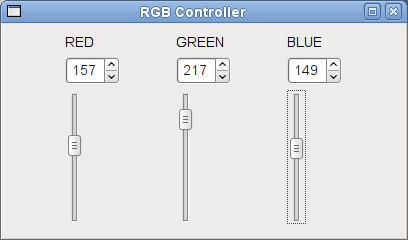A Quick Start to Qt Designer |
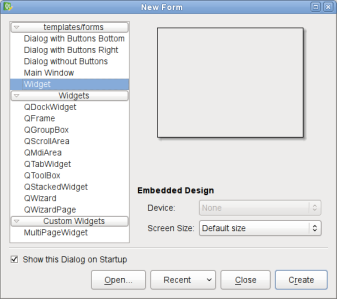 | Choosing a Form You start by choosing Widget from the New Form dialog. |
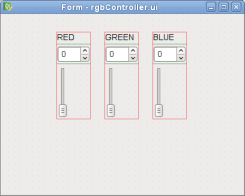 | Placing Widgets on a Form Drag three labels, three spin boxes and three vertical sliders on to your form. To change the label's default text, simply double-click on it. You can arrange them according to how you would like them to be laid out. |
To ensure that they are laid out exactly like this in your program, you need to place these widgets into a layout. We will do this in groups of three. Select the "RED" label. Then, hold down Ctrl while you select its corresponding spin box and slider. In the Form menu, select Lay Out in a Grid.
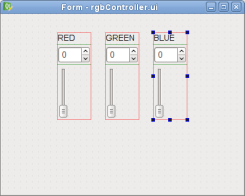 | 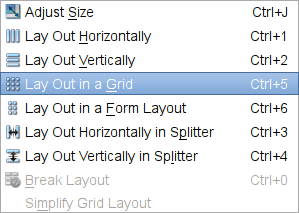 |
Repeat the step for the other two labels along with their corresponding spin boxes and sliders as well.
The next step is to combine all three layouts into one main layout. The main layout is the top level widget's (in this case, the QWidget) layout. It is important that your top level widget has a layout; otherwise, the widgets on your window will not resize when your window is resized. To set the layout, Right click anywhere on your form, outside of the three separate layouts, and select Lay Out Horizontally. Alternatively, you could also select Lay Out in a Grid -- you will still see the same arrangement (shown below).
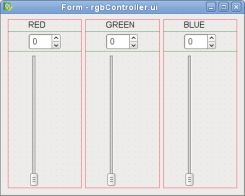
Note: Main layouts cannot be seen on the form. To check if you have a main layout installed, try resizing your form; your widgets should resize accordingly. Alternatively, you can take a look at Qt Designer's Object Inspector. If your top level widget does not have a layout, you will see the broken layout icon next to it,  .
.
When you click on the slider and drag it to a certain value, you want the spin box to display the slider's position. To accomplish this behavior, you need to connect the slider's valueChanged() signal to the spin box's setValue() slot. You also need to make the reverse connections, e.g., connect the spin box's valueChanged() signal to the slider's setValue() slot.
To do this, you have to switch to Edit Signals/Slots mode, either by pressing F4 or selecting Edit Signals/Slots from the Edit menu.
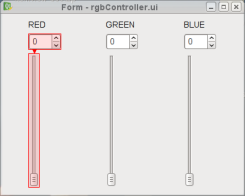 | Connecting Signals to Slots Click on the slider and drag the cursor towards the spin box. The Configure Connection dialog, shown below, will pop up. Select the correct signal and slot and click OK. |
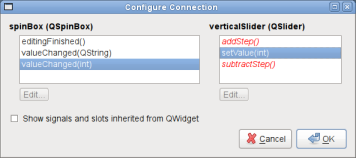
Repeat the step (in reverse order), clicking on the spin box and dragging the cursor towards the slider, to connect the spin box's valueChanged() signal to the slider's setValue() slot.
You can use the screenshot below as a guide to selecting the correct signal and slot.
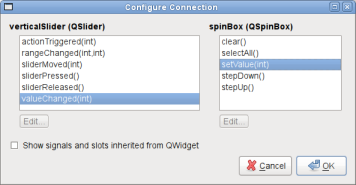
Now that you have successfully connected the objects for the "RED" component of the RGB Controller, do the same for the "GREEN" and "BLUE" components as well.
Since RGB values range between 0 and 255, we need to limit the spin box and slider to that particular range.
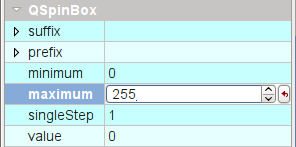 | Setting Widget Properties Click on the first spin box. Within the Property Editor, you will see QSpinBox's properties. Enter "255" for the maximum property. Then, click on the first vertical slider, you will see QAbstractSlider's properties. Enter "255" for the maximum property as well. Repeat this process for the remaining spin boxes and sliders. |
Now, we preview your form to see how it would look in your application - press Ctrl + R or select Preview from the Form menu. Try dragging the slider - the spin box will mirror its value too (and vice versa). Also, you can resize it to see how the layouts that are used to manage the child widgets, respond to different window sizes.
[Contents]
Best Of
Actualités les plus lues
- «Le projet de loi des droits du développeur» : quelles conditions doivent remplir les entreprises pour que le développeur puisse réussir ? 73
- Les développeurs détestent-ils les antivirus ? Un programmeur manifeste sa haine envers ces solutions de sécurité 28
- Une nouvelle ère d'IHM 3D pour les automobiles, un concept proposé par Digia et implémenté avec Qt 3
- Qt Creator 2.5 est sorti en beta, l'EDI supporte maintenant plus de fonctionnalités de C++11 2
- Vingt sociétés montrent leurs décodeurs basés sur Qt au IPTV World Forum, en en exploitant diverses facettes (déclaratif, Web, widgets) 0
- Thread travailleur avec Qt en utilisant les signaux et les slots, un article de Christophe Dumez traduit par Thibaut Cuvelier 1
- « Quelque chose ne va vraiment pas avec les développeurs "modernes" », un développeur à "l'ancienne" critique la multiplication des bibliothèques 102
- Pourquoi les programmeurs sont-ils moins payés que les gestionnaires de programmes ? Manquent-ils de pouvoir de négociation ? 53
- «Le projet de loi des droits du développeur» : quelles conditions doivent remplir les entreprises pour que le développeur puisse réussir ? 73
- Les développeurs détestent-ils les antivirus ? Un programmeur manifeste sa haine envers ces solutions de sécurité 28
- Qt Commercial : Digia organise un webinar gratuit le 27 mars sur la conception d'interfaces utilisateur et d'applications avec le framework 0
- Quelles nouveautés de C++11 Visual C++ doit-il rapidement intégrer ? Donnez-nous votre avis 10
- 2017 : un quinquennat pour une nouvelle version du C++ ? Possible, selon Herb Sutter 11

- Linus Torvalds : le "C++ est un langage horrible", en justifiant le choix du C pour le système de gestion de version Git 100
- Comment prendre en compte l'utilisateur dans vos applications ? Pour un développeur, « 90 % des utilisateurs sont des idiots » 229
- Quel est LE livre que tout développeur doit lire absolument ? Celui qui vous a le plus marqué et inspiré 96
- Apple cède et s'engage à payer des droits à Nokia, le conflit des brevets entre les deux firmes s'achève 158
- Nokia porte à nouveau plainte contre Apple pour violation de sept nouveaux brevets 158
- Quel est le code dont vous êtes le plus fier ? Pourquoi l'avez-vous écrit ? Et pourquoi vous a-t-il donné autant de satisfaction ? 83
- « Quelque chose ne va vraiment pas avec les développeurs "modernes" », un développeur à "l'ancienne" critique la multiplication des bibliothèques 101

Le blog Digia au hasard

Créer des applications avec un style Metro avec Qt, exemples en QML et C++, un article de Digia Qt traduit par Thibaut Cuvelier
Communauté
Ressources
- 91 cours et tutoriels Qt
- F.A.Q. Qt : 200 questions et réponses
- 51 Qt Quarterly, 35 Qt Labs et 22 Qt DevNet en français
- 43 outils Qt
- 99 sources Qt et 26 binaires Qt
- 6 livres Qt et 9 critiques
- La documentation de Qt 4.7 en français : 157 classes, 70 concepts et 24 modules
- 3 certifications Qt
Liens utiles
Contact
- Vous souhaitez rejoindre la rédaction ou proposer un tutoriel, une traduction, une question... ? Postez dans le forum Contribuez ou contactez-nous par MP ou par email (voir en bas de page).
Qt dans le magazine
| Cette page est une traduction d'une page de la documentation de Qt, écrite par Nokia Corporation and/or its subsidiary(-ies). Les éventuels problèmes résultant d'une mauvaise traduction ne sont pas imputables à Nokia. | Qt 4.6-snapshot | |
| Copyright © 2012 Developpez LLC. Tous droits réservés Developpez LLC. Aucune reproduction, même partielle, ne peut être faite de ce site et de l'ensemble de son contenu : textes, documents et images sans l'autorisation expresse de Developpez LLC. Sinon, vous encourez selon la loi jusqu'à 3 ans de prison et jusqu'à 300 000 E de dommages et intérêts. Cette page est déposée à la SACD. | ||
| Vous avez déniché une erreur ? Un bug ? Une redirection cassée ? Ou tout autre problème, quel qu'il soit ? Ou bien vous désirez participer à ce projet de traduction ? N'hésitez pas à nous contacter ou par MP ! | ||
Copyright © 2000-2012 - www.developpez.com