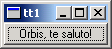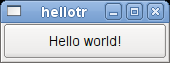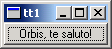Creating a Latin Message File
The first step is to create a project file, hellotr.pro, that lists all the source files for the project. The project file can be a qmake project file, or even an ordinary makefile. Any file that contains
SOURCES = main.cpp
TRANSLATIONS = hellotr_la.ts
will work. TRANSLATIONS specifies the message files we want to maintain. In this example, we just maintain one set of translations, namely Latin.
Note that the file extension is .ts, not .qm. The .ts translation source format is designed for use during the application's development. Programmers or release managers run the lupdate program to generate and update TS files with the source text that is extracted from the source code. Translators read and update the TS files using Qt Linguist adding and editing their translations.
The TS format is human-readable XML that can be emailed directly and is easy to put under version control. If you edit this file manually, be aware that the default encoding for XML is UTF-8, not Latin1 (ISO 8859-1). One way to type in a Latin1 character such as 'ø' (Norwegian o with slash) is to use an XML entity: "ø". This will work for any Unicode 4.0 character.
Once the translations are complete the lrelease program is used to convert the TS files into the QM Qt message file format. The QM format is a compact binary format designed to deliver very fast lookup performance. Both lupdate and lrelease read all the project's source and header files (as specified in the HEADERS and SOURCES lines of the project file) and extract the strings that appear in tr() function calls.
lupdate is used to create and update the message files (hellotr_la.ts in this case) to keep them in sync with the source code. It is safe to run lupdate at any time, as lupdate does not remove any information. For example, you can put it in the makefile, so the TS files are updated whenever the source changes.
Try running lupdate right now, like this:
lupdate -verbose hellotr.pro
(The -verbose option instructs lupdate to display messages that explain what it is doing.) You should now have a file hellotr_la.ts in the current directory, containing this:
<!DOCTYPE TS><TS>
<context>
<name>QPushButton</name>
<message>
<source>Hello world!</source>
<translation type="unfinished"></translation>
</message>
</context>
</TS>
You don't need to understand the file format since it is read and updated using tools (lupdate, Qt Linguist, lrelease).
Translating to Latin with Qt Linguist
We will use Qt Linguist to provide the translation, although you can use any XML or plain text editor to enter a translation into a TS file.
To start Qt Linguist, type
linguist hellotr_la.ts
You should now see the text "QPushButton" in the top left pane. Double-click it, then click on "Hello world!" and enter "Orbis, te saluto!" in the Translation pane (the middle right of the window). Don't forget the exclamation mark!
Click the Done checkbox and choose File|Save from the menu bar. The TS file will no longer contain
<translation type='unfinished'></translation>
but instead will have
<translation>Orbis, te saluto!</translation>
Running the Application in Latin
To see the application running in Latin, we have to generate a QM file from the TS file. Generating a QM file can be achieved either from within Qt Linguist (for a single TS file), or by using the command line program lrelease which will produce one QM file for each of the TS files listed in the project file. Generate hellotr_la.qm from hellotr_la.ts by choosing File|Release from Qt Linguist's menu bar and pressing Save in the file save dialog that pops up. Now run the hellotr program again. This time the button will be labelled "Orbis, te saluto!".