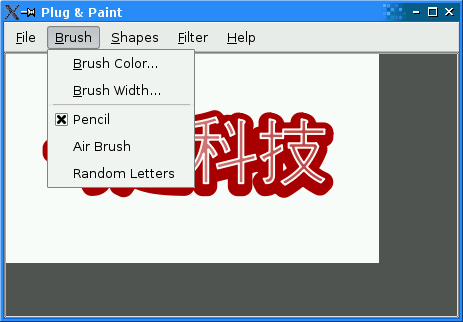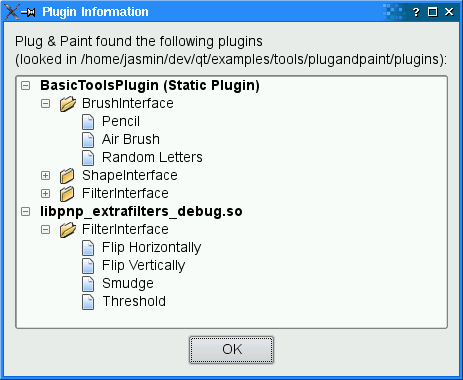The class also has a virtual destructor. Interface classes usually don't need such a destructor (because it would make little sense to delete the object that implements the interface through a pointer to the interface), but some compilers emit a warning for classes that declare virtual functions but no virtual destructor. We provide the destructor to keep these compilers happy.
To make it possible to query at run-time whether a plugin implements a given interface, we must use the Q_DECLARE_INTERFACE() macro. The first argument is the name of the interface. The second argument is a string identifying the interface in a unique way. By convention, we use a "Java package name" syntax to identify interfaces. If we later change the interfaces, we must use a different string to identify the new interface; otherwise, the application might crash. It is therefore a good idea to include a version number in the string, as we did above.
The MainWindow Class
The MainWindow class is a standard QMainWindow subclass, as found in many of the other examples (e.g., Application). Here, we'll concentrate on the parts of the code that are related to plugins.
void MainWindow::loadPlugins()
{
foreach (QObject *plugin, QPluginLoader::staticInstances())
populateMenus(plugin);
The loadPlugins() function is called from the MainWindow constructor to detect plugins and update the Brush, Shapes, and Filters menus. We start by handling static plugins (available through QPluginLoader::staticInstances())
To the application that uses the plugin, a Qt plugin is simply a QObject. That QObject implements plugin interfaces using multiple inheritance.
pluginsDir = QDir(qApp->applicationDirPath());
#if defined(Q_OS_WIN)
if (pluginsDir.dirName().toLower() == "debug" || pluginsDir.dirName().toLower() == "release")
pluginsDir.cdUp();
#elif defined(Q_OS_MAC)
if (pluginsDir.dirName() == "MacOS") {
pluginsDir.cdUp();
pluginsDir.cdUp();
pluginsDir.cdUp();
}
#endif
pluginsDir.cd("plugins");
The next step is to load dynamic plugins. We initialize the pluginsDir member variable to refer to the plugins subdirectory of the Plug & Paint example. On Unix, this is just a matter of initializing the QDir variable with QApplication::applicationDirPath(), the path of the executable file, and to do a cd(). On Windows and Mac OS X, this file is usually located in a subdirectory, so we need to take this into account.
foreach (QString fileName, pluginsDir.entryList(QDir::Files)) {
QPluginLoader loader(pluginsDir.absoluteFilePath(fileName));
QObject *plugin = loader.instance();
if (plugin) {
populateMenus(plugin);
pluginFileNames += fileName;
}
}
We use QDir::entryList() to get a list of all files in that directory. Then we iterate over the result using foreach and try to load the plugin using QPluginLoader.
The QObject provided by the plugin is accessible through QPluginLoader::instance(). If the dynamic library isn't a Qt plugin, or if it was compiled against an incompatible version of the Qt library, QPluginLoader::instance() returns a null pointer.
If QPluginLoader::instance() is non-null, we add it to the menus.
brushMenu->setEnabled(!brushActionGroup->actions().isEmpty());
shapesMenu->setEnabled(!shapesMenu->actions().isEmpty());
filterMenu->setEnabled(!filterMenu->actions().isEmpty());
}
At the end, we enable or disable the Brush, Shapes, and Filters menus based on whether they contain any items.
void MainWindow::populateMenus(QObject *plugin)
{
BrushInterface *iBrush = qobject_cast<BrushInterface *>(plugin);
if (iBrush)
addToMenu(plugin, iBrush->brushes(), brushMenu, SLOT(changeBrush()),
brushActionGroup);
ShapeInterface *iShape = qobject_cast<ShapeInterface *>(plugin);
if (iShape)
addToMenu(plugin, iShape->shapes(), shapesMenu, SLOT(insertShape()));
FilterInterface *iFilter = qobject_cast<FilterInterface *>(plugin);
if (iFilter)
addToMenu(plugin, iFilter->filters(), filterMenu, SLOT(applyFilter()));
}
For each plugin (static or dynamic), we check which interfaces it implements using qobject_cast(). First, we try to cast the plugin instance to a BrushInterface; if it works, we call the private function addToMenu() with the list of brushes returned by brushes(). Then we do the same with the ShapeInterface and the FilterInterface.
void MainWindow::aboutPlugins()
{
PluginDialog dialog(pluginsDir.path(), pluginFileNames, this);
dialog.exec();
}
The aboutPlugins() slot is called on startup and can be invoked at any time through the About Plugins action. It pops up a PluginDialog, providing information about the loaded plugins.
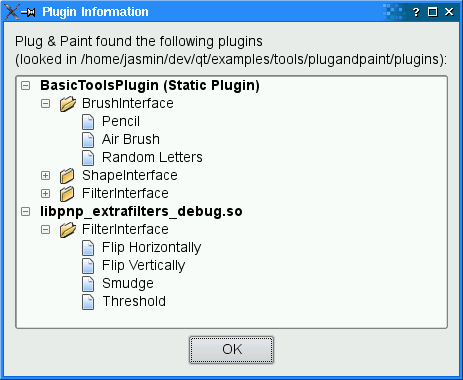
The addToMenu() function is called from loadPlugin() to create QActions for custom brushes, shapes, or filters and add them to the relevant menu. The QAction is created with the plugin from which it comes from as the parent; this makes it convenient to get access to the plugin later.
void MainWindow::changeBrush()
{
QAction *action = qobject_cast<QAction *>(sender());
BrushInterface *iBrush = qobject_cast<BrushInterface *>(action->parent());
const QString brush = action->text();
paintArea->setBrush(iBrush, brush);
}
The changeBrush() slot is invoked when the user chooses one of the brushes from the Brush menu. We start by finding out which action invoked the slot using QObject::sender(). Then we get the BrushInterface out of the plugin (which we conveniently passed as the QAction's parent) and we call PaintArea::setBrush() with the BrushInterface and the string identifying the brush. Next time the user draws on the paint area, PaintArea will use this brush.
void MainWindow::insertShape()
{
QAction *action = qobject_cast<QAction *>(sender());
ShapeInterface *iShape = qobject_cast<ShapeInterface *>(action->parent());
const QPainterPath path = iShape->generateShape(action->text(), this);
if (!path.isEmpty())
paintArea->insertShape(path);
}
The insertShape() is invoked when the use chooses one of the shapes from the Shapes menu. We retrieve the QAction that invoked the slot, then the ShapeInterface associated with that QAction, and finally we call ShapeInterface::generateShape() to obtain a QPainterPath.
void MainWindow::applyFilter()
{
QAction *action = qobject_cast<QAction *>(sender());
FilterInterface *iFilter =
qobject_cast<FilterInterface *>(action->parent());
const QImage image = iFilter->filterImage(action->text(), paintArea->image(),
this);
paintArea->setImage(image);
}
The applyFilter() slot is similar: We retrieve the QAction that invoked the slot, then the FilterInterface associated to that QAction, and finally we call FilterInterface::filterImage() to apply the filter onto the current image.
The PaintArea Class
The PaintArea class contains some code that deals with BrushInterface, so we'll review it briefly.
void PaintArea::setBrush(BrushInterface *brushInterface, const QString &brush)
{
this->brushInterface = brushInterface;
this->brush = brush;
}
In setBrush(), we simply store the BrushInterface and the brush that are given to us by MainWindow.
void PaintArea::mouseMoveEvent(QMouseEvent *event)
{
if ((event->buttons() & Qt::LeftButton) && lastPos != QPoint(-1, -1)) {
if (brushInterface) {
QPainter painter(&theImage);
setupPainter(painter);
const QRect rect = brushInterface->mouseMove(brush, painter, lastPos,
event->pos());
update(rect);
}
lastPos = event->pos();
}
}
In the mouse move event handler, we call the BrushInterface::mouseMove() function on the current BrushInterface, with the current brush. The mouse press and mouse release handlers are very similar.
The PluginDialog Class
The PluginDialog class provides information about the loaded plugins to the user. Its constructor takes a path to the plugins and a list of plugin file names. It calls findPlugins() to fill the QTreeWdiget with information about the plugins:
void PluginDialog::findPlugins(const QString &path,
const QStringList &fileNames)
{
label->setText(tr("Plug & Paint found the following plugins\n"
"(looked in %1):")
.arg(QDir::toNativeSeparators(path)));
const QDir dir(path);
foreach (QObject *plugin, QPluginLoader::staticInstances())
populateTreeWidget(plugin, tr("%1 (Static Plugin)")
.arg(plugin->metaObject()->className()));
foreach (QString fileName, fileNames) {
QPluginLoader loader(dir.absoluteFilePath(fileName));
QObject *plugin = loader.instance();
if (plugin)
populateTreeWidget(plugin, fileName);
}
}
The findPlugins() is very similar to MainWindow::loadPlugins(). It uses QPluginLoader to access the static and dynamic plugins. Its helper function populateTreeWidget() uses qobject_cast() to find out which interfaces are implemented by the plugins:
void PluginDialog::populateTreeWidget(QObject *plugin, const QString &text)
{
QTreeWidgetItem *pluginItem = new QTreeWidgetItem(treeWidget);
pluginItem->setText(0, text);
treeWidget->setItemExpanded(pluginItem, true);
QFont boldFont = pluginItem->font(0);
boldFont.setBold(true);
pluginItem->setFont(0, boldFont);
if (plugin) {
BrushInterface *iBrush = qobject_cast<BrushInterface *>(plugin);
if (iBrush)
addItems(pluginItem, "BrushInterface", iBrush->brushes());
ShapeInterface *iShape = qobject_cast<ShapeInterface *>(plugin);
if (iShape)
addItems(pluginItem, "ShapeInterface", iShape->shapes());
FilterInterface *iFilter =
qobject_cast<FilterInterface *>(plugin);
if (iFilter)
addItems(pluginItem, "FilterInterface", iFilter->filters());
}
}
Importing Static Plugins
The Basic Tools plugin is built as a static plugin, to ensure that it is always available to the application. This requires using the Q_IMPORT_PLUGIN() macro somewhere in the application (in a .cpp file) and specifying the plugin in the .pro file.
For Plug & Paint, we have chosen to put Q_IMPORT_PLUGIN() in main.cpp:
#include "mainwindow.h"
#include <QtPlugin>
#include <QApplication>
Q_IMPORT_PLUGIN(pnp_basictools)
int main(int argc, char *argv[])
{
QApplication app(argc, argv);
MainWindow window;
window.show();
return app.exec();
}
The argument to Q_IMPORT_PLUGIN() is the plugin's name, as specified with Q_EXPORT_PLUGIN2() in the plugin.
In the .pro file, we need to specify the static library. Here's the project file for building Plug & Paint:
HEADERS = interfaces.h \
mainwindow.h \
paintarea.h \
plugindialog.h
SOURCES = main.cpp \
mainwindow.cpp \
paintarea.cpp \
plugindialog.cpp
symbian {
LIBS = -lpnp_basictools.lib
} else {
LIBS = -L$${QT_BUILD_TREE}/examples/tools/plugandpaint/plugins -lpnp_basictools
}
if(!debug_and_release|build_pass):CONFIG(debug, debug|release) {
mac:LIBS = $$member(LIBS, 0) $$member(LIBS, 1)_debug
win32:LIBS = $$member(LIBS, 0) $$member(LIBS, 1)d
}
The LIBS line variable specifies the library pnp_basictools located in the ../plugandpaintplugins/basictools directory. (Although the LIBS syntax has a distinct Unix flavor, qmake supports it on all platforms.)
The CONFIG() code at the end is necessary for this example because the example is part of the Qt distribution and Qt can be configured to be built simultaneously in debug and in release modes. You don't need to for your own plugin applications.
This completes our review of the Plug & Paint application. At this point, you might want to take a look at the Basic Tools example plugin.