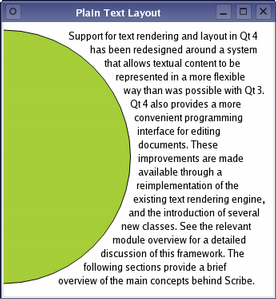- Accueil Actualités IT Pro
- Conception Cycle de vie du logiciel
- Java Plateforme et langage Java
- .NET Microsoft Framework .NET
- Dév. Web Développement Web et Webmarketing
- EDI Environnements de Développement Intégré
- Langages Langages de programmation applicatifs
- SGBD Systèmes de Gestion de Bases de Données
- Office Bureautique pour l'entreprise
- Solutions d'entreprise Autres logiciels pour l'entreprise
- Applications Applications logicielles
- Systèmes Logiciels et matériels systèmes
Document LayoutsThe layout of a document is only relevant when it is to be displayed on a device, or when some information is requested that requires a visual representation of the document. Until this occurs, the document does not need to be formatted and prepared for a device. OverviewEach document's layout is managed by a subclass of the QAbstractTextDocumentLayout class. This class provides a common interface for layout and rendering engines. The default rendering behavior is currently implemented in a private class. This approach makes it possible to create custom layouts, and provides the mechanism used when preparing pages for printing or exporting to Portable Document Format (PDF) files. Example - Shaped Text LayoutSometimes it is important to be able to format plain text within an irregularly-shaped region, perhaps when rendering a custom widget, for example. Scribe provides generic features, such as those provided by the QTextLayout class, to help developers perform word-wrapping and layout tasks without the need to create a document first.
Formatting and drawing a paragraph of plain text is straightforward. The example below will lay out a paragraph of text, using a single font, around the right hand edge of a circle. QTextLayout textLayout(text, font); qreal margin = 10; qreal radius = qMin(width()/2.0, height()/2.0) - margin; QFontMetrics fm(font); qreal lineHeight = fm.height(); qreal y = 0; textLayout.beginLayout(); while (1) { // create a new line QTextLine line = textLayout.createLine(); if (!line.isValid()) break; qreal x1 = qMax(0.0, pow(pow(radius,2)-pow(radius-y,2), 0.5)); qreal x2 = qMax(0.0, pow(pow(radius,2)-pow(radius-(y+lineHeight),2), 0.5)); qreal x = qMax(x1, x2) + margin; qreal lineWidth = (width() - margin) - x; line.setLineWidth(lineWidth); line.setPosition(QPointF(x, margin+y)); y += line.height(); } textLayout.endLayout(); QPainter painter; painter.begin(this); painter.setRenderHint(QPainter::Antialiasing); painter.fillRect(rect(), Qt::white); painter.setBrush(QBrush(Qt::black)); painter.setPen(QPen(Qt::black)); textLayout.draw(&painter, QPoint(0,0)); painter.setBrush(QBrush(QColor("#a6ce39"))); painter.setPen(QPen(Qt::black)); painter.drawEllipse(QRectF(-radius, margin, 2*radius, 2*radius)); painter.end(); We create a text layout, specifying the text string we want to display and the font to use. We ensure that the text we supplied is formatted correctly by obtaining text lines from the text format, and wrapping the remaining text using the available space. The lines are positioned as we move down the page. The formatted text can be drawn onto a paint device; in the above code, the text is drawn directly onto a widget. [Previous: The QTextCursor Interface] [Next: Common Rich Text Editing Tasks] © 2008-2011 Nokia Corporation and/or its subsidiaries. Nokia, Qt and their respective logos are trademarks of Nokia Corporation in Finland and/or other countries worldwide. All other trademarks are property of their respective owners. Privacy Policy Licensees holding valid Qt Commercial licenses may use this document in accordance with the Qt Commercial License Agreement provided with the Software or, alternatively, in accordance with the terms contained in a written agreement between you and Nokia. Alternatively, this document may be used under the terms of the GNU Free Documentation License version 1.3 as published by the Free Software Foundation. |