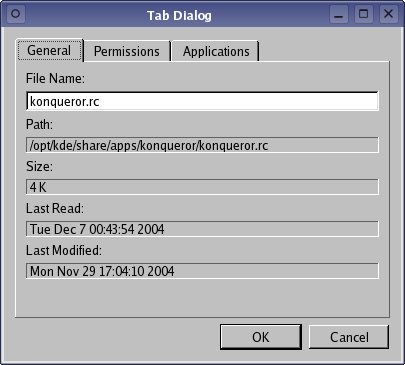Tab Dialog ExampleFiles:
The Tab Dialog example shows how to construct a tab dialog using the QTabWidget class. Dialogs provide an efficient way for the application to communicate with the user, but complex dialogs suffer from the problem that they often take up too much screen area. By using a number of tabs in a dialog, information can be split into different categories, while remaining accessible.
The Tab Dialog example consists of a single TabDialog class that provides three tabs, each containing information about a particular file, and two standard push buttons that are used to accept or reject the contents of the dialog. TabDialog Class DefinitionThe TabDialog class is a subclass of QDialog that displays a QTabWidget and two standard dialog buttons. The class definition only contain the class constructor and a private data member for the QTabWidget: class TabDialog : public QDialog { Q_OBJECT public: TabDialog(const QString &fileName, QWidget *parent = 0); private: QTabWidget *tabWidget; QDialogButtonBox *buttonBox; }; In the example, the widget will be used as a top-level window, but we define the constructor so that it can take a parent widget. This allows the dialog to be centered on top of an application's main window. TabDialog Class ImplementationThe constructor calls the QDialog constructor and creates a QFileInfo object for the specified filename. TabDialog::TabDialog(const QString &fileName, QWidget *parent) : QDialog(parent) { QFileInfo fileInfo(fileName); tabWidget = new QTabWidget; tabWidget->addTab(new GeneralTab(fileInfo), tr("General")); tabWidget->addTab(new PermissionsTab(fileInfo), tr("Permissions")); tabWidget->addTab(new ApplicationsTab(fileInfo), tr("Applications")); The tab widget is populated with three custom widgets that each contain information about the file. We construct each of these without a parent widget because the tab widget will reparent them as they are added to it. We create two standard push buttons, and connect each of them to the appropriate slots in the dialog: buttonBox = new QDialogButtonBox(QDialogButtonBox::Ok | QDialogButtonBox::Cancel); connect(buttonBox, SIGNAL(accepted()), this, SLOT(accept())); connect(buttonBox, SIGNAL(rejected()), this, SLOT(reject())); We arrange the tab widget above the buttons in the dialog: QVBoxLayout *mainLayout = new QVBoxLayout; mainLayout->setSizeConstraint(QLayout::SetNoConstraint); mainLayout->addWidget(tabWidget); mainLayout->addWidget(buttonBox); setLayout(mainLayout); Finally, we set the dialog's title: setWindowTitle(tr("Tab Dialog"));
}
Each of the tabs are subclassed from QWidget, and only provide constructors. GeneralTab Class DefinitionThe GeneralTab widget definition is simple because we are only interested in displaying the contents of a widget within a tab: class GeneralTab : public QWidget { Q_OBJECT public: GeneralTab(const QFileInfo &fileInfo, QWidget *parent = 0); }; GeneralTab Class ImplementationThe GeneralTab widget simply displays some information about the file passed by the TabDialog. Various widgets for this purpose, and these are arranged within a vertical layout: GeneralTab::GeneralTab(const QFileInfo &fileInfo, QWidget *parent) : QWidget(parent) { QLabel *fileNameLabel = new QLabel(tr("File Name:")); QLineEdit *fileNameEdit = new QLineEdit(fileInfo.fileName()); QLabel *pathLabel = new QLabel(tr("Path:")); QLabel *pathValueLabel = new QLabel(fileInfo.absoluteFilePath()); pathValueLabel->setFrameStyle(QFrame::Panel | QFrame::Sunken); QLabel *sizeLabel = new QLabel(tr("Size:")); qlonglong size = fileInfo.size()/1024; QLabel *sizeValueLabel = new QLabel(tr("%1 K").arg(size)); sizeValueLabel->setFrameStyle(QFrame::Panel | QFrame::Sunken); QLabel *lastReadLabel = new QLabel(tr("Last Read:")); QLabel *lastReadValueLabel = new QLabel(fileInfo.lastRead().toString()); lastReadValueLabel->setFrameStyle(QFrame::Panel | QFrame::Sunken); QLabel *lastModLabel = new QLabel(tr("Last Modified:")); QLabel *lastModValueLabel = new QLabel(fileInfo.lastModified().toString()); lastModValueLabel->setFrameStyle(QFrame::Panel | QFrame::Sunken); QVBoxLayout *mainLayout = new QVBoxLayout; mainLayout->addWidget(fileNameLabel); mainLayout->addWidget(fileNameEdit); mainLayout->addWidget(pathLabel); mainLayout->addWidget(pathValueLabel); mainLayout->addWidget(sizeLabel); mainLayout->addWidget(sizeValueLabel); mainLayout->addWidget(lastReadLabel); mainLayout->addWidget(lastReadValueLabel); mainLayout->addWidget(lastModLabel); mainLayout->addWidget(lastModValueLabel); mainLayout->addStretch(1); setLayout(mainLayout); } PermissionsTab Class DefinitionLike the GeneralTab, the PermissionsTab is just used as a placeholder widget for its children: class PermissionsTab : public QWidget { Q_OBJECT public: PermissionsTab(const QFileInfo &fileInfo, QWidget *parent = 0); }; PermissionsTab Class ImplementationThe PermissionsTab shows information about the file's access information, displaying details of the file permissions and owner in widgets that are arranged in nested layouts: PermissionsTab::PermissionsTab(const QFileInfo &fileInfo, QWidget *parent) : QWidget(parent) { QGroupBox *permissionsGroup = new QGroupBox(tr("Permissions")); QCheckBox *readable = new QCheckBox(tr("Readable")); if (fileInfo.isReadable()) readable->setChecked(true); QCheckBox *writable = new QCheckBox(tr("Writable")); if ( fileInfo.isWritable() ) writable->setChecked(true); QCheckBox *executable = new QCheckBox(tr("Executable")); if ( fileInfo.isExecutable() ) executable->setChecked(true); QGroupBox *ownerGroup = new QGroupBox(tr("Ownership")); QLabel *ownerLabel = new QLabel(tr("Owner")); QLabel *ownerValueLabel = new QLabel(fileInfo.owner()); ownerValueLabel->setFrameStyle(QFrame::Panel | QFrame::Sunken); QLabel *groupLabel = new QLabel(tr("Group")); QLabel *groupValueLabel = new QLabel(fileInfo.group()); groupValueLabel->setFrameStyle(QFrame::Panel | QFrame::Sunken); QVBoxLayout *permissionsLayout = new QVBoxLayout; permissionsLayout->addWidget(readable); permissionsLayout->addWidget(writable); permissionsLayout->addWidget(executable); permissionsGroup->setLayout(permissionsLayout); QVBoxLayout *ownerLayout = new QVBoxLayout; ownerLayout->addWidget(ownerLabel); ownerLayout->addWidget(ownerValueLabel); ownerLayout->addWidget(groupLabel); ownerLayout->addWidget(groupValueLabel); ownerGroup->setLayout(ownerLayout); QVBoxLayout *mainLayout = new QVBoxLayout; mainLayout->addWidget(permissionsGroup); mainLayout->addWidget(ownerGroup); mainLayout->addStretch(1); setLayout(mainLayout); } ApplicationsTab Class DefinitionThe ApplicationsTab is another placeholder widget that is mostly cosmetic: class ApplicationsTab : public QWidget { Q_OBJECT public: ApplicationsTab(const QFileInfo &fileInfo, QWidget *parent = 0); }; ApplicationsTab Class ImplementationThe ApplicationsTab does not show any useful information, but could be used as a template for a more complicated example: ApplicationsTab::ApplicationsTab(const QFileInfo &fileInfo, QWidget *parent) : QWidget(parent) { QLabel *topLabel = new QLabel(tr("Open with:")); QListWidget *applicationsListBox = new QListWidget; QStringList applications; for (int i = 1; i <= 30; ++i) applications.append(tr("Application %1").arg(i)); applicationsListBox->insertItems(0, applications); QCheckBox *alwaysCheckBox; if (fileInfo.suffix().isEmpty()) alwaysCheckBox = new QCheckBox(tr("Always use this application to " "open this type of file")); else alwaysCheckBox = new QCheckBox(tr("Always use this application to " "open files with the extension '%1'").arg(fileInfo.suffix())); QVBoxLayout *layout = new QVBoxLayout; layout->addWidget(topLabel); layout->addWidget(applicationsListBox); layout->addWidget(alwaysCheckBox); setLayout(layout); } |
| Cette page est une traduction d'une page de la documentation de Qt, écrite par Nokia Corporation and/or its subsidiary(-ies). Les éventuels problèmes résultant d'une mauvaise traduction ne sont pas imputables à Nokia. | Qt 4.8 | |
| Copyright © 2012 Developpez LLC. Tous droits réservés Developpez LLC. Aucune reproduction, même partielle, ne peut être faite de ce site et de l'ensemble de son contenu : textes, documents et images sans l'autorisation expresse de Developpez LLC. Sinon, vous encourez selon la loi jusqu'à 3 ans de prison et jusqu'à 300 000 E de dommages et intérêts. Cette page est déposée à la SACD. | ||
| Vous avez déniché une erreur ? Un bug ? Une redirection cassée ? Ou tout autre problème, quel qu'il soit ? Ou bien vous désirez participer à ce projet de traduction ? N'hésitez pas à nous contacter ou par MP ! | ||
Copyright © 2000-2012 - www.developpez.com