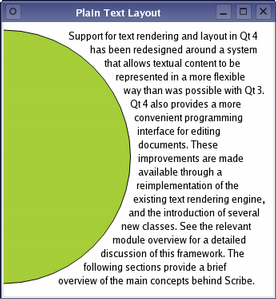Document LayoutsThe layout of a document is only relevant when it is to be displayed on a device, or when some information is requested that requires a visual representation of the document. Until this occurs, the document does not need to be formatted and prepared for a device. OverviewEach document's layout is managed by a subclass of the QAbstractTextDocumentLayout class. This class provides a common interface for layout and rendering engines. The default rendering behavior is currently implemented in a private class. This approach makes it possible to create custom layouts, and provides the mechanism used when preparing pages for printing or exporting to Portable Document Format (PDF) files. Example - Shaped Text LayoutSometimes it is important to be able to format plain text within an irregularly-shaped region, perhaps when rendering a custom widget, for example. Scribe provides generic features, such as those provided by the QTextLayout class, to help developers perform word-wrapping and layout tasks without the need to create a document first.
Formatting and drawing a paragraph of plain text is straightforward. The example below will lay out a paragraph of text, using a single font, around the right hand edge of a circle. QTextLayout textLayout(text, font); qreal margin = 10; qreal radius = qMin(width()/2.0, height()/2.0) - margin; QFontMetrics fm(font); qreal lineHeight = fm.height(); qreal y = 0; textLayout.beginLayout(); while (1) { // create a new line QTextLine line = textLayout.createLine(); if (!line.isValid()) break; qreal x1 = qMax(0.0, pow(pow(radius,2)-pow(radius-y,2), 0.5)); qreal x2 = qMax(0.0, pow(pow(radius,2)-pow(radius-(y+lineHeight),2), 0.5)); qreal x = qMax(x1, x2) + margin; qreal lineWidth = (width() - margin) - x; line.setLineWidth(lineWidth); line.setPosition(QPointF(x, margin+y)); y += line.height(); } textLayout.endLayout(); QPainter painter; painter.begin(this); painter.setRenderHint(QPainter::Antialiasing); painter.fillRect(rect(), Qt::white); painter.setBrush(QBrush(Qt::black)); painter.setPen(QPen(Qt::black)); textLayout.draw(&painter, QPoint(0,0)); painter.setBrush(QBrush(QColor("#a6ce39"))); painter.setPen(QPen(Qt::black)); painter.drawEllipse(QRectF(-radius, margin, 2*radius, 2*radius)); painter.end(); We create a text layout, specifying the text string we want to display and the font to use. We ensure that the text we supplied is formatted correctly by obtaining text lines from the text format, and wrapping the remaining text using the available space. The lines are positioned as we move down the page. The formatted text can be drawn onto a paint device; in the above code, the text is drawn directly onto a widget. |
| Cette page est une traduction d'une page de la documentation de Qt, écrite par Nokia Corporation and/or its subsidiary(-ies). Les éventuels problèmes résultant d'une mauvaise traduction ne sont pas imputables à Nokia. | Qt 4.8 | |
| Copyright © 2012 Developpez LLC. Tous droits réservés Developpez LLC. Aucune reproduction, même partielle, ne peut être faite de ce site et de l'ensemble de son contenu : textes, documents et images sans l'autorisation expresse de Developpez LLC. Sinon, vous encourez selon la loi jusqu'à 3 ans de prison et jusqu'à 300 000 E de dommages et intérêts. Cette page est déposée à la SACD. | ||
| Vous avez déniché une erreur ? Un bug ? Une redirection cassée ? Ou tout autre problème, quel qu'il soit ? Ou bien vous désirez participer à ce projet de traduction ? N'hésitez pas à nous contacter ou par MP ! | ||
Copyright © 2000-2012 - www.developpez.com