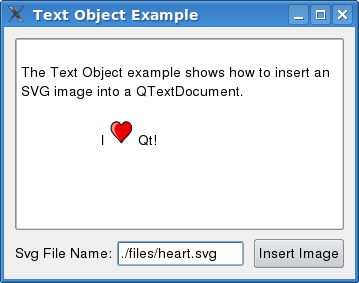Text Object ExampleFiles:
The Text Object example shows how to insert an SVG file into a QTextDocument.
A QTextDocument consists of a hierarchy of elements, such as text blocks and frames. A text object describes the structure or format of one or more of these elements. For instance, images imported from HTML are implemented using text objects. Text objects are used by the document's layout to lay out and render (paint) the document. Each object knows how to paint the elements they govern, and calculates their size. To be able to insert an SVG image into a text document, we create a text object, and implement painting for that object. This object can then be set on a QTextCharFormat. We also register the text object with the layout of the document, enabling it to draw QTextCharFormats governed by our text object. We can summarize the procedure with the following steps:
The example consists of the following classes:
SvgTextObject Class DefinitionLet's take a look at the header file of SvgTextObject: class SvgTextObject : public QObject, public QTextObjectInterface { Q_OBJECT Q_INTERFACES(QTextObjectInterface) public: QSizeF intrinsicSize(QTextDocument *doc, int posInDocument, const QTextFormat &format); void drawObject(QPainter *painter, const QRectF &rect, QTextDocument *doc, int posInDocument, const QTextFormat &format); }; A text object is a QObject that implements QTextObjectInterface. Note that the first class inherited must be QObject, and that you must use Q_INTERFACES to let Qt know that your class implements QTextObjectInterface. The document layout keeps a collection of text objects stored as QObjects, each of which has an associated object type. The layout casts the QObject for the associated object type into the QTextObjectInterface. The intrinsicSize() and drawObject() functions are then used to calculate the size of the text object and draw it. SvgTextObject Class ImplementationWe start of by taking a look at the intrinsicSize() function: QSizeF SvgTextObject::intrinsicSize(QTextDocument * /*doc*/, int /*posInDocument*/, const QTextFormat &format) { QImage bufferedImage = qvariant_cast<QImage>(format.property(Window::SvgData)); QSize size = bufferedImage.size(); if (size.height() > 25) size *= 25.0 / (double) size.height(); return QSizeF(size); } intrinsicSize() is called by the layout to calculate the size of the text object. Notice that we have drawn the SVG image on a QImage. This is because SVG rendering is quite expensive. The example would lag seriously for large images if we drew them with a QSvgRenderer each time. void SvgTextObject::drawObject(QPainter *painter, const QRectF &rect, QTextDocument * /*doc*/, int /*posInDocument*/, const QTextFormat &format) { QImage bufferedImage = qvariant_cast<QImage>(format.property(Window::SvgData)); painter->drawImage(rect, bufferedImage); } In drawObject(), we paint the SVG image using the QPainter provided by the layout. Window Class DefinitionThe Window class is a self-contained window that has a QTextEdit in which SVG images can be inserted. class Window : public QWidget { Q_OBJECT public: enum { SvgTextFormat = QTextFormat::UserObject + 1 }; enum SvgProperties { SvgData = 1 }; Window(); private slots: void insertTextObject(); private: void setupTextObject(); void setupGui(); private: QTextEdit *textEdit; QLabel *fileNameLabel; QLineEdit *fileNameLineEdit; QPushButton *insertTextObjectButton; }; The insertTextObject() slot inserts an SVG image at the current cursor position, while setupTextObject() creates and registers the SvgTextObject with the layout of the text edit's document. The constructor simply calls setupTextObject() and setupGui(), which creates and lays out the widgets of the Window. Window Class ImplementationWe will now take a closer look at the functions that are relevant to our text object, starting with the setupTextObject() function. void Window::setupTextObject() { QObject *svgInterface = new SvgTextObject; textEdit->document()->documentLayout()->registerHandler(SvgTextFormat, svgInterface); } SvgTextFormat's value is the number of our object type. It is used to identify object types by the document layout. Note that we only create one SvgTextObject instance; it will be used for all QTextCharFormat's with the SvgTextFormat object type. Let's move on to the insertTextObject() function: void Window::insertTextObject() { QString fileName = fileNameLineEdit->text(); QFile file(fileName); if (!file.open(QIODevice::ReadOnly)) { QMessageBox::warning(this, tr("Error Opening File"), tr("Could not open '%1'").arg(fileName)); } QByteArray svgData = file.readAll(); First, the .svg file is opened and its contents are read into the svgData array. QTextCharFormat svgCharFormat; svgCharFormat.setObjectType(SvgTextFormat); QSvgRenderer renderer(svgData); QImage svgBufferImage(renderer.defaultSize(), QImage::Format_ARGB32); QPainter painter(&svgBufferImage); renderer.render(&painter, svgBufferImage.rect()); svgCharFormat.setProperty(SvgData, svgBufferImage); QTextCursor cursor = textEdit->textCursor(); cursor.insertText(QString(QChar::ObjectReplacementCharacter), svgCharFormat); textEdit->setTextCursor(cursor); } To speed things up, we buffer the SVG image in a QImage. We use setProperty() to store the QImage in the in the QTextCharFormat. We can retrieve it later with property(). We insert the char format in the standard way - using a QTextCursor. Notice that we use the special QChar ObjectReplacementCharacter. |
| Cette page est une traduction d'une page de la documentation de Qt, écrite par Nokia Corporation and/or its subsidiary(-ies). Les éventuels problèmes résultant d'une mauvaise traduction ne sont pas imputables à Nokia. | Qt 4.8 | |
| Copyright © 2012 Developpez LLC. Tous droits réservés Developpez LLC. Aucune reproduction, même partielle, ne peut être faite de ce site et de l'ensemble de son contenu : textes, documents et images sans l'autorisation expresse de Developpez LLC. Sinon, vous encourez selon la loi jusqu'à 3 ans de prison et jusqu'à 300 000 E de dommages et intérêts. Cette page est déposée à la SACD. | ||
| Vous avez déniché une erreur ? Un bug ? Une redirection cassée ? Ou tout autre problème, quel qu'il soit ? Ou bien vous désirez participer à ce projet de traduction ? N'hésitez pas à nous contacter ou par MP ! | ||
Copyright © 2000-2012 - www.developpez.com