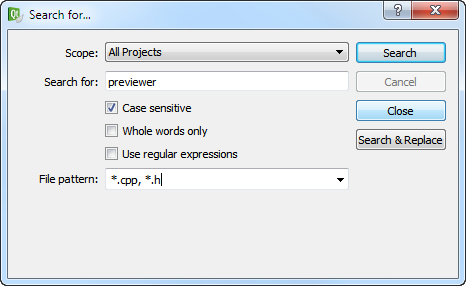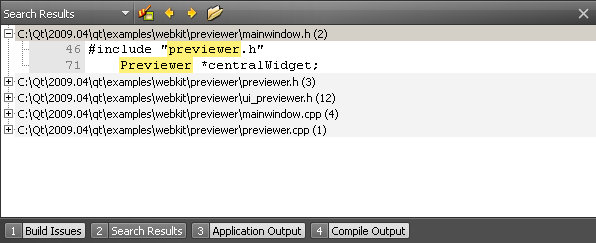- Accueil Actualités IT Pro
- Conception Cycle de vie du logiciel
- Java Plateforme et langage Java
- .NET Microsoft Framework .NET
- Dév. Web Développement Web et Webmarketing
- EDI Environnements de Développement Intégré
- Langages Langages de programmation applicatifs
- SGBD Systèmes de Gestion de Bases de Données
- Office Bureautique pour l'entreprise
- Solutions d'entreprise Autres logiciels pour l'entreprise
- Applications Applications logicielles
- Systèmes Logiciels et matériels systèmes
Finding and ReplacingTo search through the currently open file:
You can restrict the search in the Find field by selecting one or several search criteria:
Note: If you have selected text before selecting Find/Replace, the search is conducted within the selection. To replace occurrences of the existing text, enter the new text in the Replace with field.
Advanced SearchTo search through projects, files on a file system or the currently open file:
© 2008-2010 Nokia Corporation and/or its subsidiaries. Nokia, Qt and their respective logos are trademarks of Nokia Corporation in Finland and/or other countries worldwide. All other trademarks are property of their respective owners. Privacy Policy X
|




















 , or press F3. To go to the previous occurrence click
, or press F3. To go to the previous occurrence click  , or press Shift+F3.
, or press Shift+F3. .
. .
. . Regular expressions used in Qt Creator are modeled on Perl regular expressions. For more information on using regular expressions, see
. Regular expressions used in Qt Creator are modeled on Perl regular expressions. For more information on using regular expressions, see