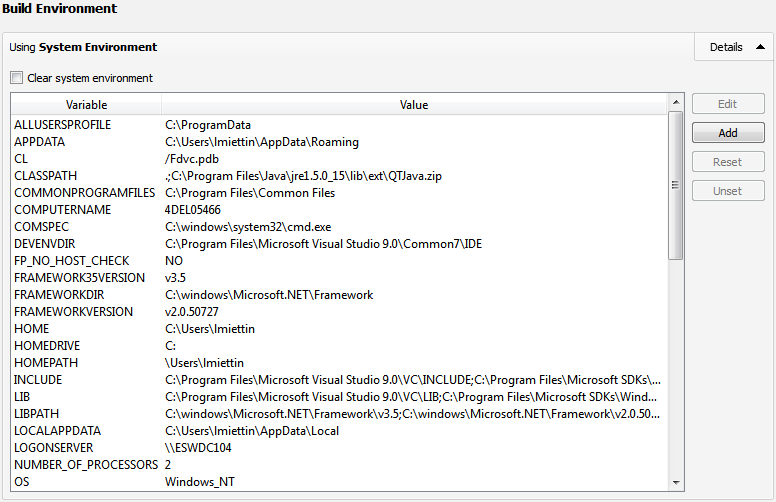Specifying Build SettingsDifferent build configurations allow you to quickly switch between different build settings. By default, Qt Creator creates debug and release build configurations. A debug build contains additional debug symbols that you need for debugging the application but that you can leave out from the release version. Generally, you use the debug configuration for testing and the release configuration for creating the final installation file. You specify build settings in the Projects mode.
To add a new build configuration, click Add and select the type of configuration you would like to add. You can add as many build configurations as you need. To delete the build configuration currently selected, click Remove. Editing Build ConfigurationsTo edit a build configuration:
Note: The build configuration for the Symbian Device target uses the GCCE tool chain by default. If you want to build for the device using RVCT, install the RVCT tool chain, and then select it in the Tool chain field. RVCT 2.2 is supported on Symbian^3 and earlier. RVCT 4.0 b902 or later is required for Symbian Belle. Starting External ProcessesQt Creator executes external processes to accomplish tasks such as building and running applications. To execute the processes, Qt Creator uses shell commands that are native to the system. It constructs the commands from an executable name and optional command line arguments. The executable name is specified in the executable fields: qmake, Make, Command, or Executable. It is either derived from the project or specified manually. When you specify executables manually, you can reference environment variables and Qt Creator variables. However, no quoting rules apply. You can specify command-line arguments in the arguments fields: Additional arguments, Command arguments, Make arguments, or Arguments. You can create shell command lines that can contain redirection and other advanced constructs. However, some more complex use cases, such as piping test data into the application being tested or grouping commands, are not supported because the value of the Executable field is always placed first when constructing the command. Using Environment VariablesYou can use any environment variables as values in the fields. For a list of variable names, click Build Environment > Details in the Build Settings. Environment variables are referenced using the native syntax: $VARNAME or ${VARNAME} on Unix and %VARNAME% on Windows. Using Qt Creator VariablesYou can use Qt Creator variables in arguments, executable paths, and working directories. The variables take care of quoting their expansions, so you do not need to put them in quotes. The following Qt Creator variables are available:
Build StepsThe build system of Qt Creator is built on qmake and make. In Build Steps you can change the settings for qmake and make. Qt Creator runs the make command using the Qt version defined for the current build configuration.
To override the shell command that Qt Creator constructs by default, remove the build step and add a custom build step that specifies another shell command. Adding Custom Build StepsTo add custom steps to the build settings, select Add Build Step > Custom Process Step. By default, custom steps are disabled. To activate a custom step, select the Enable custom process step check-box. You can use the cleaning process to remove intermediate files. This process might help you to fix obscure issues during the process of building a project. You can define the cleaning steps for your builds in the Clean Steps: By default, custom steps are disabled. To activate a custom step, select the Enable custom process step check-box. You can specify the environment you want to use for building in the Build Environment section. By default, the environment in which Qt Creator was started is used and modified to include the Qt version. Depending on the selected Qt version, Qt Creator automatically sets the necessary environment variables. You can edit existing environment variables or add, reset and unset new variables based on your project requirements. Note: The changes are stored in the local project specific .pro.user file. Therefore, they are not suitable for sharing between developers or development PCs. To share settings, incorporate them into the build system. For example, if you use qmake, make the changes in the .pro file. To build with a clean system environment, select the Clear system environment check box. Qt Creator discards the current environment, and populates a clean system environment with the environment variables that the compilers and tools need. Therefore, the environment is never totally empty, even after you clear it. X
|





















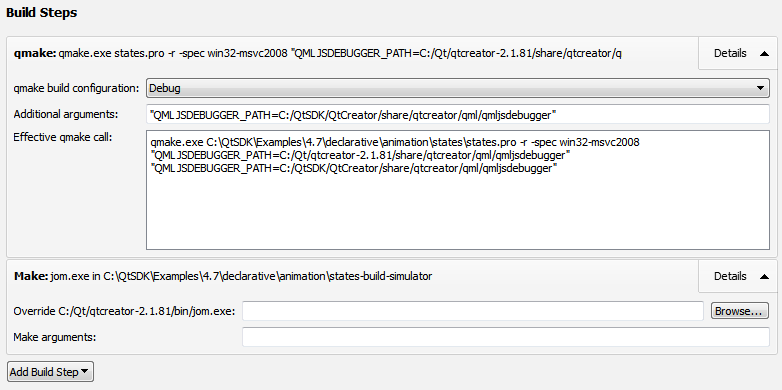
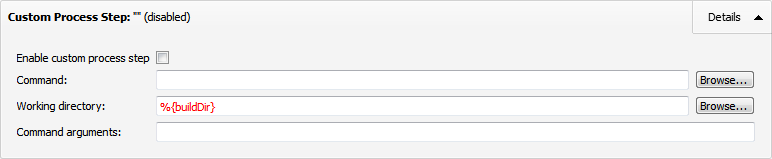
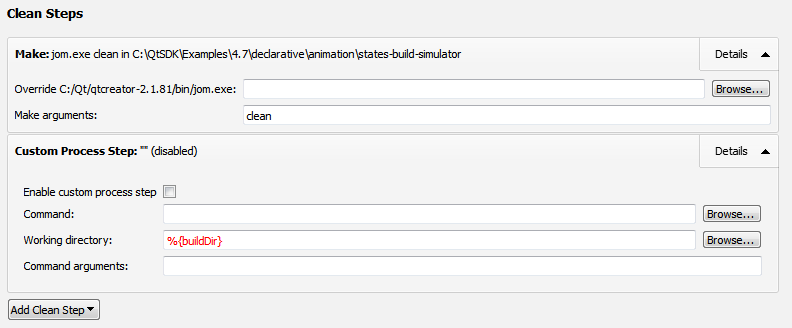
 .
.