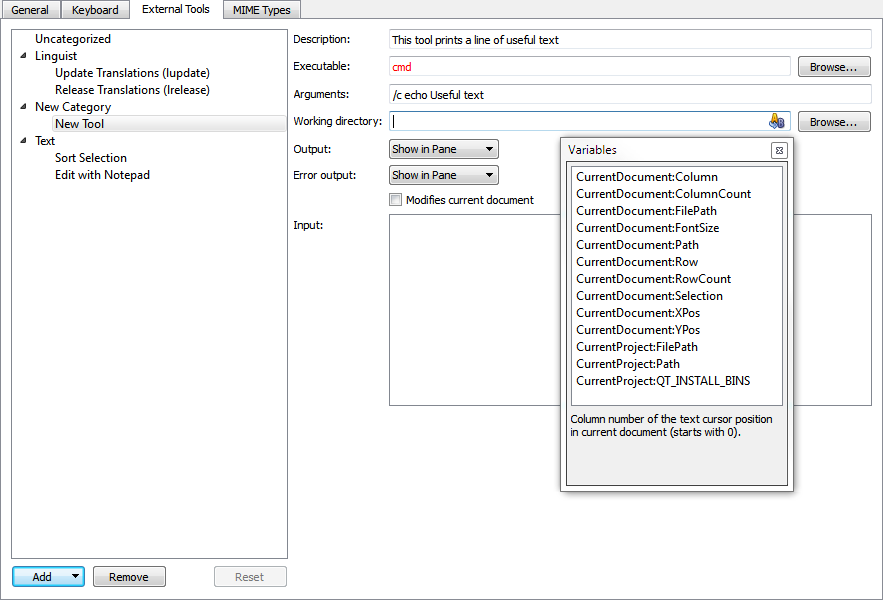- Accueil Actualités IT Pro
- Conception Cycle de vie du logiciel
- Java Plateforme et langage Java
- .NET Microsoft Framework .NET
- Dév. Web Développement Web et Webmarketing
- EDI Environnements de Développement Intégré
- Langages Langages de programmation applicatifs
- SGBD Systèmes de Gestion de Bases de Données
- Office Bureautique pour l'entreprise
- Solutions d'entreprise Autres logiciels pour l'entreprise
- Applications Applications logicielles
- Systèmes Logiciels et matériels systèmes
Using External ToolsYou can use external tools directly from Qt Creator. Qt Linguist, QML Viewer, the default text editor for your system, and the sort tool are preconfigured for use. You can change their default configurations and configure new tools. Using Qt LinguistYou can use the Qt Linguist release manager tools, lupdate and lrelease, directly from Qt Creator. The lupdate tool is used to synchronize source code and translations. The lrelease tool is used to create run-time translation files for use by the released application. To synchronize ts files from a translator with the application code, select Tools > External > Text > Linguist > Update Translations (lupdate). To generate from the ts files qm translation files that can be used by an application, select Tools > External > Text > Linguist > Release Translations (lrelease). By default, the project .pro file is passed to the tools as an argument. To specify other command line arguments for the tools, select Tools > External > Configure. For more information about Qt Linguist, see Qt Linguist Manual. Using QML ViewerYou can preview the current QML document in the QML Viewer. The QML Viewer invokes the QML runtime to load QML documents and also includes additional features useful for the development of QML-based applications. To preview the currently active QML file, select Tools > External > Qt Quick > Preview (qmlviewer). Using External Text EditorsYou can open files for editing in the default text editor for your system: Notepad on Windows and vi on Linux and Mac OS. To open the file you are currently viewing in an external editor, select Tools > External > Text > Notepad or vi, depending on your system. Qt Creator looks for the editor path in the PATH environment variable of your operating system. Sorting Text AlphabeticallyTo sort selected text alphabetically, select Tools > External > Text > Sort Selection. The sort tool takes the selected text as input and returns it in alphabetic order. By default, the output replaces the original selection in the code editor. To change the default configuration, select Tools > External > Configure. Configuring External ToolsYou can change the configuration of preconfigured tools and configure additional tools in Qt Creator Options. You can use Qt Creator variables in the fields that you can select from lists of available Qt Creator variables.
To configure external tools:
The category and tool are added to the Tools > External menu. If you change the configuration of preconfigured tools, you can later revert the changes by selecting the Revert button. The tool configurations that you add and modify are stored in XML format in the user configuration folder. For example, ~/config/Nokia/qtcreator/externaltools on Linux and Mac OS and C:\Users\username\AppData\Roaming\Nokia\qtcreator\externaltools in Windows. To share a configuration with other users, copy an XML configuration file to the folder. [Previous: Adding Qt Designer Plugins] [Next: Using Maemo or MeeGo Harmattan Emulator] © 2008-2011 Nokia Corporation and/or its subsidiaries. Nokia, Qt and their respective logos are trademarks of Nokia Corporation in Finland and/or other countries worldwide. All other trademarks are property of their respective owners. Privacy Policy Licensees holding valid Qt Commercial licenses may use this document in accordance with the Qt Commercial License Agreement provided with the Software or, alternatively, in accordance with the terms contained in a written agreement between you and Nokia. Alternatively, this document may be used under the terms of the GNU Free Documentation License version 1.3 as published by the Free Software Foundation. X
|