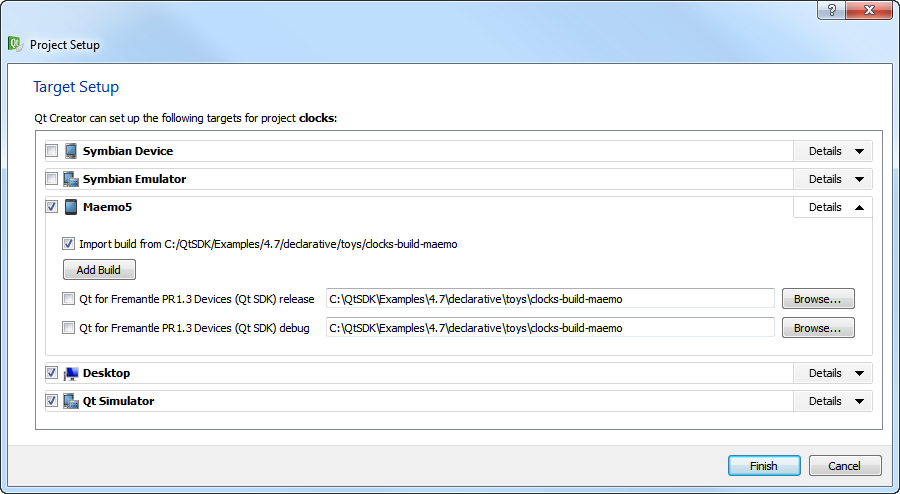- Accueil Actualités IT Pro
- Conception Cycle de vie du logiciel
- Java Plateforme et langage Java
- .NET Microsoft Framework .NET
- Dév. Web Développement Web et Webmarketing
- EDI Environnements de Développement Intégré
- Langages Langages de programmation applicatifs
- SGBD Systèmes de Gestion de Bases de Données
- Office Bureautique pour l'entreprise
- Solutions d'entreprise Autres logiciels pour l'entreprise
- Applications Applications logicielles
- Systèmes Logiciels et matériels systèmes
Opening a ProjectQt Creator stores information that it needs to build projects in a .user file. If Qt Creator cannot find the file when you open an existing project, it prompts you to enter the information. If you created the project by using another Qt Creator instance, Qt Creator asks whether you want to use the old settings. The settings are specific to the development environment, and should not be copied from one environment to another. Therefore, we recommend that you click No and enter the information again in the Project Setup dialog. The Project Setup dialog displays a list of development environments for target platforms (such as desktop, Maemo5 devices, and Symbian devices) that are installed on the development PC. Select the Qt versions that you want to use to build the project for each target.
If Qt Creator cannot find an existing build for a particular development environment (Qt version) and target, it starts out from a clean slate, and creates a new build in the specified directory. Qt Creator suggests a name and location for the directory that you can change. By default, Qt Creator does a shadow build and also creates the directory. However, shadow building is not supported for the Symbian Devices, Maemo5, or Harmattan target on Windows. If you have built the project before, Qt Creator can use the existing build configuration to make the exact same build as found in the directory available to Qt Creator. If you know you have a build, but it is not listed, click Add Build to locate it. Select a directory, and Qt Creator scans it (including subdirectories) for additional builds of the project. Qt Creator adds the found builds to the target list. You can edit the build configuration later. For more information, see Editing Build Configurations. To open a project:
Qt Creator parses all the source files in the project and performs a semantic analysis to build up the information that it needs for functions such as navigation and finding usages. A progress bar is displayed during parsing. [Previous: Creating a Project] [Next: Adding Libraries to Projects] © 2008-2011 Nokia Corporation and/or its subsidiaries. Nokia, Qt and their respective logos are trademarks of Nokia Corporation in Finland and/or other countries worldwide. All other trademarks are property of their respective owners. Privacy Policy Licensees holding valid Qt Commercial licenses may use this document in accordance with the Qt Commercial License Agreement provided with the Software or, alternatively, in accordance with the terms contained in a written agreement between you and Nokia. Alternatively, this document may be used under the terms of the GNU Free Documentation License version 1.3 as published by the Free Software Foundation. X
|