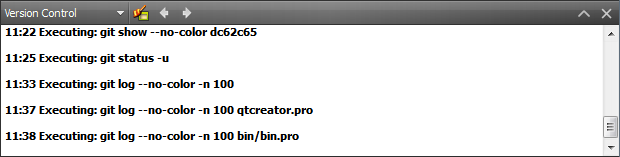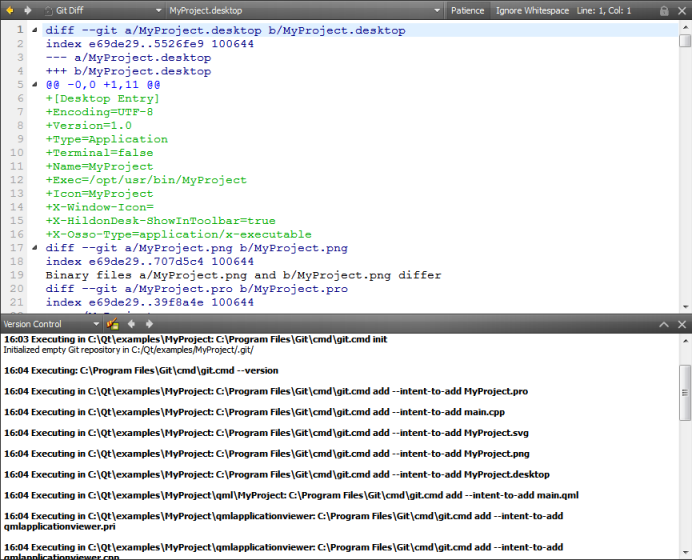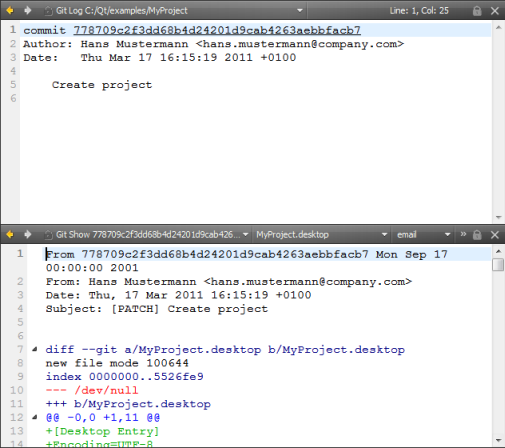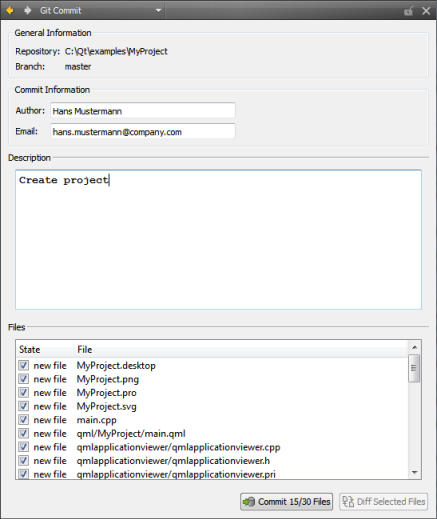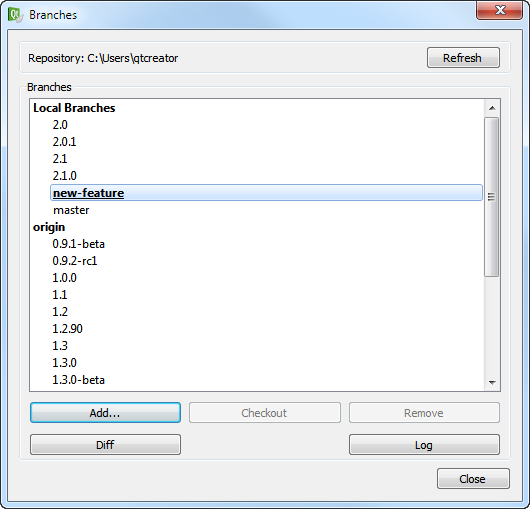Using Version Control SystemsVersion control systems supported by Qt Creator are:
Setting Up Version Control SystemsQt Creator uses the version control system's command line clients to access your repositories. To allow access, make sure that the command line clients can be located using the PATH environment variable or specify the path to the command line client executables in Tools > Options... > Version Control. After you set up the version control system, use the command line to check that everything works (for example, use the status command). If no issues arise, you should be ready to use the system also from Qt Creator. Using msysGit on WindowsIf you configure Git for use with git bash, only, and use SSH authorization, Git looks for the SSH keys in the directory where the HOME environment points to. The variable is always set by git bash. However, the variable is typically not set in a Windows command prompt. When you run Git from a Windows command prompt, it looks for the SSH keys in its installation directory, and therefore, the authorization fails. You can set the HOME environment variable from Qt Creator. Select Tools > Options... > Version Control > Git. Select the Environment Variables and the Set "HOME" environment variable check boxes. HOME is set to %HOMEDRIVE%%HOMEPATH% when the Git executable is run and authorization works as it would with git bash. Setting Up Common OptionsSelect Tools > Options... > Version Control > Common to specify settings for submit messages:
Creating VCS Repositories for New ProjectsQt Creator allows you to create repositories for version control systems that support local repository creation, such as Git, Mercurial, or Bazaar. When creating a new project by selecting File > New File or Project..., you can choose a version control system in the final wizard page. You can also select Tools and then select Create Repository... in the submenu for the version control system. To import a project that is under version control, choose File > New File or Project... > Project from Version Control and select the version control system that you use. Follow the instructions of the wizard to import the project. Using Version Control SystemsThe Tools menu contains a submenu for each supported version control system. The Version Control output pane displays the commands that are executed, a timestamp, and the relevant output. Select Window > Output Panes > Version Control to open the pane. When you create a new file or a new project, the wizard displays a page asking whether the files should be added to a version control system. This happens when the parent directory or the project is already under version control and the system supports the concept of adding files, for example, Perforce and Subversion. Alternatively, you can add files later by using the version control tool menus. With Git, there is no concept of adding files. Instead, all modified files must be staged for a commit. All version control systems provide menu options to diff the current file or project: to compare it with the latest version stored in the repository and to display the differences. In Qt Creator, a diff is displayed in a read-only editor. If the file is accessible, you can double-click on a selected diff chunk and Qt Creator opens an editor displaying the file, scrolled to the line in question. Display the versioning history of a file by selecting Log or Filelog. Typically, the log output contains the date, the commit message, and a change or revision identifier. Click on the identifier to display a description of the change including the diff. Right-clicking on an identifier brings up a context menu that lets you show annotation views of previous versions (see Annotating Files). Annotation views are obtained by selecting Annotate or Blame. Selecting Annotate or Blame displays the lines of the file prepended by the change identifier they originate from. Clicking on the change identifier shows a detailed description of the change. To show the annotation of a previous version, right-click on the version identifier at the beginning of a line and choose one of the revisions shown at the bottom of the context menu. This allows you to navigate through the history of the file and obtain previous versions of it. It also works for Git and Mercurial using SHA's. The same context menu is available when right-clicking on a version identifier in the file log view of a single file. Once you have finished making changes, submit them to the version control system by choosing Commit or Submit. Qt Creator displays a commit page containing a text editor where you can enter your commit message and a checkable list of modified files to be included. When you have finished filling out the commit page information, click on Commit to start committing. The Diff Selected Files button brings up a diff view of the files selected in the file list. Since the commit page is just another editor, you can go back to it by closing the diff view. You can also check a diff view from the editor combo box showing the Opened files. All supported version control system support reverting your project to known states. This functionality is generally called reverting. The changes discarded depend on the version control system. A version control system can replace the Revert menu option with other options. The Git version control system has an index that is used to stage changes. The index is commited on the next commit. Git allows you to revert back to the state of the last commit as well as to the state staged in the index. You can select Status... to view the status of the project or repository. You can select Update to update your working tree with the latest changes from the branch. Some version control systems allow you to choose between updating the current project and updating all projects. With Git, you stash your changes and then pull the changes from the repository. You can select Delete to delete obsolete files from the repository. With Git, you delete the files from the working tree and then stage the deleted files for a commit. Bazaar is a free version control system sponsored by Canonical. The Bazaar submenu contains the following additional items: CVS is an open source version control system. The CVS submenu contains the following additional items: Git is a fast decentralized version control system. Git is available for Windows, Linux and Mac. The Git submenu contains the following additional items: To work with Git branches, select Branches.... The checked out branch is shown in bold and underlined in the list of branches. Double-click branch names to edit them. The following operations are supported: To manage remote repositories available in Git, select Remotes.... Double-click the names and URLs of the remote repositories to edit them. The following operations are supported: With Git, you can put your current set of changes onto a virtual shelf called a stash. Stashes are useful, for example, to put aside a set of changes to work on higher priority tasks or to pull in new chages from another repository. Qt Creator exposes this functionality in the Tools > Git > Stash menu. For example, if you want to try something and find out later that it does not work, you can discard it and return to the state of the snapshot. Mercurial is a free, distributed source control management tool. The Mercurial submenu contains the following additional items: Perforce is a fast software configuration management system developed by Perforce Software. When you start Qt Creator, it looks for the executable specified in the P4 command field in Tools > Options... > Version Control > Perforce. If the file is not found, the following error message is displayed in the Version Control output pane: Perforce: Unable to determine the repository: "p4.exe" terminated with exit code 1. If you use Perforce, check that the path to the executable is specified correctly in the P4 command field. If you do not use Perforce, you can disable the Perforce plugin to get rid of the error message. Choose Help > About Plugins and deselect the Load check box for the Perforce plugin in the Version Control group. The Perforce submenu contains the following additional items: Subversion is an open source version control system. The Subversion submenu contains the following additional items: X
|