SIP Dialog Example |
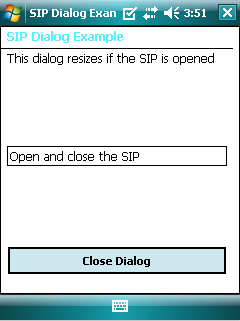 | 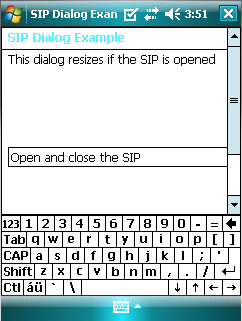 |
Sometimes it is necessary for a dialog to take the SIP into account, as the SIP may hide important input widgets. The SIP Dialog Example shows how a Dialog object, dialog, can be resized accordingly if the SIP is opened, by embedding the contents of dialog in a QScrollArea.
Dialog Class Definition
The Dialog class is a subclass of QDialog that implements a public slot, desktopResized(), and a public function, reactToSIP(). Also, it holds a private instance of QRect, desktopGeometry.
class Dialog : public QDialog
{
Q_OBJECT
public:
Dialog();
void reactToSIP();
private:
QRect desktopGeometry;
public slots:
void desktopResized(int screen);
};
Dialog Class Implementation
In the constructor of Dialog, we start by obtaining the available geometry of the screen with availableGeometry(). The parameter used is 0 to indicate that we require the primary screen.
Dialog::Dialog()
{
desktopGeometry = QApplication::desktop()->availableGeometry(0);
setWindowTitle(tr("SIP Dialog Example"));
QScrollArea *scrollArea = new QScrollArea(this);
QGroupBox *groupBox = new QGroupBox(scrollArea);
groupBox->setTitle(tr("SIP Dialog Example"));
QGridLayout *gridLayout = new QGridLayout(groupBox);
groupBox->setLayout(gridLayout);
We set the window's title to "SIP Dialog Example" and declare a QScrollArea object, scrollArea. Next we instantiate a QGroupBox, groupBox, with scrollArea as its parent. The title of groupBox is also set to "SIP Dialog Example". A QGridLayout object, gridLayout, is then used as groupBox's layout.
We create a QLineEdit, a QLabel and a QPushButton and we set the minimumWidth property to 220 pixels, respectively.
QLineEdit* lineEdit = new QLineEdit(groupBox);
lineEdit->setText(tr("Open and close the SIP"));
lineEdit->setMinimumWidth(220);
QLabel* label = new QLabel(groupBox);
label->setText(tr("This dialog resizes if the SIP is opened"));
label->setMinimumWidth(220);
QPushButton* button = new QPushButton(groupBox);
button->setText(tr("Close Dialog"));
button->setMinimumWidth(220);
Also, all three widgets' text are set accordingly. The verticalSpacing property of gridLayout is set based on the height of desktopGeometry. This is to adapt to the different form factors of Windows Mobile. Then, we add our widgets to the layout.
if (desktopGeometry.height() < 400)
gridLayout->setVerticalSpacing(80);
else
gridLayout->setVerticalSpacing(150);
gridLayout->addWidget(label);
gridLayout->addWidget(lineEdit);
gridLayout->addWidget(button);
The scrollArea's widget is set to groupBox. We use a QHBoxLayout object, layout, to contain scrollArea. The Dialog's layout is set to layout and the scroll area's horizontal scroll bar is turned off.
scrollArea->setWidget(groupBox);
QHBoxLayout* layout = new QHBoxLayout();
layout->addWidget(scrollArea);
setLayout(layout);
scrollArea->setHorizontalScrollBarPolicy(Qt::ScrollBarAlwaysOff);
The following signals are connected to their respective slots:
- button's pressed() signal to QApplication's closeAllWindows() slot,
- QDesktopWidget's workAreaResized() signal to dialog's desktopResized() slot.
connect(button, SIGNAL(clicked()),
qApp, SLOT(closeAllWindows()));
connect(QApplication::desktop(), SIGNAL(workAreaResized(int)),
this, SLOT(desktopResized(int)));
}
The desktopResized() function accepts an integer, screen, corresponding to the screen's index. We only invoke reactToSIP() if screen is the primary screen (e.g. index = 0).
void Dialog::desktopResized(int screen)
{
if (screen != 0)
return;
reactToSIP();
}
The reactToSIP() function resizes dialog accordingly if the desktop's available geometry changed vertically, as this change signifies that the SIP may have been opened or closed.
void Dialog::reactToSIP()
{
QRect availableGeometry = QApplication::desktop()->availableGeometry(0);
if (desktopGeometry != availableGeometry) {
if (windowState() | Qt::WindowMaximized)
setWindowState(windowState() & ~Qt::WindowMaximized);
setGeometry(availableGeometry);
}
desktopGeometry = availableGeometry;
}
If the height has decreased, we unset the maximized window state. Otherwise, we set the maximized window state. Lastly, we update desktopGeometry to the desktop's available geometry.
The main() function
The main() function for the SIP Dialog example instantiates Dialog and invokes its exec() function.
int main(int argc, char *argv[])
{
QApplication app(argc, argv);
Dialog dialog;
return dialog.exec();
}
Note: Although this example uses a dialog, the techniques used here apply to all top-level widgets respectively.
Best Of
Actualités les plus lues
- 2017 : un quinquennat pour une nouvelle version du C++ ? Possible, selon Herb Sutter 6
- Qt Commercial : Digia organise un webinar gratuit le 27 mars sur la conception d'interfaces utilisateur et d'applications avec le framework 0
- Orientation de l'écran en QML, un article de Christophe Dumez traduit par Thibaut Cuvelier 0
- Interfaces mobiles : nouveaux usages, nouvelles ergonomies, par Miratech 0
- « Quelque chose ne va vraiment pas avec les développeurs "modernes" », un développeur à "l'ancienne" critique la multiplication des bibliothèques 82
- Apercevoir la troisième dimension ou l'utilisation multithreadée d'OpenGL dans Qt, un article des Qt Quarterly traduit par Guillaume Belz 0
- Les développeurs ignorent-ils trop les failles découvertes dans leur code ? Prenez-vous en compte les remarques des autres ? 17
- BlackBerry 10 : premières images du prochain OS de RIM qui devrait intégrer des widgets et des tuiles inspirées de Windows Phone 0
- Quelles nouveautés de C++11 Visual C++ doit-il rapidement intégrer ? Donnez-nous votre avis 10
- Adieu qmake, bienvenue qbs : Qt Building Suite, un outil déclaratif et extensible pour la compilation de projets Qt 17
- 2017 : un quinquennat pour une nouvelle version du C++ ? Possible, selon Herb Sutter 6

- Linus Torvalds : le "C++ est un langage horrible", en justifiant le choix du C pour le système de gestion de version Git 100
- Comment prendre en compte l'utilisateur dans vos applications ? Pour un développeur, « 90 % des utilisateurs sont des idiots » 229
- Quel est LE livre que tout développeur doit lire absolument ? Celui qui vous a le plus marqué et inspiré 96
- Apple cède et s'engage à payer des droits à Nokia, le conflit des brevets entre les deux firmes s'achève 158
- Nokia porte à nouveau plainte contre Apple pour violation de sept nouveaux brevets 158
- Quel est le code dont vous êtes le plus fier ? Pourquoi l'avez-vous écrit ? Et pourquoi vous a-t-il donné autant de satisfaction ? 83
- Le Draft final de la norme C++ 0X validé 181

Le Qt Labs au hasard

Utiliser OpenCL avec Qt
Communauté
Ressources
- 91 cours et tutoriels Qt
- F.A.Q. Qt : 200 questions et réponses
- 48 Qt Quarterly, 35 Qt Labs et 22 Qt DevNet en français
- 43 outils Qt
- 99 sources Qt
- 26 binaires Qt
- 6 livres Qt et 9 critiques
- La documentation de Qt 4.7 en français : 157 classes, 70 concepts et 24 modules
- 3 certifications Qt
Liens utiles
Contact
- Vous souhaitez rejoindre la rédaction ou proposer un tutoriel, une traduction, une question... ? Postez dans le forum Contribuez ou contactez-nous par MP ou par email (voir en bas de page).
Qt dans le magazine
| Cette page est une traduction d'une page de la documentation de Qt, écrite par Nokia Corporation and/or its subsidiary(-ies). Les éventuels problèmes résultant d'une mauvaise traduction ne sont pas imputables à Nokia. | Qt 4.6 | |
| Copyright © 2012 Developpez LLC. Tous droits réservés Developpez LLC. Aucune reproduction, même partielle, ne peut être faite de ce site et de l'ensemble de son contenu : textes, documents et images sans l'autorisation expresse de Developpez LLC. Sinon, vous encourez selon la loi jusqu'à 3 ans de prison et jusqu'à 300 000 E de dommages et intérêts. Cette page est déposée à la SACD. | ||
| Vous avez déniché une erreur ? Un bug ? Une redirection cassée ? Ou tout autre problème, quel qu'il soit ? Ou bien vous désirez participer à ce projet de traduction ? N'hésitez pas à nous contacter ou par MP ! | ||
Copyright © 2000-2012 - www.developpez.com



















