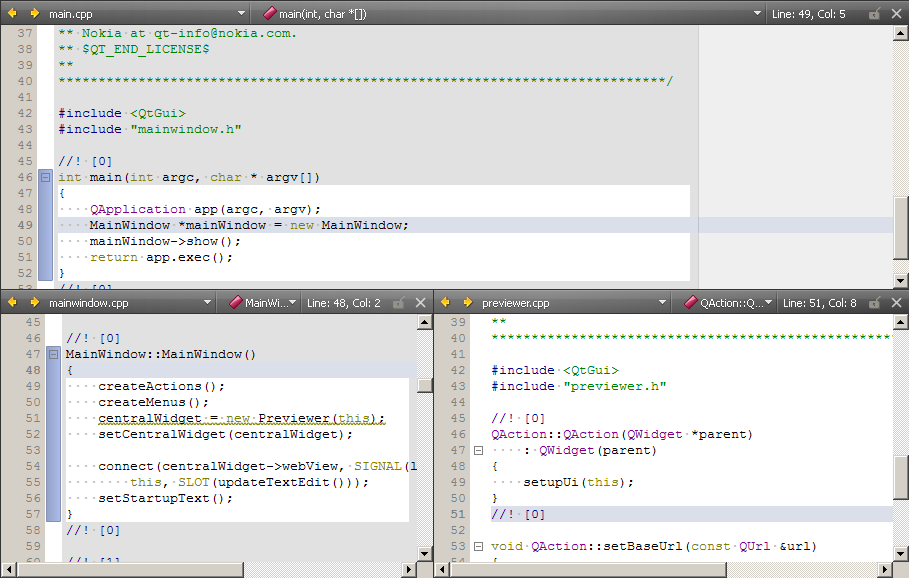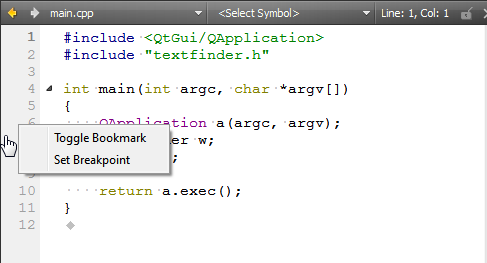- Accueil Actualités IT Pro
- Conception Cycle de vie du logiciel
- Java Plateforme et langage Java
- .NET Microsoft Framework .NET
- Dév. Web Développement Web et Webmarketing
- EDI Environnements de Développement Intégré
- Langages Langages de programmation applicatifs
- SGBD Systèmes de Gestion de Bases de Données
- Office Bureautique pour l'entreprise
- Solutions d'entreprise Autres logiciels pour l'entreprise
- Applications Applications logicielles
- Systèmes Logiciels et matériels systèmes
Using the EditorQt Creator's code editor is designed to aid you in creating, editing and navigating code. Qt Creator's code editor is fully equipped with syntax checking, code completion, context sensitive help and in-line error indicators while you are typing. The editor toolbar is located at the top of the editor view. The editor toolbar is context sensitive and shows items relevant to the file currently open in the editor. Use the toolbar to navigate between open files and symbols in use. To browse forward or backward through your location history, click To go to any open file, select it from the Open files drop-down menu. Right-click the menu title and select Copy Full Path to Clipboard to copy the path and name of the current file to the clipboard. To jump to any symbol used in the current file, select it from the Symbols drop-down menu. By default, the symbols are displayed in the order in which they appear in the file. Right-click the menu title and select Sort Alphabetically to arrange the symbols in alphabetic order. Split the editor view when you want to work on and view multiple files on the same screen. You can split the editor view in the following ways: Split command creates views below the currently active editor view. Side by side split command creates views to the right of the currently active editor view. To move between split views, select Window > Go to Next Split or press Ctrl+E, O. To remove a split view, place the cursor within the view you want to remove and select Window > Remove Current Split or press Ctrl+E, 0. To remove all but the currently selected split view, select Window > Remove All Splits or press Ctrl+E, 1. To insert or delete a bookmark right-click the line number and select Toggle Bookmark or press Ctrl+M. To go to previous bookmark in the current session, press Ctrl+,. To go to next bookmark in the current session, press Ctrl+.. You can move directly to the definition or the declaration of a symbol by holding the Ctrl and clicking the symbol. To enable this moving function, in Tools > Options... > Text Editor > Behavior, select Enable mouse navigation. You can also select the symbol and press F2, or right-click the symbol and select Follow Symbol Under Cursor to move to its definition or declaration. This feature is supported for namespaces, classes, methods, variables, include statements, and macros. To switch between the definition and declaration of a symbol, press Shift+F2 or right-click the symbol and select Switch Between Method Declaration/Definition. To refresh the internal information in Qt Creator pertaining to your code, select Tools > C++ > Update Code Model. Note: In Qt Creator indexing updates the code automatically. Use Update Code Model only as an emergency command. [Previous: Coding] [Next: Semantic Highlighting] © 2008-2011 Nokia Corporation and/or its subsidiaries. Nokia, Qt and their respective logos are trademarks of Nokia Corporation in Finland and/or other countries worldwide. All other trademarks are property of their respective owners. Privacy Policy Licensees holding valid Qt Commercial licenses may use this document in accordance with the Qt Commercial License Agreement provided with the Software or, alternatively, in accordance with the terms contained in a written agreement between you and Nokia. Alternatively, this document may be used under the terms of the GNU Free Documentation License version 1.3 as published by the Free Software Foundation. X
|




















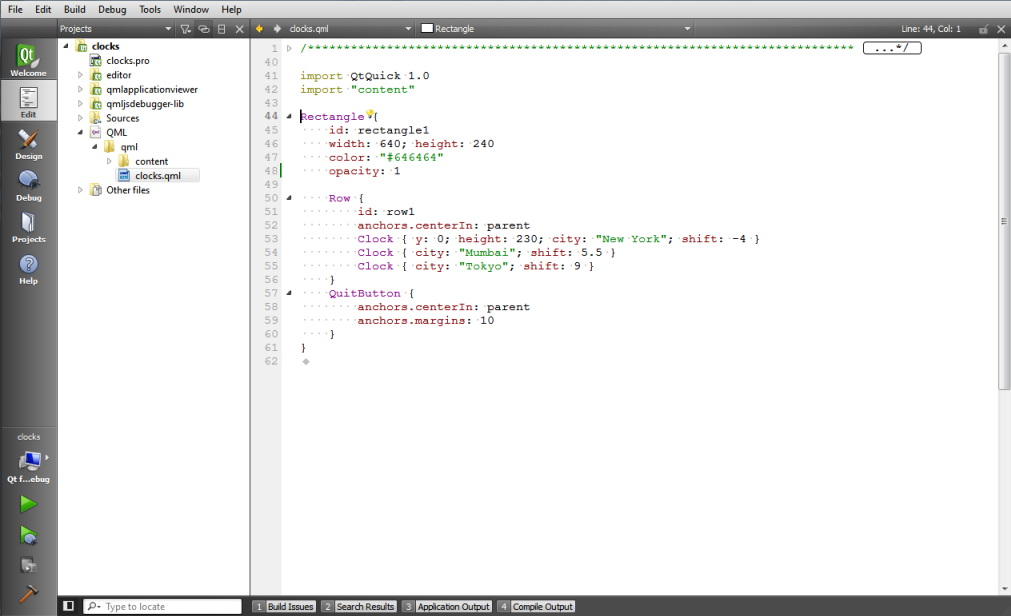
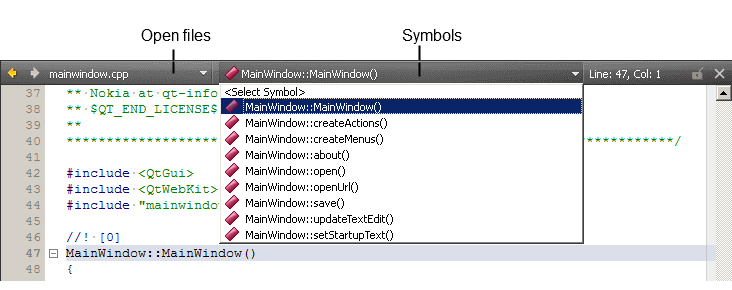
 and
and  .
.