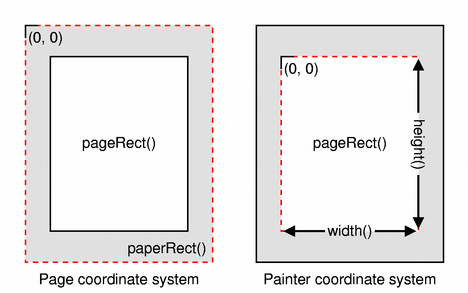Printing with QtQt provides extensive cross-platform support for printing. Using the printing systems on each platform, Qt applications can print to attached printers and across networks to remote printers. Qt's printing system also enables PostScript and PDF files to be generated, providing the foundation for basic report generation facilities. Paint Devices and PrintingIn Qt, printers are represented by QPrinter, a paint device that provides functionality specific to printing, such as support for multiple pages and double-sided output. As a result, printing involves using a QPainter to paint onto a series of pages in the same way that you would paint onto a custom widget or image. Creating a QPrinterAlthough QPrinter objects can be constructed and set up without requiring user input, printing is often performed as a result of a request by the user; for example, when the user selects the File|Print... menu item in a GUI application. In such cases, a newly-constructed QPrinter object is supplied to a QPrintDialog, allowing the user to specify the printer to use, paper size, and other printing properties. QPrinter printer;
QPrintDialog *dialog = new QPrintDialog(&printer, this);
dialog->setWindowTitle(tr("Print Document"));
if (dialog->exec() != QDialog::Accepted)
return;
It is also possible to set certain default properties by modifying the QPrinter before it is supplied to the print dialog. For example, applications that generate batches of reports for printing may set up the QPrinter to write to a local file by default rather than to a printer. Painting onto a PageOnce a QPrinter object has been constructed and set up, a QPainter can be used to perform painting operations on it. We can construct and set up a painter in the following way: QPrinter printer(QPrinter::HighResolution);
printer.setOutputFileName("print.ps");
QPainter painter;
painter.begin(&printer);
for (int page = 0; page < numberOfPages; ++page) {
// Use the painter to draw on the page.
if (page != lastPage)
printer.newPage();
}
painter.end();
Since the QPrinter starts with a blank page, we only need to call the newPage() function after drawing each page, except for the last page. The document is sent to the printer, or written to a local file, when we call end(). Coordinate SystemsQPrinter provides functions that can be used to obtain information about the dimensions of the paper (the paper rectangle) and the dimensions of the printable area (the page rectangle). These are given in logical device coordinates that may differ from the physical coordinates used by the device itself, indicating that the printer is able to render text and graphics at a (typically higher) resolution than the user's display. However, since each paint device handles the conversion between logical and physical coordinates, we do not need to perform any scaling or transformations ourselves when printing.
The paint system automatically uses the correct device metrics when painting text but, if you need to position text using information obtained from font metrics, you need to ensure that the print device is specified when you construct QFontMetrics and QFontMetricsF objects, or ensure that each QFont used is constructed using the form of the constructor that accepts a QPaintDevice argument. Printing from Complex WidgetsCertain widgets, such as QTextEdit and QGraphicsView, display rich content that is typically managed by instances of other classes, such as QTextDocument and QGraphicsScene. As a result, it is these content handling classes that usually provide printing functionality, either via a function that can be used to perform the complete task, or via a function that accepts an existing QPainter object. Some widgets provide convenience functions to expose underlying printing features, avoiding the need to obtain the content handler just to call a single function. The following table shows which class and function are responsible for printing from a selection of different widgets. For widgets that do not expose printing functionality directly, the content handling classes containing this functionality can be obtained via a function in the corresponding widget's API. QTextEdit requires a QPrinter rather than a QPainter because it uses information about the configured page dimensions in order to insert page breaks at the most appropriate places in printed documents. |
Publicité
Best OfActualités les plus luesSemaine
Mois
Année


Le Qt Developer Network au hasard
Comment fermer une applicationLe Qt Developer Network est un réseau de développeurs Qt anglophone, où ils peuvent partager leur expérience sur le framework. Lire l'article.
CommunautéRessources
Liens utilesContact
Qt dans le magazine |
| Cette page est une traduction d'une page de la documentation de Qt, écrite par Nokia Corporation and/or its subsidiary(-ies). Les éventuels problèmes résultant d'une mauvaise traduction ne sont pas imputables à Nokia. | Qt 4.2 | |
| Copyright © 2012 Developpez LLC. Tous droits réservés Developpez LLC. Aucune reproduction, même partielle, ne peut être faite de ce site et de l'ensemble de son contenu : textes, documents et images sans l'autorisation expresse de Developpez LLC. Sinon, vous encourez selon la loi jusqu'à 3 ans de prison et jusqu'à 300 000 E de dommages et intérêts. Cette page est déposée à la SACD. | ||
| Vous avez déniché une erreur ? Un bug ? Une redirection cassée ? Ou tout autre problème, quel qu'il soit ? Ou bien vous désirez participer à ce projet de traduction ? N'hésitez pas à nous contacter ou par MP ! | ||
Copyright © 2000-2012 - www.developpez.com