QProgressDialog Class Reference |
|
- 2 properties inherited from QDialog
- 57 properties inherited from QWidget
- 1 property inherited from QObject
Public Functions
- QProgressDialog ( QWidget * parent = 0, Qt::WindowFlags f = 0 )
- QProgressDialog ( const QString & labelText, const QString & cancelButtonText, int minimum, int maximum, QWidget * parent = 0, Qt::WindowFlags f = 0 )
- ~QProgressDialog ()
- bool autoClose () const
- bool autoReset () const
- QString labelText () const
- int maximum () const
- int minimum () const
- int minimumDuration () const
- void setAutoClose ( bool b )
- void setAutoReset ( bool b )
- void setBar ( QProgressBar * bar )
- void setCancelButton ( QPushButton * cancelButton )
- void setLabel ( QLabel * label )
- virtual QSize sizeHint () const
- int value () const
- bool wasCanceled () const
- 5 public functions inherited from QDialog
- 206 public functions inherited from QWidget
- 29 public functions inherited from QObject
- 12 public functions inherited from QPaintDevice
Public Slots
- void cancel ()
- void reset ()
- void setCancelButtonText ( const QString & cancelButtonText )
- void setLabelText ( const QString & )
- void setMaximum ( int maximum )
- void setMinimum ( int minimum )
- void setMinimumDuration ( int ms )
- void setRange ( int minimum, int maximum )
- void setValue ( int progress )
- 4 public slots inherited from QDialog
- 19 public slots inherited from QWidget
- 1 public slot inherited from QObject
Signals
- void canceled ()
Protected Slots
- void forceShow ()
- 1 protected slot inherited from QWidget
Additional Inherited Members
- 4 static public members inherited from QWidget
- 5 static public members inherited from QObject
- 38 protected functions inherited from QWidget
- 7 protected functions inherited from QObject
- 1 protected function inherited from QPaintDevice
Detailed Description
The QProgressDialog class provides feedback on the progress of a slow operation.
A progress dialog is used to give the user an indication of how long an operation is going to take, and to demonstrate that the application has not frozen. It can also give the user an opportunity to abort the operation.
A common problem with progress dialogs is that it is difficult to know when to use them; operations take different amounts of time on different hardware. QProgressDialog offers a solution to this problem: it estimates the time the operation will take (based on time for steps), and only shows itself if that estimate is beyond minimumDuration() (4 seconds by default).
Use setMinimum() and setMaximum() or the constructor to set the number of "steps" in the operation and call setValue() as the operation progresses. The number of steps can be chosen arbitrarily. It can be the number of files copied, the number of bytes received, the number of iterations through the main loop of your algorithm, or some other suitable unit. Progress starts at the value set by setMinimum(), and the progress dialog shows that the operation has finished when you call setValue() with the value set by setMaximum() as its argument.
The dialog automatically resets and hides itself at the end of the operation. Use setAutoReset() and setAutoClose() to change this behavior.
There are two ways of using QProgressDialog: modal and modeless.
Compared to a modeless QProgressDialog, a modal QProgressDialog is simpler to use for the programmer. Do the operation in a loop, call setValue() at intervals, and check for cancellation with wasCanceled(). For example:
QProgressDialog progress("Copying files...", "Abort Copy", 0, numFiles, this);
progress.setWindowModality(Qt::WindowModal);
for (int i = 0; i < numFiles; i++) {
progress.setValue(i);
if (progress.wasCanceled())
break;
//... copy one file
}
progress.setValue(numFiles);
A modeless progress dialog is suitable for operations that take place in the background, where the user is able to interact with the application. Such operations are typically based on QTimer (or QObject::timerEvent()), QSocketNotifier, or QUrlOperator; or performed in a separate thread. A QProgressBar in the status bar of your main window is often an alternative to a modeless progress dialog.
You need to have an event loop to be running, connect the canceled() signal to a slot that stops the operation, and call setValue() at intervals. For example:
// Operation constructor Operation::Operation(QObject *parent) : QObject(parent), steps(0) { pd = new QProgressDialog("Operation in progress.", "Cancel", 0, 100); connect(pd, SIGNAL(canceled()), this, SLOT(cancel())); t = new QTimer(this); connect(t, SIGNAL(timeout()), this, SLOT(perform())); t->start(0); } void Operation::perform() { pd->setValue(steps); //... perform one percent of the operation steps++; if (steps > pd->maximum()) t->stop(); } void Operation::cancel() { t->stop(); //... cleanup }
In both modes the progress dialog may be customized by replacing the child widgets with custom widgets by using setLabel(), setBar(), and setCancelButton(). The functions setLabelText() and setCancelButtonText() set the texts shown.
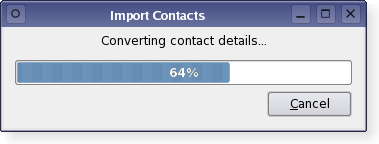
See also QDialog, QProgressBar, GUI Design Handbook: Progress Indicator, Find Files Example, and Pixelator Example.
Property Documentation
autoClose : bool
This property holds whether the dialog gets hidden by reset().
The default is true.
Access functions:
- bool autoClose () const
- void setAutoClose ( bool b )
See also setAutoReset().
autoReset : bool
This property holds whether the progress dialog calls reset() as soon as progress() equals totalSteps().
The default is true.
Access functions:
- bool autoReset () const
- void setAutoReset ( bool b )
See also setAutoClose().
labelText : QString
This property holds the label's text.
The default text is an empty string.
Access functions:
- QString labelText () const
- void setLabelText ( const QString & )
maximum : int
This property holds the highest value represented by the progress bar.
The default is 0.
Access functions:
- int maximum () const
- void setMaximum ( int maximum )
See also minimum and setRange().
minimum : int
This property holds the lowest value represented by the progress bar.
The default is 0.
Access functions:
- int minimum () const
- void setMinimum ( int minimum )
See also maximum and setRange().
minimumDuration : int
This property holds the time that must pass before the dialog appears.
If the expected duration of the task is less than the minimumDuration, the dialog will not appear at all. This prevents the dialog popping up for tasks that are quickly over. For tasks that are expected to exceed the minimumDuration, the dialog will pop up after the minimumDuration time or as soon as any progress is set.
If set to 0, the dialog is always shown as soon as any progress is set. The default is 4000 milliseconds.
Access functions:
- int minimumDuration () const
- void setMinimumDuration ( int ms )
value : int
This property holds the current amount of progress made.
For the progress dialog to work as expected, you should initially set this property to 0 and finally set it to QProgressDialog::maximum(); you can call setValue() any number of times in-between.
Warning: If the progress dialog is modal (see QProgressDialog::QProgressDialog()), this function calls QApplication::processEvents(), so take care that this does not cause undesirable re-entrancy in your code. For example, don't use a QProgressDialog inside a paintEvent()!
Access functions:
- int value () const
- void setValue ( int progress )
wasCanceled : const bool
This property holds whether the dialog was canceled.
Access functions:
- bool wasCanceled () const
Member Function Documentation
QProgressDialog::QProgressDialog ( QWidget * parent = 0, Qt::WindowFlags f = 0 )
Constructs a progress dialog.
Default settings:
- The label text is empty.
- The cancel button text is (translated) "Cancel".
- minimum is 0;
- maximum is 100
The parent argument is dialog's parent widget. The widget flags, f, are passed to the QDialog::QDialog() constructor.
See also setLabelText(), setCancelButtonText(), setCancelButton(), setMinimum(), and setMaximum().
QProgressDialog::QProgressDialog ( const QString & labelText, const QString & cancelButtonText, int minimum, int maximum, QWidget * parent = 0, Qt::WindowFlags f = 0 )
Constructs a progress dialog.
The labelText is the text used to remind the user what is progressing.
The cancelButtonText is the text to display on the cancel button, or 0 if no cancel button is to be shown.
The minimum and maximum is the number of steps in the operation for which this progress dialog shows progress. For example, if the operation is to examine 50 files, this value minimum value would be 0, and the maximum would be 50. Before examining the first file, call setValue(0). As each file is processed call setValue(1), setValue(2), etc., finally calling setValue(50) after examining the last file.
The parent argument is the dialog's parent widget. The parent, parent, and widget flags, f, are passed to the QDialog::QDialog() constructor.
See also setLabelText(), setLabel(), setCancelButtonText(), setCancelButton(), setMinimum(), and setMaximum().
QProgressDialog::~QProgressDialog ()
Destroys the progress dialog.
void QProgressDialog::cancel () [slot]
Resets the progress dialog. wasCanceled() becomes true until the progress dialog is reset. The progress dialog becomes hidden.
void QProgressDialog::canceled () [signal]
This signal is emitted when the cancel button is clicked. It is connected to the cancel() slot by default.
See also wasCanceled().
void QProgressDialog::forceShow () [protected slot]
Shows the dialog if it is still hidden after the algorithm has been started and minimumDuration milliseconds have passed.
See also setMinimumDuration().
void QProgressDialog::reset () [slot]
Resets the progress dialog. The progress dialog becomes hidden if autoClose() is true.
See also setAutoClose() and setAutoReset().
void QProgressDialog::setBar ( QProgressBar * bar )
Sets the progress bar widget to bar. The progress dialog resizes to fit. The progress dialog takes ownership of the progress bar which will be deleted when necessary, so do not use a progress bar allocated on the stack.
void QProgressDialog::setCancelButton ( QPushButton * cancelButton )
Sets the cancel button to the push button, cancelButton. The progress dialog takes ownership of this button which will be deleted when necessary, so do not pass the address of an object that is on the stack, i.e. use new() to create the button.
See also setCancelButtonText().
void QProgressDialog::setCancelButtonText ( const QString & cancelButtonText ) [slot]
Sets the cancel button's text to cancelButtonText.
See also setCancelButton().
void QProgressDialog::setLabel ( QLabel * label )
Sets the label to label. The progress dialog resizes to fit. The label becomes owned by the progress dialog and will be deleted when necessary, so do not pass the address of an object on the stack.
See also setLabelText().
void QProgressDialog::setRange ( int minimum, int maximum ) [slot]
Sets the progress dialog's minimum and maximum values to minimum and maximum, respectively.
If maximum is smaller than minimum, minimum becomes the only legal value.
If the current value falls outside the new range, the progress dialog is reset with reset().
QSize QProgressDialog::sizeHint () const [virtual]
Returns a size that fits the contents of the progress dialog. The progress dialog resizes itself as required, so you should not need to call this yourself.
Reimplemented from QWidget.
Best Of
Actualités les plus lues
- « Quelque chose ne va vraiment pas avec les développeurs "modernes" », un développeur à "l'ancienne" critique la multiplication des bibliothèques 64
- 2017 : un quinquennat pour une nouvelle version du C++ ? Possible, selon Herb Sutter 5
- Créer des applications avec un style Metro avec Qt, exemples en QML et C++, un article du blog Digia traduit par Thibaut Cuvelier 0
- Orientation de l'écran en QML, un article de Christophe Dumez traduit par Thibaut Cuvelier 0
- « Quelque chose ne va vraiment pas avec les développeurs "modernes" », un développeur à "l'ancienne" critique la multiplication des bibliothèques 64
- Apercevoir la troisième dimension ou l'utilisation multithreadée d'OpenGL dans Qt, un article des Qt Quarterly traduit par Guillaume Belz 0
- Les développeurs ignorent-ils trop les failles découvertes dans leur code ? Prenez-vous en compte les remarques des autres ? 17
- BlackBerry 10 : premières images du prochain OS de RIM qui devrait intégrer des widgets et des tuiles inspirées de Windows Phone 0
- Quelles nouveautés de C++11 Visual C++ doit-il rapidement intégrer ? Donnez-nous votre avis 10
- Adieu qmake, bienvenue qbs : Qt Building Suite, un outil déclaratif et extensible pour la compilation de projets Qt 17
- La rubrique Qt a besoin de vous ! 1

- Linus Torvalds : le "C++ est un langage horrible", en justifiant le choix du C pour le système de gestion de version Git 100
- Comment prendre en compte l'utilisateur dans vos applications ? Pour un développeur, « 90 % des utilisateurs sont des idiots » 229
- Quel est LE livre que tout développeur doit lire absolument ? Celui qui vous a le plus marqué et inspiré 96
- Apple cède et s'engage à payer des droits à Nokia, le conflit des brevets entre les deux firmes s'achève 158
- Nokia porte à nouveau plainte contre Apple pour violation de sept nouveaux brevets 158
- Quel est le code dont vous êtes le plus fier ? Pourquoi l'avez-vous écrit ? Et pourquoi vous a-t-il donné autant de satisfaction ? 83
- Le Draft final de la norme C++ 0X validé 181

Communauté
Ressources
- cours et tutoriels Qt
- F.A.Q. Qt : questions et réponses
- Qt Quarterly, Qt Labs et Qt DevNet en français
- outils Qt
- sources Qt
- binaires Qt
- livres Qt et critiques
- La documentation de Qt en français : classes, concepts et modules
- 3 certifications Qt
Liens utiles
Contact
- Vous souhaitez rejoindre la rédaction ou proposer un tutoriel, une traduction, une question... ? Postez dans le forum Contribuez ou contactez-nous par MP ou par email (voir en bas de page).
Qt dans le magazine
| Cette page est une traduction d'une page de la documentation de Qt, écrite par Nokia Corporation and/or its subsidiary(-ies). Les éventuels problèmes résultant d'une mauvaise traduction ne sont pas imputables à Nokia. | Qt 4.4 | |
| Copyright © 2012 Developpez LLC. Tous droits réservés Developpez LLC. Aucune reproduction, même partielle, ne peut être faite de ce site et de l'ensemble de son contenu : textes, documents et images sans l'autorisation expresse de Developpez LLC. Sinon, vous encourez selon la loi jusqu'à 3 ans de prison et jusqu'à 300 000 E de dommages et intérêts. Cette page est déposée à la SACD. | ||
| Vous avez déniché une erreur ? Un bug ? Une redirection cassée ? Ou tout autre problème, quel qu'il soit ? Ou bien vous désirez participer à ce projet de traduction ? N'hésitez pas à nous contacter ou par MP ! | ||
Copyright © 2000-2012 - www.developpez.com




















