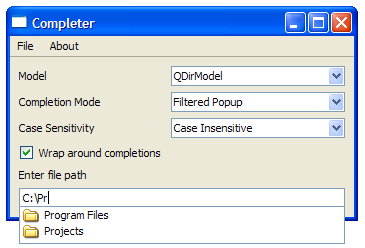Completer Example |
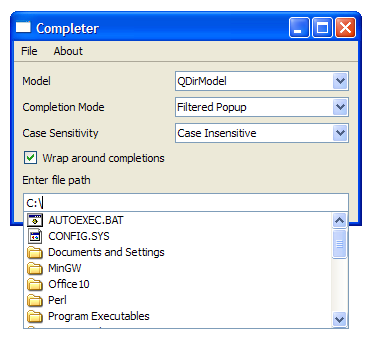 | 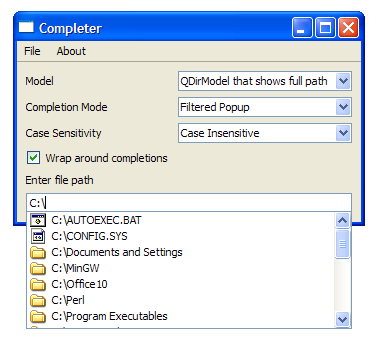 |
The Qt::EditRole, which QCompleter uses to look for matches, is left unchanged.
MainWindow Class Definition
The MainWindow class is a subclass of QMainWindow and implements four private slots - about(), changeCase(), changeMode(), and changeModel().
class MainWindow : public QMainWindow
{
Q_OBJECT
public:
MainWindow(QWidget *parent = 0);
private slots:
void about();
void changeCase(int);
void changeMode(int);
void changeModel();
Within the MainWindow class, we have two private functions: createMenu() and modelFromFile(). We also declare the private widgets needed - three QComboBox objects, a QCheckBox, a QCompleter, a QLabel, and a QLineEdit.
private:
void createMenu();
QAbstractItemModel *modelFromFile(const QString& fileName);
QComboBox *caseCombo;
QComboBox *modeCombo;
QComboBox *modelCombo;
QCheckBox *wrapCheckBox;
QCompleter *completer;
QLabel *contentsLabel;
QLineEdit *lineEdit;
};
MainWindow Class Implementation
The constructor of MainWindow constructs a MainWindow with a parent widget and initializes the private members. The createMenu() function is then invoked.
We set up three QComboBox objects, modelComb, modeCombo and caseCombo. By default, the modelCombo is set to QDirModel, the modeCombo is set to "Filtered Popup" and the caseCombo is set to "Case Insensitive".
MainWindow::MainWindow(QWidget *parent)
: QMainWindow(parent), completer(0), lineEdit(0)
{
createMenu();
QWidget *centralWidget = new QWidget;
QLabel *modelLabel = new QLabel;
modelLabel->setText(tr("Model"));
modelCombo = new QComboBox;
modelCombo->addItem(tr("QDirModel"));
modelCombo->addItem(tr("QDirModel that shows full path"));
modelCombo->addItem(tr("Country list"));
modelCombo->addItem(tr("Word list"));
modelCombo->setCurrentIndex(0);
QLabel *modeLabel = new QLabel;
modeLabel->setText(tr("Completion Mode"));
modeCombo = new QComboBox;
modeCombo->addItem(tr("Inline"));
modeCombo->addItem(tr("Filtered Popup"));
modeCombo->addItem(tr("Unfiltered Popup"));
modeCombo->setCurrentIndex(1);
QLabel *caseLabel = new QLabel;
caseLabel->setText(tr("Case Sensitivity"));
caseCombo = new QComboBox;
caseCombo->addItem(tr("Case Insensitive"));
caseCombo->addItem(tr("Case Sensitive"));
caseCombo->setCurrentIndex(0);
The wrapCheckBox is then set up. This checkBox determines if the completer's setWrapAround() property is enabled or disabled.
wrapCheckBox = new QCheckBox;
wrapCheckBox->setText(tr("Wrap around completions"));
wrapCheckBox->setChecked(true);
We instantiate contentsLabel and set its size policy to fixed. The combo boxes' activated() signals are then connected to their respective slots.
contentsLabel = new QLabel;
contentsLabel->setSizePolicy(QSizePolicy::Fixed, QSizePolicy::Fixed);
connect(modelCombo, SIGNAL(activated(int)), this, SLOT(changeModel()));
connect(modeCombo, SIGNAL(activated(int)), this, SLOT(changeMode(int)));
connect(caseCombo, SIGNAL(activated(int)), this, SLOT(changeCase(int)));
The lineEdit is set up and then we arrange all the widgets using a QGridLayout. The changeModel() function is called, to initialize the completer.
lineEdit = new QLineEdit;
QGridLayout *layout = new QGridLayout;
layout->addWidget(modelLabel, 0, 0); layout->addWidget(modelCombo, 0, 1);
layout->addWidget(modeLabel, 1, 0); layout->addWidget(modeCombo, 1, 1);
layout->addWidget(caseLabel, 2, 0); layout->addWidget(caseCombo, 2, 1);
layout->addWidget(wrapCheckBox, 3, 0);
layout->addWidget(contentsLabel, 4, 0, 1, 2);
layout->addWidget(lineEdit, 5, 0, 1, 2);
centralWidget->setLayout(layout);
setCentralWidget(centralWidget);
changeModel();
setWindowTitle(tr("Completer"));
lineEdit->setFocus();
}
The createMenu() function is used to instantiate the QAction objects needed to fill the fileMenu and helpMenu. The actions' triggered() signals are connected to their respective slots.
void MainWindow::createMenu()
{
QAction *exitAction = new QAction(tr("Exit"), this);
QAction *aboutAct = new QAction(tr("About"), this);
QAction *aboutQtAct = new QAction(tr("About Qt"), this);
connect(exitAction, SIGNAL(triggered()), qApp, SLOT(quit()));
connect(aboutAct, SIGNAL(triggered()), this, SLOT(about()));
connect(aboutQtAct, SIGNAL(triggered()), qApp, SLOT(aboutQt()));
QMenu* fileMenu = menuBar()->addMenu(tr("File"));
fileMenu->addAction(exitAction);
QMenu* helpMenu = menuBar()->addMenu(tr("About"));
helpMenu->addAction(aboutAct);
helpMenu->addAction(aboutQtAct);
}
The modelFromFile() function accepts the fileName of a file and processes it depending on its contents.
We first validate the file to ensure that it can be opened in QFile::ReadOnly mode. If this is unsuccessful, the function returns an empty QStringListModel.
QAbstractItemModel *MainWindow::modelFromFile(const QString& fileName)
{
QFile file(fileName);
if (!file.open(QFile::ReadOnly))
return new QStringListModel(completer);
The mouse cursor is then overriden with Qt::WaitCursor before we fill a QStringList object, words, with the contents of file. Once this is done, we restore the mouse cursor.
#ifndef QT_NO_CURSOR
QApplication::setOverrideCursor(QCursor(Qt::WaitCursor));
#endif
QStringList words;
while (!file.atEnd()) {
QByteArray line = file.readLine();
if (!line.isEmpty())
words << line.trimmed();
}
#ifndef QT_NO_CURSOR
QApplication::restoreOverrideCursor();
#endif
As mentioned earlier, the resources file contains two files - countries.txt and words.txt. If the file read is words.txt, we return a QStringListModel with words as its QStringList and completer as its parent.
if (!fileName.contains(QLatin1String("countries.txt")))
return new QStringListModel(words, completer);
If the file read is countries.txt, then we require a QStandardItemModel with words.count() rows, 2 columns, and completer as its parent.
QStandardItemModel *m = new QStandardItemModel(words.count(), 2, completer);
A standard line in countries.txt is:
Norway NO
Hence, to populate the QStandardItemModel object, m, we have to split the country name and its symbol. Once this is done, we return m.
for (int i = 0; i < words.count(); ++i) {
QModelIndex countryIdx = m->index(i, 0);
QModelIndex symbolIdx = m->index(i, 1);
QString country = words[i].mid(0, words[i].length() - 2).trimmed();
QString symbol = words[i].right(2);
m->setData(countryIdx, country);
m->setData(symbolIdx, symbol);
}
return m;
}
The changeMode() function sets the completer's mode, depending on the value of index.
void MainWindow::changeMode(int index)
{
QCompleter::CompletionMode mode;
if (index == 0)
mode = QCompleter::InlineCompletion;
else if (index == 1)
mode = QCompleter::PopupCompletion;
else
mode = QCompleter::UnfilteredPopupCompletion;
completer->setCompletionMode(mode);
}
The changeModel() function changes the item model used based on the model selected by the user.
A switch statement is used to change the item model based on the index of modelCombo. If case is 0, we use an unsorted QDirModel, providing us with a file path excluding the drive label.
void MainWindow::changeModel()
{
delete completer;
completer = new QCompleter(this);
switch (modelCombo->currentIndex()) {
default:
case 0:
{ // Unsorted QDirModel
QDirModel *dirModel = new QDirModel(completer);
completer->setModel(dirModel);
contentsLabel->setText(tr("Enter file path"));
}
break;
Note that we create the model with completer as the parent as this allows us to replace the model with a new model. The completer will ensure that the old one is deleted the moment a new model is assigned to it.
If case is 1, we use the DirModel we defined earlier, resulting in full paths for the files.
case 1:
{ // DirModel that shows full paths
DirModel *dirModel = new DirModel(completer);
completer->setModel(dirModel);
contentsLabel->setText(tr("Enter file path"));
}
break;
When case is 2, we attempt to complete names of countries. This requires a QTreeView object, treeView. The country names are extracted from countries.txt and set the popup used to display completions to treeView.
case 2:
{ // Country List
completer->setModel(modelFromFile(":/resources/countries.txt"));
QTreeView *treeView = new QTreeView;
completer->setPopup(treeView);
treeView->setRootIsDecorated(false);
treeView->header()->hide();
treeView->header()->setStretchLastSection(false);
treeView->header()->setResizeMode(0, QHeaderView::Stretch);
treeView->header()->setResizeMode(1, QHeaderView::ResizeToContents);
contentsLabel->setText(tr("Enter name of your country"));
}
break;
The screenshot below shows the Completer with the country list model.
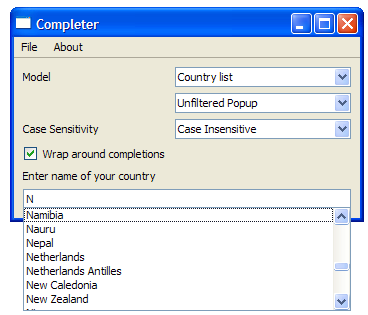
If case is 3, we attempt to complete words. This is done using a QStringListModel that contains data extracted from words.txt. The model is sorted case insensitively.
The screenshot below shows the Completer with the word list model.
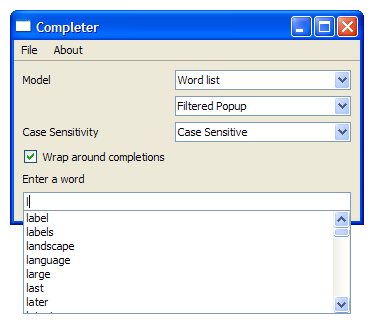
Once the model type is selected, we call the changeMode() function and the changeCase() function and set the wrap option accordingly. The wrapCheckBox's clicked() signal is connected to the completer's setWrapAround() slot.
case 3:
{ // Word list
completer->setModel(modelFromFile(":/resources/wordlist.txt"));
completer->setModelSorting(QCompleter::CaseInsensitivelySortedModel);
contentsLabel->setText(tr("Enter a word"));
}
break;
}
changeMode(modeCombo->currentIndex());
changeCase(caseCombo->currentIndex());
completer->setWrapAround(wrapCheckBox->isChecked());
lineEdit->setCompleter(completer);
connect(wrapCheckBox, SIGNAL(clicked(bool)), completer, SLOT(setWrapAround(bool)));
}
The about() function provides a brief description about the example.
void MainWindow::about()
{
QMessageBox::about(this, tr("About"), tr("This example demonstrates the "
"different features of the QCompleter class."));
}
main() Function
The main() function instantiates QApplication and MainWindow and invokes the show() function.
int main(int argc, char *argv[])
{
Q_INIT_RESOURCE(completer);
QApplication app(argc, argv);
MainWindow window;
window.show();
return app.exec();
}
Best Of
Actualités les plus lues
- « Quelque chose ne va vraiment pas avec les développeurs "modernes" », un développeur à "l'ancienne" critique la multiplication des bibliothèques 64
- 2017 : un quinquennat pour une nouvelle version du C++ ? Possible, selon Herb Sutter 5
- Créer des applications avec un style Metro avec Qt, exemples en QML et C++, un article du blog Digia traduit par Thibaut Cuvelier 0
- Orientation de l'écran en QML, un article de Christophe Dumez traduit par Thibaut Cuvelier 0
- « Quelque chose ne va vraiment pas avec les développeurs "modernes" », un développeur à "l'ancienne" critique la multiplication des bibliothèques 64
- Apercevoir la troisième dimension ou l'utilisation multithreadée d'OpenGL dans Qt, un article des Qt Quarterly traduit par Guillaume Belz 0
- Les développeurs ignorent-ils trop les failles découvertes dans leur code ? Prenez-vous en compte les remarques des autres ? 17
- BlackBerry 10 : premières images du prochain OS de RIM qui devrait intégrer des widgets et des tuiles inspirées de Windows Phone 0
- Quelles nouveautés de C++11 Visual C++ doit-il rapidement intégrer ? Donnez-nous votre avis 10
- Adieu qmake, bienvenue qbs : Qt Building Suite, un outil déclaratif et extensible pour la compilation de projets Qt 17
- La rubrique Qt a besoin de vous ! 1

- Linus Torvalds : le "C++ est un langage horrible", en justifiant le choix du C pour le système de gestion de version Git 100
- Comment prendre en compte l'utilisateur dans vos applications ? Pour un développeur, « 90 % des utilisateurs sont des idiots » 229
- Quel est LE livre que tout développeur doit lire absolument ? Celui qui vous a le plus marqué et inspiré 96
- Apple cède et s'engage à payer des droits à Nokia, le conflit des brevets entre les deux firmes s'achève 158
- Nokia porte à nouveau plainte contre Apple pour violation de sept nouveaux brevets 158
- Quel est le code dont vous êtes le plus fier ? Pourquoi l'avez-vous écrit ? Et pourquoi vous a-t-il donné autant de satisfaction ? 83
- Le Draft final de la norme C++ 0X validé 181

Le blog Digia au hasard

Déploiement d'applications Qt Commercial sur les tablettes Windows 8
Communauté
Ressources
- 91 cours et tutoriels Qt
- F.A.Q. Qt : 200 questions et réponses
- 48 Qt Quarterly, 35 Qt Labs et 22 Qt DevNet en français
- 43 outils Qt
- 99 sources Qt
- 26 binaires Qt
- 6 livres Qt et 9 critiques
- La documentation de Qt 4.7 en français : 157 classes, 70 concepts et 24 modules
- 3 certifications Qt
Liens utiles
Contact
- Vous souhaitez rejoindre la rédaction ou proposer un tutoriel, une traduction, une question... ? Postez dans le forum Contribuez ou contactez-nous par MP ou par email (voir en bas de page).
Qt dans le magazine
| Cette page est une traduction d'une page de la documentation de Qt, écrite par Nokia Corporation and/or its subsidiary(-ies). Les éventuels problèmes résultant d'une mauvaise traduction ne sont pas imputables à Nokia. | Qt 4.4 | |
| Copyright © 2012 Developpez LLC. Tous droits réservés Developpez LLC. Aucune reproduction, même partielle, ne peut être faite de ce site et de l'ensemble de son contenu : textes, documents et images sans l'autorisation expresse de Developpez LLC. Sinon, vous encourez selon la loi jusqu'à 3 ans de prison et jusqu'à 300 000 E de dommages et intérêts. Cette page est déposée à la SACD. | ||
| Vous avez déniché une erreur ? Un bug ? Une redirection cassée ? Ou tout autre problème, quel qu'il soit ? Ou bien vous désirez participer à ce projet de traduction ? N'hésitez pas à nous contacter ou par MP ! | ||
Copyright © 2000-2012 - www.developpez.com