The Application Main Window
|
| QAction | Abstract user interface action that can be inserted into widgets |
|---|---|
| QActionGroup | Groups actions together |
| QDockWidget | Widget that can be docked inside a QMainWindow or floated as a top-level window on the desktop |
| QMainWindow | Main application window |
| QMdiArea | Area in which MDI windows are displayed |
| QMdiSubWindow | Subwindow class for QMdiArea |
| QMenu | Menu widget for use in menu bars, context menus, and other popup menus |
| QMenuBar | Horizontal menu bar |
| QSizeGrip | Resize handle for resizing top-level windows |
| QStatusBar | Horizontal bar suitable for presenting status information |
| QToolBar | Movable panel that contains a set of controls |
| QWidgetAction | Extends QAction by an interface for inserting custom widgets into action based containers, such as toolbars |
The Main Window Classes
Qt 4 provides the following classes for managing main windows and associated user interface components:
- QMainWindow remains the central class around which applications can be built. The interface to this class has been simplified, and much of the functionality previously included in this class is now present in the companion QDockWidget and QToolBar classes.
- QDockWidget provides a widget that can be used to create detachable tool palettes or helper windows. Dock widgets keep track of their own properties, and they can be moved, closed, and floated as external windows.
- QToolBar provides a generic toolbar widget that can hold a number of different action-related widgets, such as buttons, drop-down menus, comboboxes, and spin boxes. The emphasis on a unified action model in Qt 4 means that toolbars cooperate well with menus and keyboard shortcuts.
Example Code
Using QMainWindow is straightforward. Generally, we subclass QMainWindow and set up menus, toolbars, and dock widgets inside the QMainWindow constructor.
To add a menu bar to the main window, we simply create the menus, and add them to the main window's menu bar. Note that the QMainWindow::menuBar() function will automatically create the menu bar the first time it is called. You can also call QMainWindow::setMenuBar() to use a custom menu bar in the main window.
MainWindow::MainWindow(QWidget *parent)
: QMainWindow(parent)
{
...
newAct = new QAction(tr("&New"), this);
newAct->setShortcuts(QKeySequence::New);
newAct->setStatusTip(tr("Create a new file"));
connect(newAct, SIGNAL(triggered()), this, SLOT(newFile()));
openAct = new QAction(tr("&Open..."), this);
openAct->setShortcuts(QKeySequence::Open);
openAct->setStatusTip(tr("Open an existing file"));
connect(openAct, SIGNAL(triggered()), this, SLOT(open()));
...
Once actions have been created, we can add them to the main window components. To begin with, we add them to the pop-up menus:
fileMenu = menuBar()->addMenu(tr("&File"));
fileMenu->addAction(newAct);
fileMenu->addAction(openAct);
...
fileMenu->addSeparator();
...
The QToolBar and QMenu classes use Qt's action system to provide a consistent API. In the above code, some existing actions were added to the file menu with the QMenu::addAction() function. QToolBar also provides this function, making it easy to reuse actions in different parts of the main window. This avoids unnecessary duplication of work.
We create a toolbar as a child of the main window, and add the desired actions to it:
fileToolBar = addToolBar(tr("File"));
fileToolBar->addAction(newAct);
fileToolBar->addAction(openAct);
...
fileToolbar->setAllowedAreas(Qt::TopToolBarArea | Qt::BottomToolBarArea);
addToolBar(Qt::TopToolBarArea, fileToolbar);
In this example, the toolbar is restricted to the top and bottom toolbar areas of the main window, and is initially placed in the top tool bar area. We can see that the actions specified by newAct and openAct will be displayed both on the toolbar and in the file menu.
QDockWidget is used in a similar way to QToolBar. We create a dock widget as a child of the main window, and add widgets as children of the dock widget:
contentsWindow = new QDockWidget(tr("Table of Contents"), this);
contentsWindow->setAllowedAreas(Qt::LeftDockWidgetArea
| Qt::RightDockWidgetArea);
addDockWidget(Qt::LeftDockWidgetArea, contentsWindow);
headingList = new QListWidget(contentsWindow);
contentsWindow->setWidget(headingList);
In this example, the dock widget can only be placed in the left and right dock areas, and it is initially placed in the left dock area.
The QMainWindow API allows the programmer to customize which dock widget areas occupy the four corners of the dock widget area. If required, the default can be changed with the QMainWindow::setCorner() function:
setCorner(Qt::TopLeftCorner, Qt::LeftDockWidgetArea); setCorner(Qt::BottomLeftCorner, Qt::LeftDockWidgetArea); setCorner(Qt::TopRightCorner, Qt::RightDockWidgetArea); setCorner(Qt::BottomRightCorner, Qt::RightDockWidgetArea);
The following diagram shows the configuration produced by the above code. Note that the left and right dock widgets will occupy the top and bottom corners of the main window in this layout.
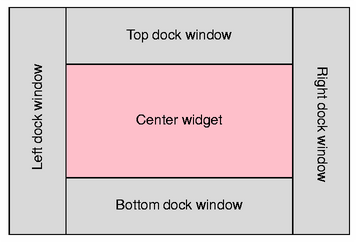
Once all of the main window components have been set up, the central widget is created and installed by using code similar to the following:
QWidget *centralWidget = new QWidget(this); setCentralWidget(centralWidget);
The central widget can be any subclass of QWidget.
Best Of
Actualités les plus lues
- « Quelque chose ne va vraiment pas avec les développeurs "modernes" », un développeur à "l'ancienne" critique la multiplication des bibliothèques 50
- Quelles nouveautés de C++11 Visual C++ doit-il rapidement intégrer ? Donnez-nous votre avis 10
- Créer des applications avec un style Metro avec Qt, exemples en QML et C++, un article du blog Digia traduit par Thibaut Cuvelier 0
- Orientation de l'écran en QML, un article de Christophe Dumez traduit par Thibaut Cuvelier 0
- « Quelque chose ne va vraiment pas avec les développeurs "modernes" », un développeur à "l'ancienne" critique la multiplication des bibliothèques 49
- Les développeurs ignorent-ils trop les failles découvertes dans leur code ? Prenez-vous en compte les remarques des autres ? 17
- BlackBerry 10 : premières images du prochain OS de RIM qui devrait intégrer des widgets et des tuiles inspirées de Windows Phone 0
- Quelles nouveautés de C++11 Visual C++ doit-il rapidement intégrer ? Donnez-nous votre avis 10
- Adieu qmake, bienvenue qbs : Qt Building Suite, un outil déclaratif et extensible pour la compilation de projets Qt 17
- La rubrique Qt a besoin de vous ! 1
- La rubrique PyQt/PySide a besoin de vous ! 0

- Linus Torvalds : le "C++ est un langage horrible", en justifiant le choix du C pour le système de gestion de version Git 100
- Comment prendre en compte l'utilisateur dans vos applications ? Pour un développeur, « 90 % des utilisateurs sont des idiots » 229
- Quel est LE livre que tout développeur doit lire absolument ? Celui qui vous a le plus marqué et inspiré 96
- Apple cède et s'engage à payer des droits à Nokia, le conflit des brevets entre les deux firmes s'achève 158
- Nokia porte à nouveau plainte contre Apple pour violation de sept nouveaux brevets 158
- Quel est le code dont vous êtes le plus fier ? Pourquoi l'avez-vous écrit ? Et pourquoi vous a-t-il donné autant de satisfaction ? 83
- Le Draft final de la norme C++ 0X validé 181

Le Qt Labs au hasard

La théorie des chaînes
Communauté
Ressources
- 91 cours et tutoriels Qt
- F.A.Q. Qt : 200 questions et réponses
- 48 Qt Quarterly, 35 Qt Labs et 22 Qt DevNet en français
- 43 outils Qt
- 99 sources Qt
- 26 binaires Qt
- 6 livres Qt et 9 critiques
- La documentation de Qt 4.7 en français : 157 classes, 70 concepts et 24 modules
- 3 certifications Qt
Liens utiles
Contact
- Vous souhaitez rejoindre la rédaction ou proposer un tutoriel, une traduction, une question... ? Postez dans le forum Contribuez ou contactez-nous par MP ou par email (voir en bas de page).
Qt dans le magazine
| Cette page est une traduction d'une page de la documentation de Qt, écrite par Nokia Corporation and/or its subsidiary(-ies). Les éventuels problèmes résultant d'une mauvaise traduction ne sont pas imputables à Nokia. | Qt 4.6 | |
| Copyright © 2012 Developpez LLC. Tous droits réservés Developpez LLC. Aucune reproduction, même partielle, ne peut être faite de ce site et de l'ensemble de son contenu : textes, documents et images sans l'autorisation expresse de Developpez LLC. Sinon, vous encourez selon la loi jusqu'à 3 ans de prison et jusqu'à 300 000 E de dommages et intérêts. Cette page est déposée à la SACD. | ||
| Vous avez déniché une erreur ? Un bug ? Une redirection cassée ? Ou tout autre problème, quel qu'il soit ? Ou bien vous désirez participer à ce projet de traduction ? N'hésitez pas à nous contacter ou par MP ! | ||
Copyright © 2000-2012 - www.developpez.com



















