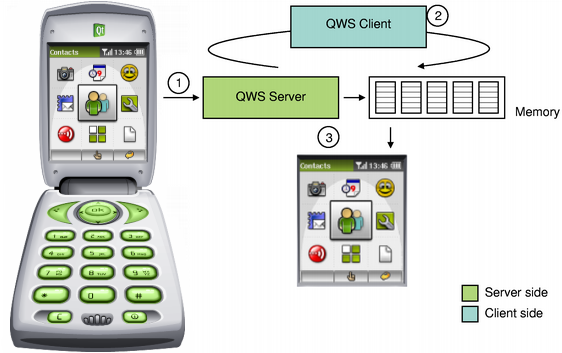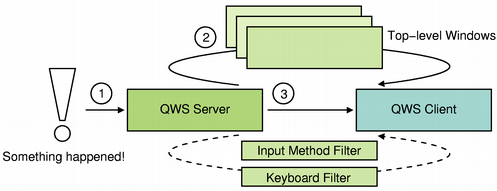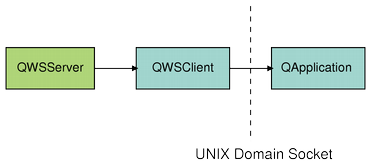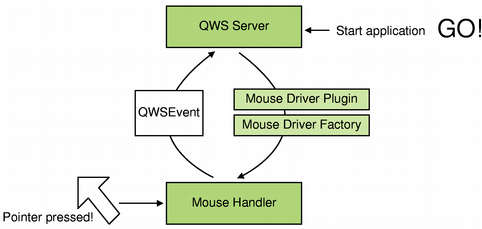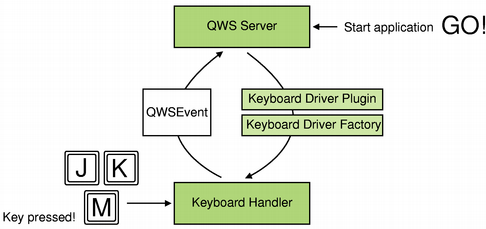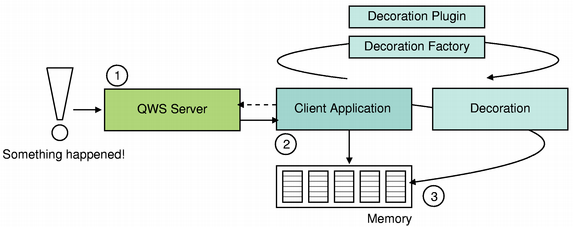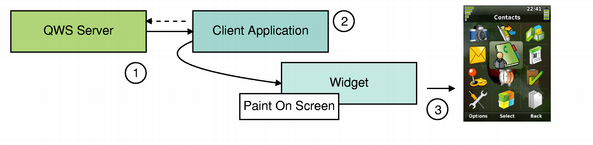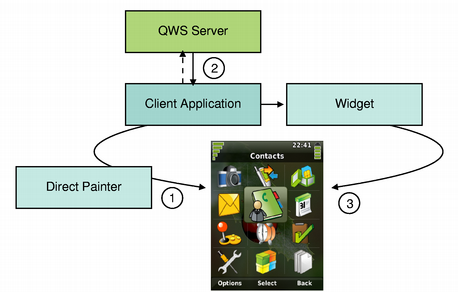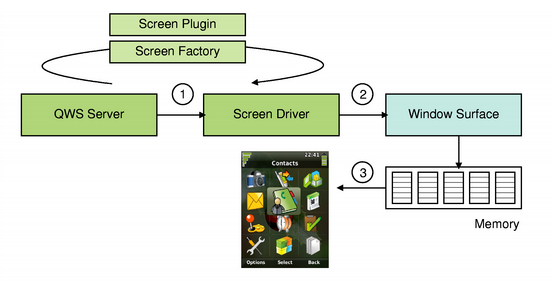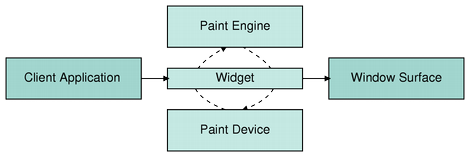Qt for Embedded Linux ArchitectureA Qt for Embedded Linux application requires a server application to be running, or to be the server application itself. Any Qt for Embedded Linux application can act as the server. When more than one application is running, the subsequent applications connect to the existing server application as clients. The server and client processes have different responsibilities: The server process manages pointer handling, character input, and screen output. In addition, the server controls the appearance of the screen cursor and the screen saver. The client process performs all application specific operations. The server application is represented by an instance of the QWSServer class, while the client applications are represented by instances of the QWSClient class. On each side, there are several classes performing the various operations.
All system generated events, including keyboard and mouse events, are passed to the server application which then propagates the event to the appropriate client. When rendering, the default behavior is for each client to render its widgets into memory while the server is responsible for putting the contents of the memory onto the screen. But when the hardware is known and well defined, as is often the case with software for embedded devices, it may be useful for the clients to manipulate and control the underlying hardware directly. Qt for Embedded Linux provides two different approaches to achieve this behavior, see the graphics rendering section below for details. Client/Server CommunicationThe running applications continuously alter the appearance of the screen by adding and removing widgets. The server maintains information about each top-level window in a corresponding QWSWindow object. Whenever the server receives an event, it queries its stack of top-level windows to find the window containing the event's position. Each window can identify the client application that created it, and returns its ID to the server upon request. Finally, the server forwards the event, encapsulated by an instance of the QWSEvent class, to the appropriate client.
If an input method is installed, it is used as a filter between the server and the client application. Derive from the QWSInputMethod class to implement custom input methods, and use the server's setCurrentInputMethod() function to install it. In addition, it is possible to implement global, low-level filters on key events using the QWSServer::KeyboardFilter class; this can be used to implement things like advanced power management suspended from a button without having to filter for it in all applications.
The clients (and the server) communicate with each other using the QCopChannel class. QCOP is a many-to-many communication protocol for transferring messages on various channels. A channel is identified by a name, and anyone who wants to can listen to it. The QCOP protocol allows clients to communicate both within the same address space and between different processes. Pointer Handling Layer
The mouse driver (represented by an instance of the QWSMouseHandler class) is loaded by the server application when it starts running, using Qt's plugin system.
A mouse driver receives mouse events from the device and encapsulates each event with an instance of the QWSEvent class which it then passes to the server. Qt for Embedded Linux provides ready-made drivers for several mouse protocols, see the pointer handling documentation for details. Custom mouse drivers can be implemented by subclassing the QWSMouseHandler class and creating a mouse driver plugin. The default implementation of the QMouseDriverFactory class will automatically detect the plugin, loading the driver into the server application at runtime. In addition to the generic mouse handler, Qt for Embedded Linux provides a calibrated mouse handler. Use the QWSCalibratedMouseHandler class as the base class when the system device does not have a fixed mapping between device and screen coordinates and/or produces noisy events, e.g. a touchscreen. See also: Qt for Embedded Linux Pointer Handling and How to Create Qt Plugins. Character Input Layer
The keyboard driver (represented by an instance of the QWSKeyboardHandler class) is loaded by the server application when it starts running, using Qt's plugin system.
A keyboard driver receives keyboard events from the device and encapsulates each event with an instance of the QWSEvent class which it then passes to the server. Qt for Embedded Linux provides ready-made drivers for several keyboard protocols, see the character input documentation for details. Custom keyboard drivers can be implemented by subclassing the QWSKeyboardHandler class and creating a keyboard driver plugin. The default implementation of the QKbdDriverFactory class will automatically detect the plugin, loading the driver into the server application at run-time. See also: Qt for Embedded Linux Character Input and How to Create Qt Plugins. Graphics Rendering
The default behavior is for each client to render its widgets as well as its decorations into memory, while the server copies the memory content to the device's framebuffer. Whenever a client receives an event that alters any of its widgets, the application updates the relevant parts of its memory buffer:
The decoration is loaded by the client application when it starts running (using Qt's plugin system), and can be customized by deriving from the QDecoration class and creating a decoration plugin. The default implementation of the QDecorationFactory class will automatically detect the plugin, loading the decoration into the application at runtime. Call the QApplication::qwsSetDecoration() function to actually apply the given decoration to an application.
Drawing on Screen
When a screen update is required, the server runs through all the top-level windows that intersect with the region that is about to be updated, and ensures that the associated clients have updated their memory buffer. Then the server uses the screen driver (represented by an instance of the QScreen class) to copy the content of the memory to the screen. The screen driver is loaded by the server application when it starts running, using Qt's plugin system. Qt for Embedded Linux provides ready-made drivers for several screen protocols, see the display management documentation for details. Custom screen drivers can be implemented by subclassing the QScreen class and creating a screen driver plugin. The default implementation of the QScreenDriverFactory class will automatically detect the plugin, loading the driver into the server application at run-time.
To locate the relevant parts of memory, the driver is provided with the list of top-level windows that intersect with the given region. Associated with each of the top-level windows there is an instance of the QWSWindowSurface class representing the drawing area of the window. The driver uses these objects to retrieve pointers to the various memory blocks. Finally, the screen driver composes the surface images before copying the updated region to the framebuffer.
See also: Qt for Embedded Linux Display Management and How to Create Qt Plugins. |