Building for Multiple TargetsDifferent build configurations allow you to quickly switch between different build settings. By default, Qt Creator creates debug and release build configurations. Building for Desktop
Building for Qt SimulatorYou can use the Qt Simulator to test Qt applications that are intended for mobile devices in an environment similar to that of the device. You can change the information that the device has about its configuration and environment.
For more information about using the Qt Simulator, see the Qt Simulator Manual. Building for Maemo
Qt Creator uses the compiler specified in the MADDE toolchain to build the application. Qt Creator generates an installation package, installs in on the device, and executes it. The application views are displayed on the Nokia N900. Command-line output is visible in the Qt Creator Application Output view. Debugging also works transparently. Creating Installation PackagesWhen you build the application for the Maemo target, Qt Creator automatically generates a debian installation package in the project folder. You can deliver the installation package to users for installation on Maemo devices. You can add other files to the installation package in the Create package step in the build configuration. Add files to the Package contents field. In Local File Path, specify the location of the file on the development PC. In Remote File Path, specify the folder to install the file on the device. The build configuration for the Symbian Device target uses the GCCE tool chain by default. If you want to build for the device using RVCT, select it in the Tool chain field in the General section. The tool tip of the target selector shows more details about the actual device that will be used when you run your application. You can connect several devices to your development PC simultaneously. In the details of the run configuration for the Symbian Device target, select the device to run your application on. When you build the application for the Symbian Device target, Qt Creator automatically generates a Symbian installation system (SIS) file in the project folder. You can deliver the installation file to users for installation on Symbian devices. Only installation files signed with a certificate and private key are allowed to be installed onto Symbian devices. By default, Qt Creator self-signs the installation file. This self-signing allows you to install the application on a mobile device but places limits on what you can do with the installation file, including: To get around these limitations, you need to go through the Symbian Signed process. The Symbian Signed organisation manages a public key infrastructure to provide public authentication of the information in the application signing certificates. Their security partner can validate your certificate and give you a Publisher ID. Then, when you sign an application, other people can be confident that the information in your certificate is correct and that the application does actually come from you. There are also options that do not require you to get a Publisher ID. For more detail about how the Symbian Signed process works, see Complete Guide to Symbian Signed. When you have your own certificate and private key, you can specify them in the Create SIS Package step in your build configuration. Capabilities allow the Symbian platform to control access by applications to the functionality provided by the platform APIs. Access to capabilities is determined by the device configuration and how the application has been signed. Symbian Signed offers the following signing options depending on the capabilities that the application accesses: Note: You need to request the rights to access device manufacturer capabilities from the manufacturer. For more information about how to choose the appropriate signing option, see Symbian Signed For Distributing Your Application. If you select a signing option that does not allow the application to access the defined capabilities, installing the application on mobile devices fails. To avoid problems, only define capabilities and link libraries to a project if you really need them. For more information about capabilities and how you can check which ones you need, see Capabilities (Symbian Signed) and Required Capabilities for Qt Applications. For more information on how to define capabilities for a project, see Capabilities. A UID is a globally unique identifier that is used to uniquely identify, for example, an object or file type. In Symbian development, objects are identified by compound identifiers that are constructed from three UIDs, namely UID1, UID2, and UID3. UID1 and UID2 specify the category of an object, whereas UID3 identifies a particular object, such as an application. When you create a Mobile Qt Application, Qt Creator adds a UID3 suitable for development and debugging automatically to the application .pro file. However, to distribute your application and get it Symbian signed, you must apply for a UID from Symbian, who manages the allocation of UIDs. You can request UIDs either one at a time or as preallocated blocks on the Symbian Signed web site. Replace the testing UID with the distribution UID in the .pro file before you build the final installation package. For more information, see Unique Identifiers. Select the Symbian Emulator target as the active one, and build and run your project. If you cannot build the application, check if: If you cannot run the application on a device, check if: If you cannot run the application in the emulator, check if: Note: Qt Creator does not create release configurations for the Symbian Emulator target, because Symbian Emulator supports only debug builds. If this does not help to solve your problem, search the qt-creator@trolltech.com mailing list archives or provide feedback to us via the methods described on the Qt Creator Development Wiki. The Remote Compiler target is an interface to a compilation service at Forum Nokia. It provides a simple, standardized environment for building Qt applications and creating installation packages for Symbian and Maemo devices when you do not have the necessary tool chains and SDKs installed or they are not supported on the development PC. You can choose from a set of supported devices, such as S60 3rd Edition or S60 5th Edition devices. Note: Remote Compiler is an experimental component that you must install separately from the package that is included in the Nokia Qt SDK. The installation package is generated in the Build directory on the development PC. For more information about Remote Compiler, choose Help > Contents > Remote Compiler. The document is added during the installation of experimental APIs.
X
|




















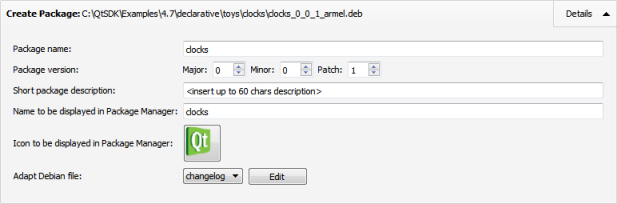

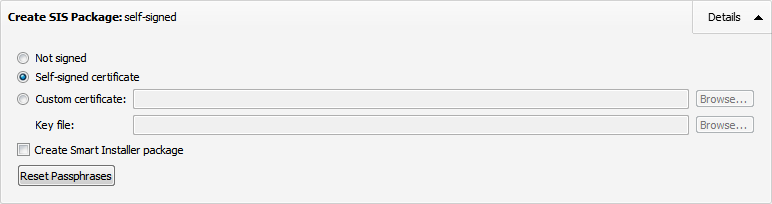
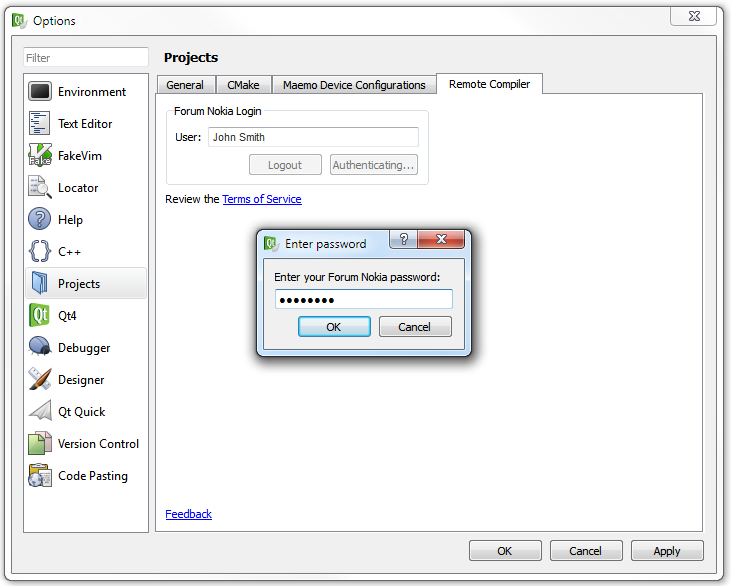
 and select Remote Compiler to add Remote Compiler as a target.
and select Remote Compiler to add Remote Compiler as a target.