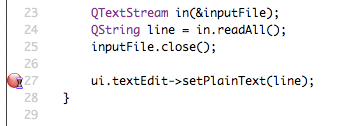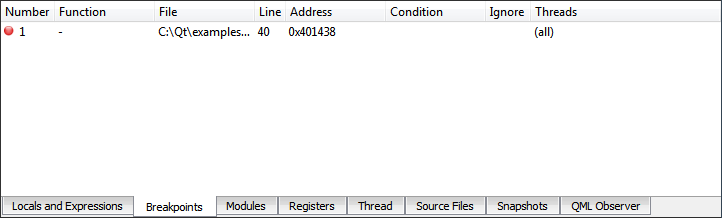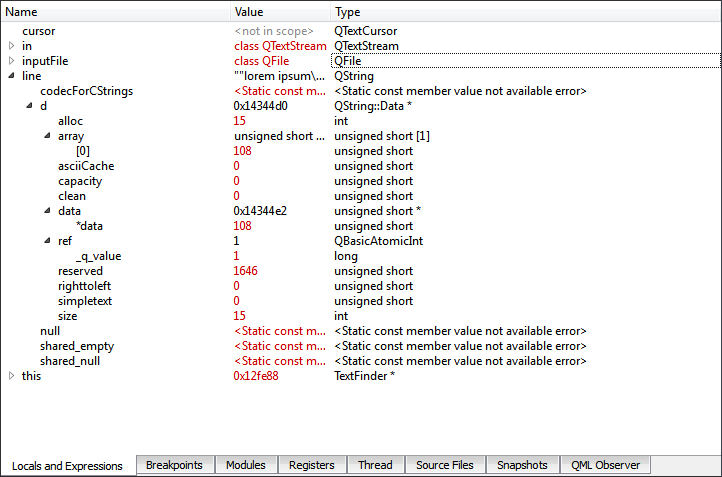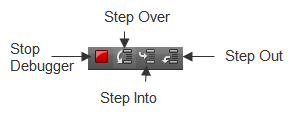- Accueil Actualités IT Pro
- Conception Cycle de vie du logiciel
- Java Plateforme et langage Java
- .NET Microsoft Framework .NET
- Dév. Web Développement Web et Webmarketing
- EDI Environnements de Développement Intégré
- Langages Langages de programmation applicatifs
- SGBD Systèmes de Gestion de Bases de Données
- Office Bureautique pour l'entreprise
- Solutions d'entreprise Autres logiciels pour l'entreprise
- Applications Applications logicielles
- Systèmes Logiciels et matériels systèmes
Debugging the Example ApplicationThis section uses the TextFinder example to illustrate how to debug applications in the Debug mode. TextFinder reads a text file into QString and then displays it with QTextEdit. To look at the example QString, line, and see the stored data, place a breakpoint and view the QString object data, as follows:
Modify the on_findButton_clicked() function to move back to the start of the document and continue searching once the cursor hits the end of the document. Add the following code snippet: void TextFinder::on_findButton_clicked()
{
QString searchString = ui->lineEdit->text();
QTextDocument *document = ui->textEdit->document();
QTextCursor cursor = ui->textEdit->textCursor();
cursor = document->find(searchString, cursor,
QTextDocument::FindWholeWords);
ui->textEdit->setTextCursor(cursor);
bool found = cursor.isNull();
if (!found && previouslyFound) {
int ret = QMessageBox::question(this, tr("End of Document"),
tr("I have reached the end of the document. Would you like "
"me to start searching from the beginning of the document?"),
QMessageBox::Yes | QMessageBox::No, QMessageBox::Yes);
if (ret == QMessageBox::Yes) {
cursor = document->find(searchString,
QTextDocument::FindWholeWords);
ui->textEdit->setTextCursor(cursor);
} else
return;
}
previouslyFound = found;
}
If you compile and run the above code, however, the application does not work correctly due to a logic error. To locate this logic error, step through the code using the following buttons:
© 2008-2010 Nokia Corporation and/or its subsidiaries. Nokia, Qt and their respective logos are trademarks of Nokia Corporation in Finland and/or other countries worldwide. All other trademarks are property of their respective owners. Privacy Policy X
|