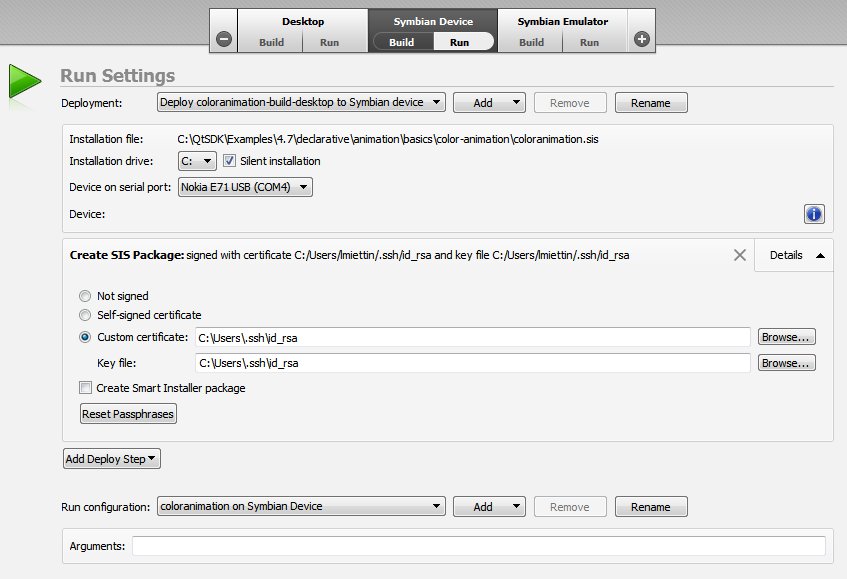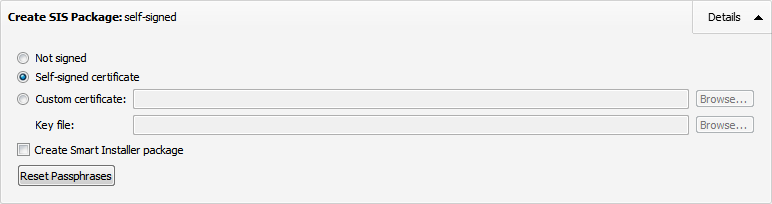Deploying Applications to Symbian DevicesThis section describes how to create installation packages that meet the requirements for installing applications to Symbian devices. Creating SIS FilesWhen you deploy the application for the Symbian Device target, Qt Creator automatically generates a Symbian installation system (SIS) file in the project folder. You can deliver the installation file to users for installation on Symbian devices. The name of the installation file is displayed in the Installation file field in the Run Settings. In the Installation drive field, select the drive on the device to install the application to. To suppress notifications on the device during the installation, select the Silent installation check box. If the silent installation fails, Qt Creator attempts installation again, this time displaying notifications and error messages. To create a SIS package without copying it to the device (for example, to submit it to Application Signing Services for Ovi Store or Symbian Signed), create a deploy configuration that contains only the Create SIS Package step. Only installation files signed with a certificate and private key are allowed to be installed onto Symbian devices. By default, Qt Creator self-signs the installation file. This self-signing allows you to install the application on a mobile device but places limits on what you can do with the installation file, including: To get around these limitations, you need to go through the Symbian Signed or Application Signing Services for Ovi Store. The Symbian Signed organisation manages a public key infrastructure to provide public authentication of the information in the application signing certificates. Their security partner can validate your certificate and give you a Publisher ID. Then, when you sign an application, other people can be confident that the information in your certificate is correct and that the application does actually come from you. Application Signing Services for Ovi Store is a variant of the Symbian Signed certification provided by Ovi Publishing. It is limited to the Basic and System capability sets (Express Signing). Participants can submit an unsigned SIS file to Ovi Publishing for signing. For more information about how to participate, see Guide to Publishing Qt Applications to the Ovi Store. There are also options that do not require you to get a Publisher ID. For more detail about how the Symbian Signed process works, see Symbian Signed. When you have your own certificate and private key, you can specify them in the Create SIS Package step in the Run Settings. If your private key is protected by a passphrase, Qt Creator asks you for the passphrase when the package is signed and offers to store it. However, storing passphrases in Qt Creator presents a security risk. To make Qt Creator forget all saved passphrases, click Reset Passphrases. Capabilities allow the Symbian platform to control access by applications to the functionality provided by the platform APIs. Access to capabilities is determined by the device configuration and how the application has been signed. Symbian Signed offers the following signing options depending on the capabilities that the application accesses: Note: You need to request the rights to access device manufacturer capabilities from the manufacturer. For more information about how to choose the appropriate signing option and how you can check which capabilities you need, see Symbian Signed and Required Capabilities for Qt Applications. For more information on how to define capabilities for a project, see Capabilities. Note: In Qt 4.7.1 and later, if you select the Self-signed certificate option, the SIS generation process checks that the package can be self-signed. If problems are found, it attempts to fix the package. If fixes cannot be made, a message appears in the Compile Output view. The following modifications can be made: The application UID or capabilities used in executables (.exe) cannot be changed, because that would break the application. If the executables use protected UIDs or restricted or device manufacturer capabilities, signing fails and an error message appears in the Compile Output view. You can run Qt applications on Symbian devices if the software that Qt applications require (typically Qt, Qt Mobility, QtWebkit, and Open C) is installed on the device. On Symbian^3 and later devices, some version of Qt is pre-installed. On earlier devices, you must install the modules that Qt applications require. Nokia Smart Installer for Symbian makes it easier for users to install Qt applications to Symbian phones by checking whether the device contains the necessary software and by installing the missing pieces. For this to work, the Nokia Smart Installer must be packaged with the Qt application. The application SIS file must first be Symbian Signed or signed by the Application Signing Services for Ovi Store. The capabilities used in the applications determine, which signing option must be selected. The wrapper package must be signed using either the same option or a more extensive option than the application SIS. Note: If you use the Application Signing Services for Ovi Store, you can submit an unsigned wrapper package to Ovi Publishing. For more information, see Publishing Applications to Ovi Store. You can either install the Nokia Smart Installer for Symbian as part of the Qt SDK, or download and install it from the Nokia Smart Installer for Symbian wiki. To package Nokia Smart Installer with the application, select the Create Smart Installer package check box. This ensures that up-to-date and appropriate versions of Qt and its dependencies are installed on devices. Further, it reduces the file size of the application you publish, because you do not have to deliver the required libraries. Nokia has reserved the following UIDs to be used with Nokia Smart Installer for Symbian: To create a self-signed Nokia Smart Installer for Symbian wrapped .sis file, you must use an UID from the unprotected UID range, provided by Symbian Signed and the wrapper package UID value 0xA000D7CE. If you used the Qt Creator project wizard to create the project, this wrapper package UID is used by default. git clean -dfx Qt Creator automatically generates a wrapper package in the project folder. If the application uses functions that require advanced capabilities (AllFiles, DRM, TCB, CommDD, DiskAdmin, NetworkControl, MultimediaDD), you must use the standard Symbian Signed process to have the application Symbian Signed. Depending on the capabilities used, you may use either the Express Signed or the Certified Signed path, or the manufacturer-specific channel (for AllFiles, DRM, and TCB). git clean -dfx Note: Ensure that your application complies with the Symbian Signed Test Criteria before submitting the file for certification. Also, if the file is intended for Ovi Store publishing, verify that the application complies with Ovi Store publishing requirements. Note: The instructions below assume that you have installed Qt SDK. cd C:\Sources\Application C:\Sources\Application> make ok_installer_sis QT_SIS_CERTIFICATE=publisherid.cer QT_SIS_KEY=publisherid.key Qt Creator automatically generates a wrapper package in the project folder. Note: Ensure that your application complies with the requirements before submitting the file to Ovi Store. For more information about the qmake DEPLOYMENT variable, see qmake Variable Reference. For more information about the Nokia Smart Installer, see the Nokia Smart Installer for Symbian Manual. Note: Nokia Smart Installer for Symbian is only available on Windows. A UID is a globally unique identifier that is used to uniquely identify, for example, an object or file type. In Symbian development, objects are identified by compound identifiers that are constructed from three UIDs, namely UID1, UID2, and UID3. UID1 and UID2 specify the category of an object, whereas UID3 identifies a particular object, such as an application. When you create a Mobile Qt Application, Qt Creator adds a UID3 suitable for development and debugging automatically to the application .pro file. However, to distribute your application and get it Symbian Signed, you must apply for a UID from Symbian Signed, which manages the allocation of UIDs. You can request UIDs either one at a time or as preallocated blocks on the Symbian Signed web site. If you use the Ovi Signed process, Ovi Publisher Support allocates the UID for you. Replace the testing UID with the distribution UID in the .pro file before you build the final installation package. For more information, see Unique Identifiers. X
|