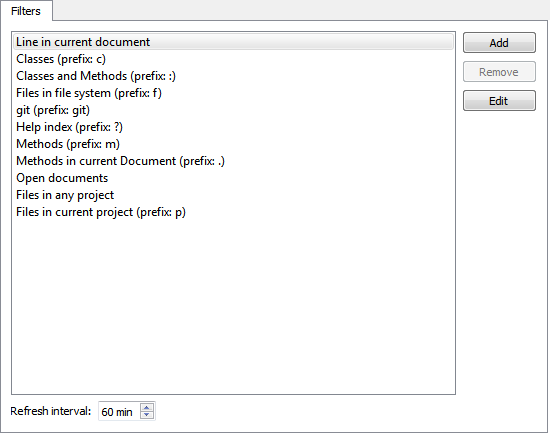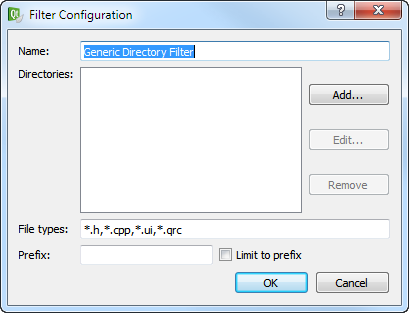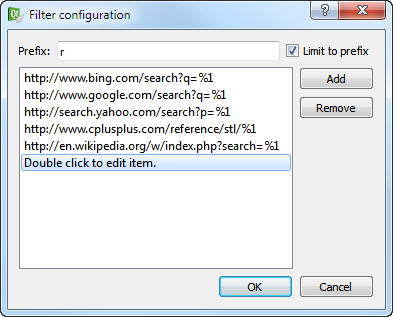Searching With the LocatorThe locator provides one of the easiest ways in Qt Creator to browse through projects, files, classes, methods, documentation and file systems. You can find the locator in the bottom left of the Qt Creator window. To activate the locator, press Ctrl+K (Cmd+K on Mac OS X) or select Tools > Locate....
To edit the currently open project's main.cpp file using the locator:
It is also possible to enter only a part of a search string. As you type, the locator shows the occurrences of that string regardless of where in the name of an component it appears. To narrow down the search results, you can use the following wildcard characters:
Using the Locator FiltersThe locator allows you to browse not only files, but any items defined by locator filters. By default, the locator contains filters for:
To use a specific locator filter, type the assigned prefix followed by Space. The prefix is usually a single character. For example, to locate symbols matching QDataStream:
By default the following filters are enabled and you do not need to use their prefixes explicitly:
Using the Default Locator FiltersThe following locator filters are available by default:
Creating Locator FiltersTo quickly access files not directly mentioned in your project, you can create your own locator filters. That way you can locate files in a directory structure you have defined. To create a locator filter:
Adding Web Search EnginesYou can use the Web Search (r) locator filter to perform web searches. URLs and search commands for Bing, Google, Yahoo! Search, cplusplus.com, and Wikipedia are configured by default. To find out the format of the search command to use for your favorite web search engine, perform a search in your browser and copy the resulting URL to the locator filter configuration. Replace the search term with the variable %1. To add URLs and search commands to the list:
Configuring the Locator CacheThe locator searches the files matching your file pattern in the directories you have selected and caches that information. The cache for all default filters is updated as you write your code. By default, Qt Creator updates the filters created by you once an hour. To update the cached information manually, click To set a new cache update time:
X
|




















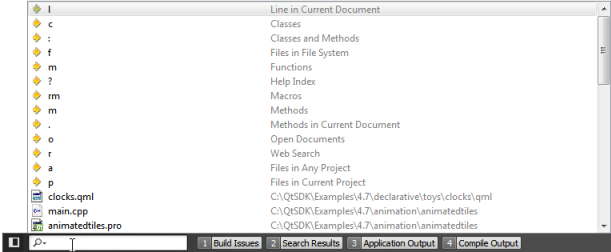
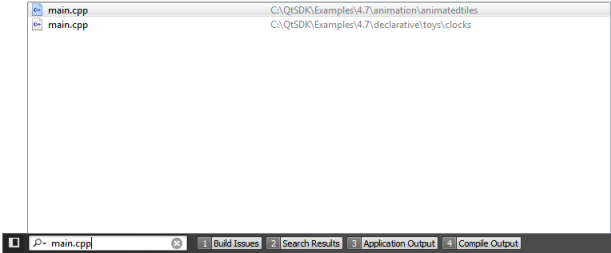
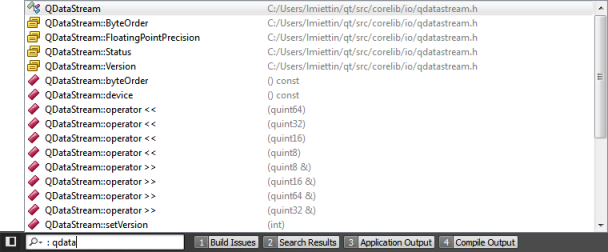
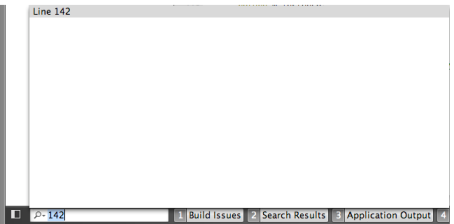
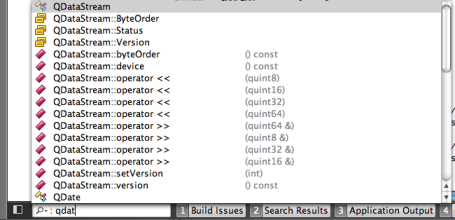
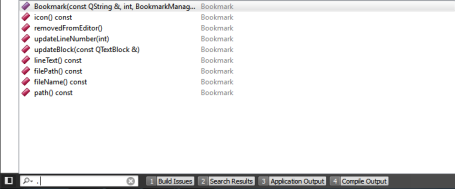
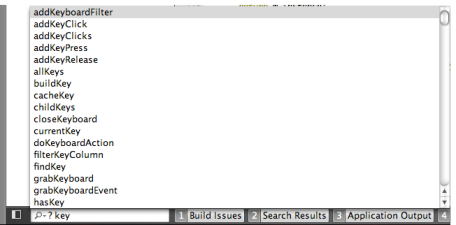
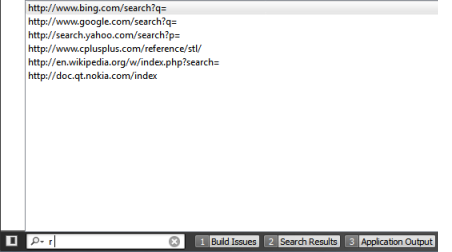
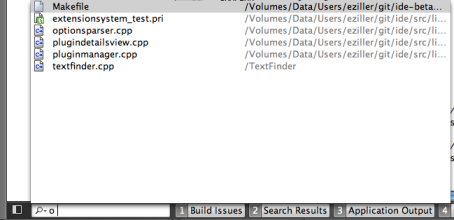
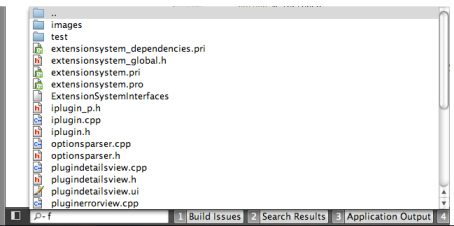
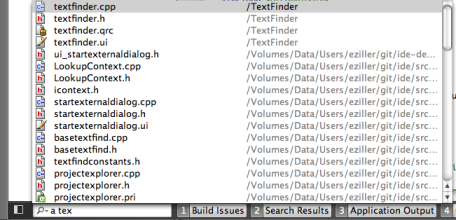
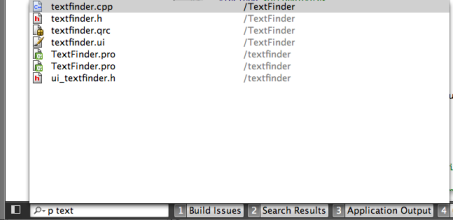
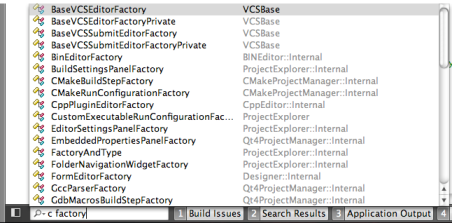
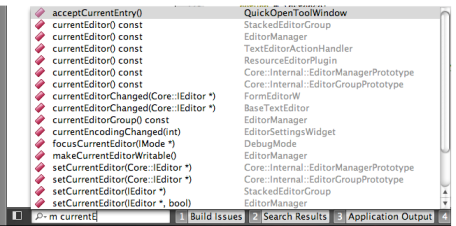
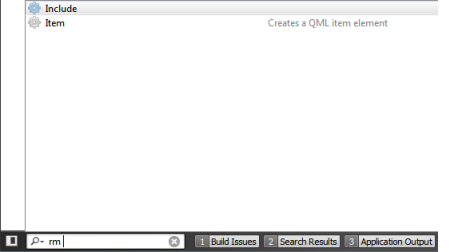
 and select Configure.... to open the Locator options.
and select Configure.... to open the Locator options.