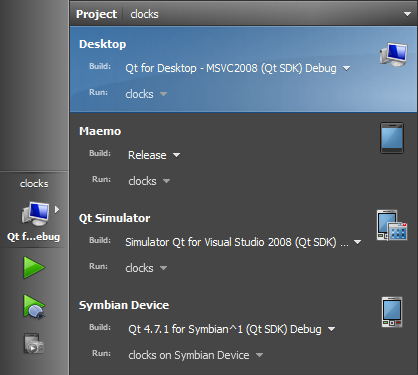Running Applications on Multiple TargetsBy default, running an application also builds it and deploys it to a location from where it can be run on the desktop, in Qt Simulator, or on a mobile device that is connected to the development PC. To run executable files without deploying them first, deselect the Tools > Options... > Project > Always deploy project before running it option. This allows you to test SIS files that you receive from Ovi Publishing or Symbian Signed after you have them signed, for example. For more information on the options you have, see Specifying Run Settings. Running on Desktop
Running on Qt SimulatorYou can use the Qt Simulator to test Qt applications that are intended for mobile devices in an environment similar to that of the device. You can change the information that the device has about its configuration and environment.
For more information about using the Qt Simulator, see the Qt Simulator Manual. Running on Maemo or MeeGo Harmattan
Qt Creator uses the compiler specified in the MADDE tool chain to build the application. Qt Creator generates an installation package, installs it on the device, and executes the selected application. The application views are displayed on the device. Command-line output is visible in the Qt Creator Application Output view. Choose Projects > Maemo Run to view the settings for deploying the application on the connected device and creating the installation package. For more information, see Specifying Run Settings for Maemo and MeeGo Harmattan Devices. Debugging also works transparently. Running on Generic Linux Devices
Qt Creator uses the compiler specified in the project build settings (tool chain) to build the application. Qt Creator generates an installation package, installs it on the device, and executes the selected application. The application views are displayed on the device. Command-line output is visible in the Qt Creator Application Output view. Choose Projects > Desktop > Run to view the settings for deploying the application on the connected device and creating the installation package. For more information, see Specifying Run Settings for Generic Linux Devices. Debugging works transparently if GDB server is installed on the device and it is compatible with the GDB on the host. Running on Symbian
Running on a Device
You can connect several devices to your development PC simultaneously. In the details of the run configuration for the Symbian Device target, select the device to run your application on. When your application is ready for delivery to users, specify run settings for creating the final SIS installation packages. For more information, see Creating SIS Files. If you cannot run the application on a device, check that:
If this does not help to solve your problem, search the qt-creator@trolltech.com mailing list archives or provide feedback to us via the methods described on the Qt Creator Development Wiki. Running on Symbian EmulatorSelect the Symbian Emulator target as the active one, and build and run your project. If you cannot run the application in the emulator, check that:
X
|