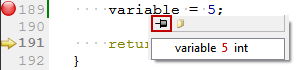Tips and TricksSwitching Between ModesQt Creator uses different modes for different purposes. You can quickly switch between these modes with the following keyboard shortcuts:
For more information about Qt Creator modes, see Qt Creator Modes. Moving Between Open FilesTo quickly move between currently open files, press Ctrl+Tab. To move forward in the location history, press Alt+Right (Cmd+Opt+Right on Mac OS). To move backward, press Alt+Left (Cmd+Opt+Left on Mac OS). For example, if you use the Locator to jump to a symbol in the same file, you can jump back to your original location in that file by pressing Alt+Left. Moving To the Edit ModeTo move to the Edit mode and currently active file, press Esc. If you already are in the Edit mode:
Using the Filter in Options DialogTo find specific settings you require in Tools > Options... use the filter located at the top left of the Options dialog box. Opening Output PanesThe output panes provide a list of errors and warnings encountered during a build, detailed output from the compiler, status of a program when it is executed and debug output, as well as search results. To open output panes, use the following shortcuts:
For more information about output panes, see Viewing Output. Using Keyboard ShortcutsQt Creator provides many useful keyboard shortcuts. You can see the keyboard shortcut for a menu command in the menu or the tooltip for a button. To customize, import or export keyboard shortcuts, select Tools > Options... > Environment > Keyboard. Running Qt Creator From Command LineYou can launch Qt Creator from command line using the name of an existing session or .pro file by giving the name as the command argument. For example, running qtcreator somesession, launches Qt Creator and loads session somesession. Note: Make sure Qt Creator is included in the PATH environment variable. This can be done by typing the following in the command line: set PATH=c:\qtsdk\mingw\bin;c:\qtsdk\qt\bin;%PATH% Showing and Hiding the SidebarTo toggle the sidebar in the Edit and Debug modes, click For more information on using the sidebar, see Browsing Project Contents. Moving To SymbolsTo move straight to a symbol used in a project, select the symbol in the Editor toolbar drop-down menu. For more information on the editor toolbar, see Using the Editor Toolbar. To jump to a symbol in the current file, press Ctrl+K to open the Locator, enter a period (.), and start typing the symbol name. Then select the symbol in the list. For more information on using the locator, see Searching With the Locator. Press Ctrl (Cmd on Mac OS) and click a symbol to move directly to the definition or the declaration of the symbol. You can also move the cursor on the symbol and press F2. For more information, see Moving to Symbol Definition or Declaration. Displaying Signals and SlotsIf an instance of a class is derived from QObject, and you would like to find all other objects connected to one of your object's slots using Qt's signals and slots mechanism, select Tools > Options... > Debugger > Debugging Helper > Use Debugging Helper. In the Locals and Expressions view, expand the object's entry and open the slot in the slots subitem. The objects connected to this slot are shown as children of the slot. This method works with signals too. For more information about the Locals and Expressions view, see Locals and Expressions. Displaying Low Level DataIf special debugging of Qt objects fails due to data corruption within the debugged objects, you can switch off the debugging helpers. When debugging helpers are switched off low-level structures become visible. To switch off the debugging helpers:
Showing Tooltips in Debug ModeTo inspect the value of variables from the editor, you can turn on tooltips. Tooltips are hidden by default for performance reasons.
When you hover over a variable in the code editor in Debug mode, a tooltip is displayed. To keep the tooltip visible, click the pin button. You can expand pinned tooltips to view their full content.
Pinned tooltips are stored in the session. To close all pinned tooltips, select Close Editor Tooltips in the context menu in the Locals and Expressions view. Locating FilesThe Locator provides one of the easiest ways in Qt Creator to browse through projects, files, classes, methods, documentation and file systems. To quickly access files not directly mentioned in your project, you can create your own locator filters. That way you can locate files in a directory structure you have defined. To create locator filters, select Tools > Options... > Locator > Add. For more information, see Creating Locator Filters. Adding a License Header Template for C++ CodeA file containing a license header for C++ can be specified under Tools > Options... > C++ > License Template. It may contain special placeholders enclosed in %% that are replaced when generating a new file:
X
|




















 or press Alt+0 (Cmd+0 on Mac OS X).
or press Alt+0 (Cmd+0 on Mac OS X).