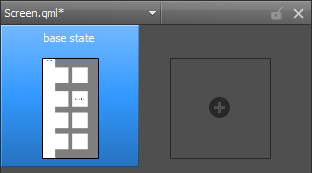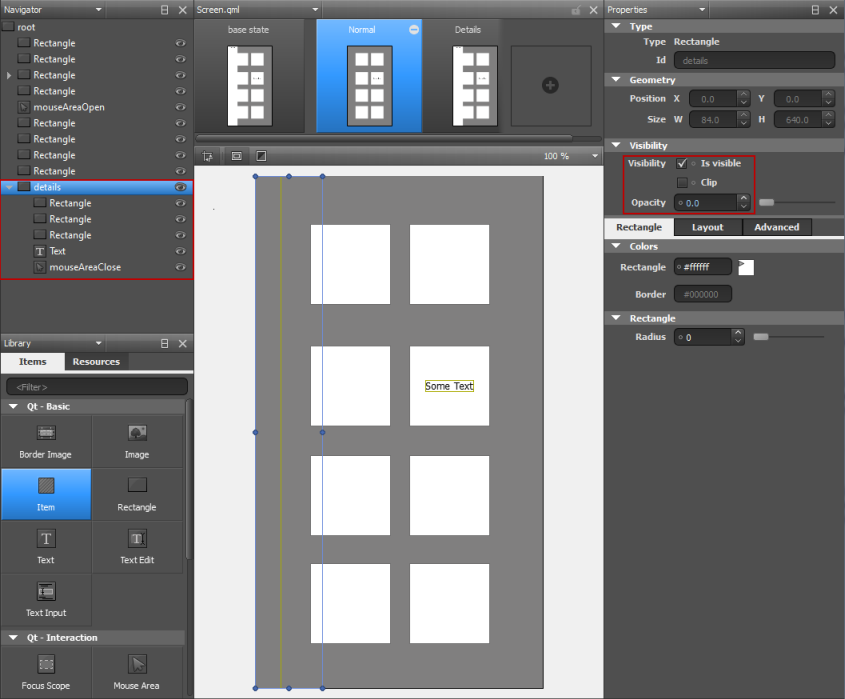Creating ScreensYou can use predefined QML elements and your own components to create screens. Typically, the main qml file in a Qt Quick project specifies the main window of an application. The QML files in the project folder are displayed in QML Components in the Library pane. You can also use ready-made Qt Quick Components for Symbian and MeeGo Harmattan that allow you to create screens with a native look and feel for the selected mobile platform. You can install the components as part of Qt SDK. You can dowload QML templates that specify different types of screens from QML Templates for use in your Qt Quick projects. You can open and edit the templates in Qt Designer. Adding Components to Screens
Using Data ModelsYou can create the following types of views to organize items provided by data models:
When you add a Grid View, List View, or Path View element, the ListModel and the delegate component that creates an instance for each item in the model are added automatically. You can edit element properties in the Properties pane or in the code editor. You can also replace the default model and delegate with other, more complex models and delegates in the code editor. Positioning Items on ScreensYou can use the following items to arrange items on screens:
Using StatesUse states and transitions to navigate between screens. QML states typically describe user interface configurations, such as the UI elements, their properties and behavior and the available actions. For example, you can use states to create two screens. To add states, click the empty slot in the States pane. Then modify the new state in the visual editor.
The properties that you change in a state are highlighted with blue color. In the code editor, you can see the changes recorded as changes to the base state. To keep the QML code clean, you should create a base state that contains all the elements you will need in the application. You can then create states, in which you hide and show a set of items and modify their properties. This allows you to:
To create screens for an application by using states:
X
|