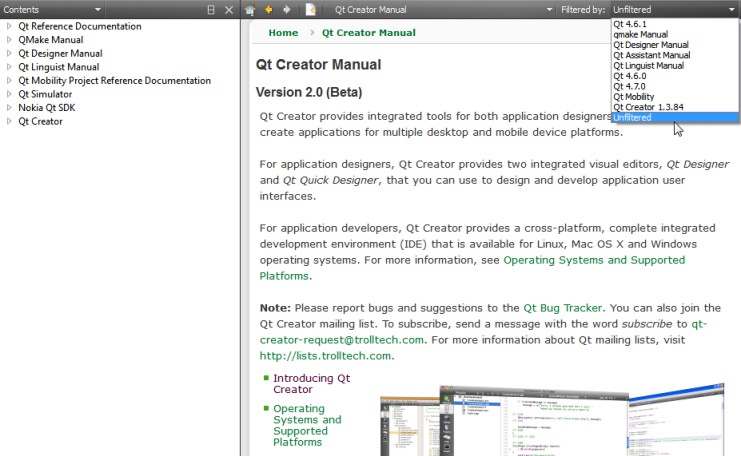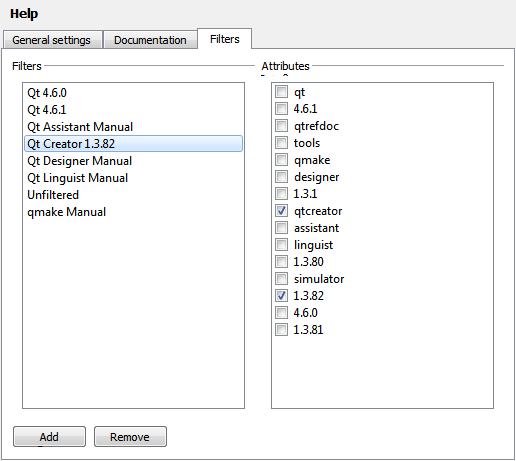Getting HelpQt Creator comes fully integrated with Qt documentation and examples using the Qt Help plugin.
The following image displays the Search pane in the Help mode.
The following image displays the context sensitive help in the Edit mode. Qt Creator, Qt SDK and other Qt deliverables contain documentation as .qch files. All the documentation is accessible in the Help mode. To find information in the documentation, select: You can add bookmarks to useful help pages to easily find them later in the Bookmarks view. You can either use the page title as the bookmark or change it to any text. You can organize the bookmarks in folders in the view. To add a bookmark to an open help page: To import and export bookmarks, select Tools > Options... > Help > General Settings > Import or Export. You can display external documentation in the Help mode. To augment or replace the documentation that ships with Qt Creator and Qt: For information on how to prepare your documentation and create a .qch file, see The Qt Help Framework. By default, context-sensitive help is opened in a window next to the code editor when you press F1. If there is not enough vertical space, the help opens in the full-screen help mode. You can specify that the help always opens in full-screen mode or is detached to an external window. Select Tools > Options... > Help > General Settings and specify settings for displaying context-sensitive help in the On context help field. To detach the help window, select Always Show Help in External Window. You can select the help page to open upon startup in the Home Page field. You can filter the documents displayed in the Help mode to find relevant information faster. Select from a list of filters in the Filtered by field. The contents of the Index and Contents pane in the sidebar change accordingly. You can modify the filters to include external documentation, for example, or you can define your own filters. To construct filters, you can use the filter attributes that are specified in the documentation. Each document contains at least one filter attribute. If several documents contain the same filter attribute, such as tools, you can use that attribute to include all those documents. To add filters: To modify filters, select a filter in Filters, select the attributes, and then click Apply. To remove filters, select them in Filters, and click Remove. X
|




















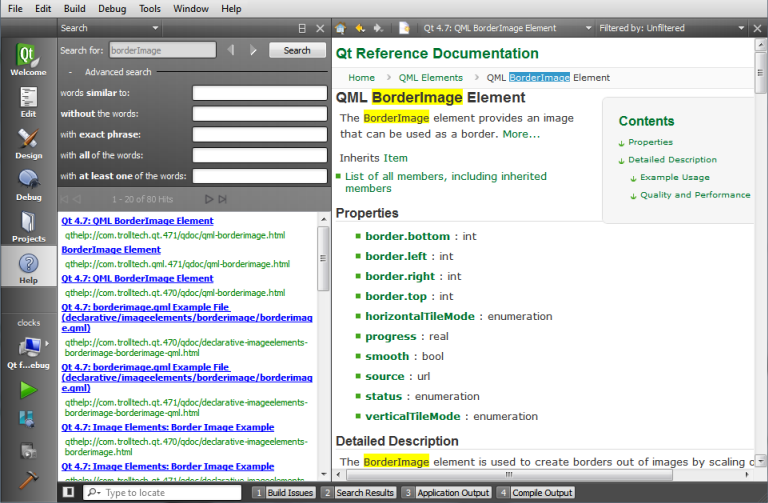
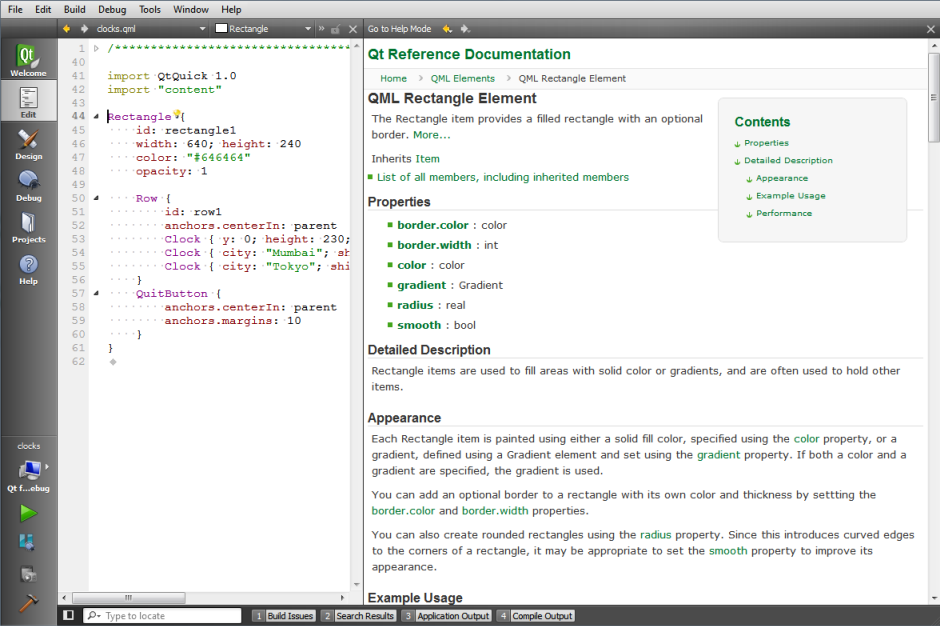
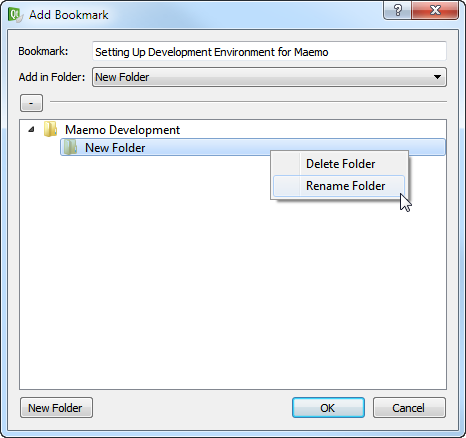
 (Add Bookmark) button on the toolbar.
(Add Bookmark) button on the toolbar.