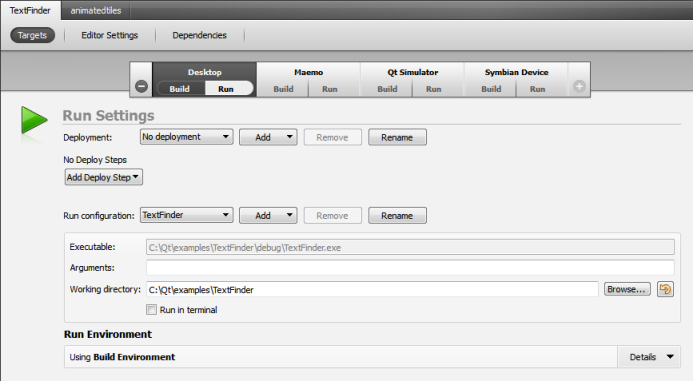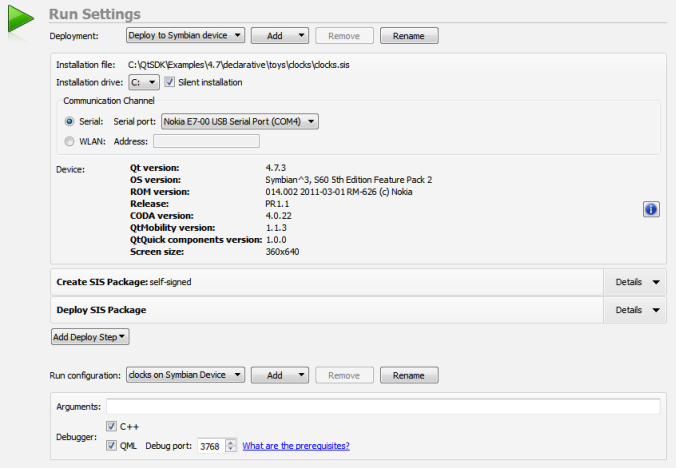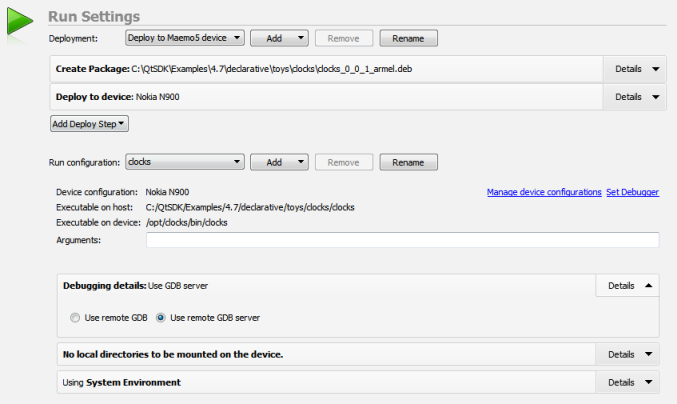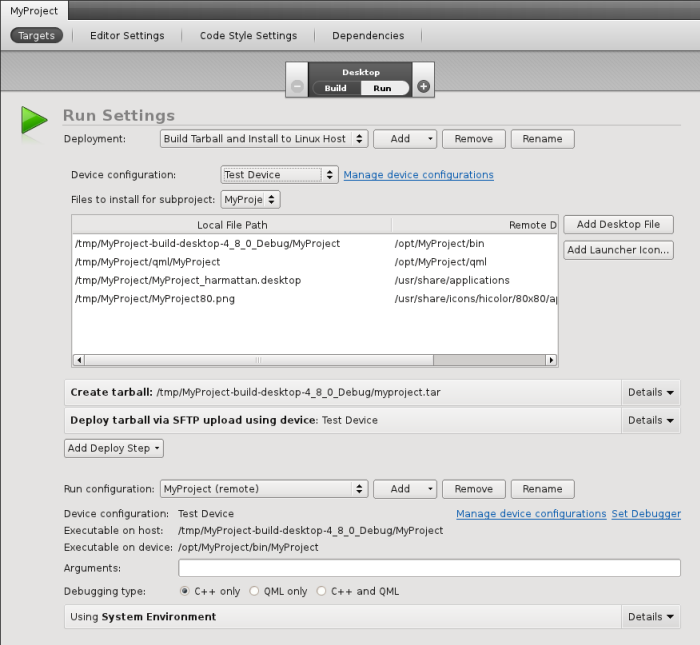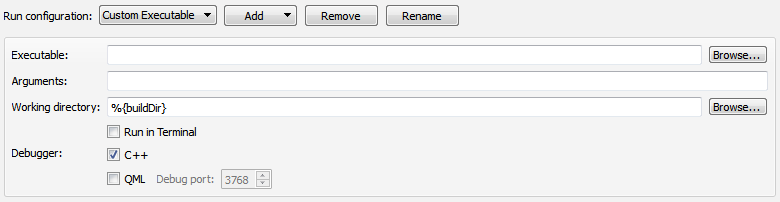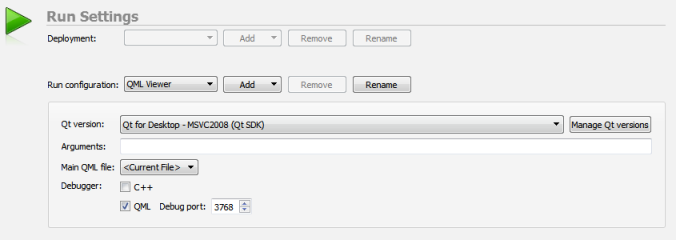Specifying Run SettingsQt Creator automatically creates run configurations for your project. To view and modify the settings, select Projects > Run. The settings to specify depend on the type of the project: Qt project or Qt Quick project, and on the target for the project. Click Add to add run settings for a project and Remove to remove the current settings. Specifying Run Settings for qmake ProjectsThe run configurations for qmake projects derive their executable from the parsed .pro files. For more information on how the commands are constructed, see Starting External Processes. Specifying Run Settings for Desktop TargetsYou can specify command line arguments to be passed to the executable and the working directory to use. The working directory defaults to the directory of the build result. For console applications, check the Run in Terminal check box. If you need to run with special environment variables set up, you also do it in the run configuration settings.
You can also create custom executable run configurations where you can set the executable to be run. For more information, see Specifying a Custom Executable to Run. Specifying Run Settings for Symbian DevicesQt Creator automatically detects Symbian devices that are connected to the development PC with a USB cable. If only one device is detected, the application is deployed to it and run on it. If multiple devices are connected to the PC, make sure that the correct device is selected in the Symbian Device run settings for your project. You can also pass command line arguments to your application on the device. Press the Device info button to get more information about the selected device, such as the CPU type and the running debugging agent version.
To use the CODA debugging agent over a WLAN connection, enter the WLAN address of the device and the port number to use, separated by a colon (:), in the WLAN field. For example: 192.167.0.100:1534 When you deploy the application for the Symbian Device target, Qt Creator generates a Symbian installation system (SIS) file in the project folder and copies it to the device that is connected to the development PC. If no device is connected, you must remove the Deploy SIS Package step, to create the package. Click Remove Item to skip the step.
When you are ready to publish the application on Ovi Store or some other channel, you must make sure that the SIS file meets the requirements for publishing and installing applications on Symbian devices. For more information, see Deploying Applications to Symbian Devices. Specifying Run Settings for Maemo and MeeGo Harmattan DevicesTo run an application on a Maemo or MeeGo Harmattan device, create and select a device configuration in the Maemo 5 or Harmattan run settings for your project. You can also pass command line arguments to your application.
To run and debug applications on Maemo or MeeGo Harmattan devices, you must create connections from the development PC to the devices. Click Manage device configurations to create connections. For more information, see Configuring Connections to Maemo Devices and Configuring Connections to Harmattan Devices. When you run the application on the Maemo5 or Harmattan target, Qt Creator generates a Debian installation package in the build directory by default. You can deliver the installation package to users for installation on devices that are of the same type and run the same firmware as the connected device. For more information, see Deploying Applications to Maemo or MeeGo Harmattan Devices. Specifying Run Settings for Generic Linux DevicesTo run an application on a generic Linux device (without MADDE support), create and select a device configuration in the Desktop run settings for your project. You can also pass command line arguments to your application.
In addition, you must create a connection from the development PC to the device. Click Manage device configurations to create connections. For more information, see Connecting Generic Linux Devices. When you run the application on the Desktop target, Qt Creator generates an installation package in the build directory. The name of the directory is displayed in the Create tarball step. Qt Creator copies the tarball to devices by using the SSH file transfer protocol (SFTP) and extracts it. Specifying a Custom Executable to RunIf you use CMake or the generic project type in Qt Creator, or want to run a custom desktop executable, create a Custom Executable run configuration for your project. For example, when working on a library, you can run a test application that links against the library. Specify the executable to run, command line arguments, working directory, and environment variables to use. You can specify run settings for the Desktop target: Note: Opening a socket at a well-known port presents a security risk. Anyone on the Internet could connect to the application that you are debugging and execute any JavaScript functions. Therefore, you must make sure that the port is properly protected by a firewall. X
|